No Packages Were Eligible For Install
Kalali
Jun 01, 2025 · 4 min read
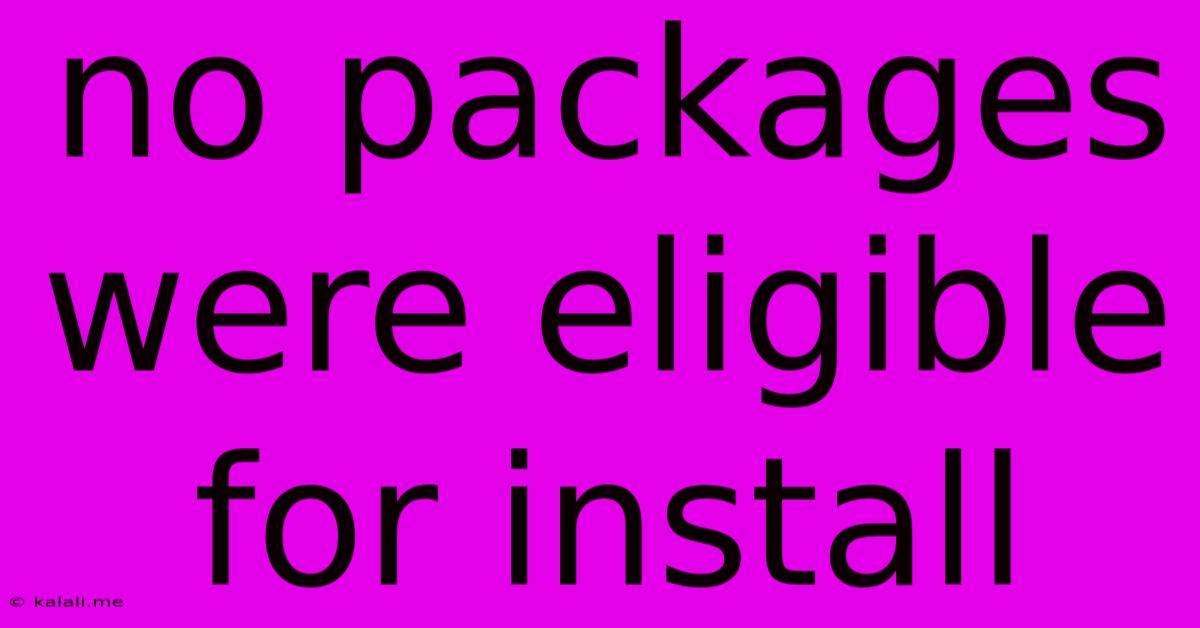
Table of Contents
No Packages Were Eligible for Install: Troubleshooting Your Linux System
Getting the dreaded "No packages were eligible for install" error message in your Linux distribution can be frustrating. This comprehensive guide will walk you through common causes and effective solutions to get your system back on track and install the packages you need. This problem can stem from various issues, from simple typos to more complex repository problems. Let's dive in and troubleshoot this common Linux headache.
Understanding the Error
The "No packages were eligible for install" error typically means your package manager (like apt, yum, dnf, pacman, etc.) couldn't find a matching package in the configured repositories. This isn't an error with the package manager itself, but rather a problem with the information it's using to locate the software.
This problem can occur in several different Linux distributions, including Debian, Ubuntu, Fedora, CentOS, Arch Linux, and many others. The specific commands and steps might vary slightly depending on your distribution, but the underlying principles remain the same.
Common Causes and Solutions
Here's a breakdown of the most frequent reasons why you might encounter this error, along with actionable solutions:
1. Typos in Package Names:
- Problem: This is the most common cause. Even a slight misspelling will prevent the package manager from finding the software.
- Solution: Double-check the package name for any typos. Consult the distribution's official package repository or search online to confirm the correct spelling. Case sensitivity matters! For example,
libmysqlclient-devis different fromlibmysqlclient-Dev.
2. Outdated Package Lists:
- Problem: Your system's package list (containing information about available packages) might be outdated. This means the package manager is looking at an old list that doesn't include the package you want.
- Solution: Update your package list using the appropriate command for your distribution:
- Debian/Ubuntu (apt):
sudo apt update - Fedora/CentOS/RHEL (dnf):
sudo dnf update(orsudo yum updatefor older versions of CentOS/RHEL) - Arch Linux (pacman):
sudo pacman -SyuAfter updating, try your installation command again.
- Debian/Ubuntu (apt):
3. Incorrect Repositories:
- Problem: The repository where the package resides might not be enabled or correctly configured. This is particularly relevant if you're trying to install a package from a third-party repository.
- Solution:
- Verify Enabled Repositories: Check your distribution's configuration files to ensure that the necessary repositories are enabled. The location of these files varies by distribution.
- Add Repositories (if necessary): If the package is from a third-party source, you might need to add the repository's information to your system. This usually involves adding a line to a configuration file, specifying the repository URL. Consult the third-party repository's documentation for instructions.
4. Dependency Issues:
- Problem: The package you're trying to install might depend on other packages that aren't yet installed.
- Solution: The package manager usually handles dependencies automatically. However, if there's a problem, try using the
-yflag (or its equivalent for your package manager) to automatically resolve dependencies. For example,sudo apt install -y <package_name>. If this doesn't work, you may need to install the missing dependencies manually after identifying them through error messages or by checking the package's dependencies online.
5. Network Connectivity Problems:
- Problem: The package manager needs an internet connection to download packages. A network issue can prevent the download and cause this error.
- Solution: Check your internet connection. Make sure your network is working correctly and that you have the necessary permissions to access the internet.
6. Insufficient Privileges:
- Problem: You may not have the necessary administrator privileges to install packages.
- Solution: Use
sudo(or the equivalent for your system) before your package installation command. For example, instead ofapt install <package_name>, usesudo apt install <package_name>.
7. Corrupted Package Cache:
- Problem: Your system's package cache might be corrupted.
- Solution: Clear the package cache. The command for this varies slightly depending on your distribution, but generally involves using a command to clean the cache. For example, with
apt, you might trysudo apt cleanfollowed bysudo apt update.
If you've tried all these steps and still get the error, consider searching online for more specific solutions related to your Linux distribution and the package you're trying to install. Providing details about your specific distribution and the package name will help others assist you more effectively. Remember to always back up your important data before making significant system changes.
Latest Posts
Latest Posts
-
How Much Is A Half Of Pound
Jun 02, 2025
-
A Or An Before An Abbreviation
Jun 02, 2025
-
How To Get Smell Of Gas Off Hands
Jun 02, 2025
-
Leaving After A Week Better Job Offer
Jun 02, 2025
-
How Long Can Lettuce Sit Out
Jun 02, 2025
Related Post
Thank you for visiting our website which covers about No Packages Were Eligible For Install . We hope the information provided has been useful to you. Feel free to contact us if you have any questions or need further assistance. See you next time and don't miss to bookmark.