No Space Left On Device Mac
Kalali
Jun 03, 2025 · 3 min read
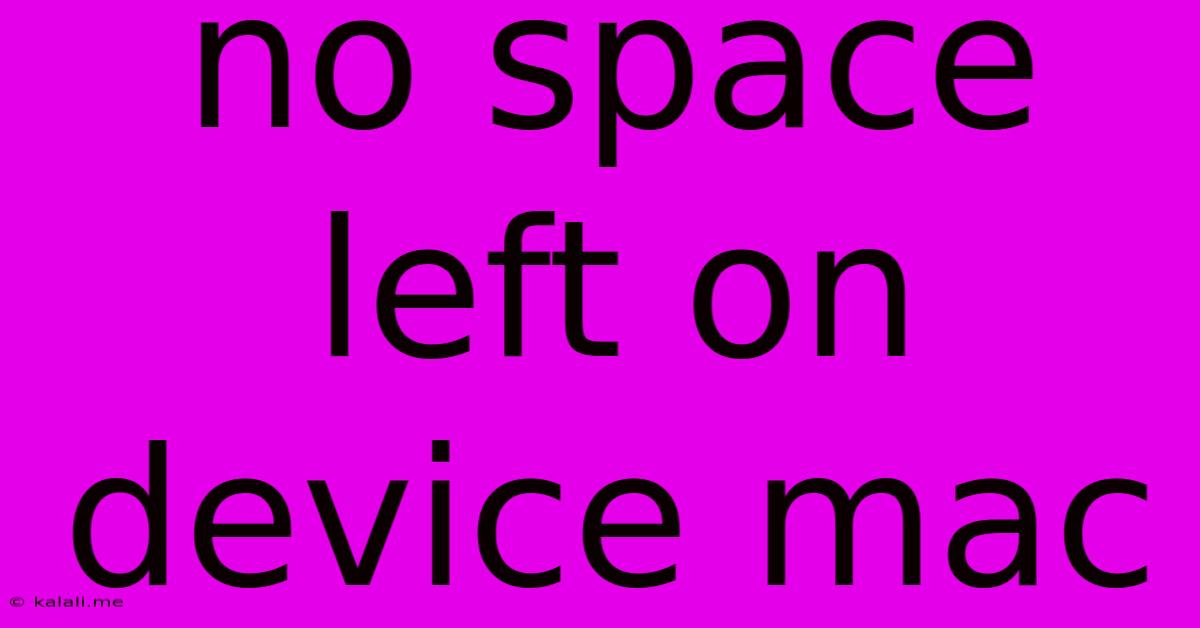
Table of Contents
No Space Left on Device Mac? Here's How to Fix It
Are you staring at the dreaded "No space left on device" message on your Mac? This frustrating error prevents you from saving files, installing updates, and generally using your computer effectively. Don't panic! This comprehensive guide will walk you through troubleshooting and reclaiming precious storage space on your macOS device. We'll explore various techniques, from simple cleanup methods to more advanced solutions, ensuring you get your Mac running smoothly again.
Understanding the Root Cause
Before diving into solutions, let's understand why you might be running out of disk space. Common culprits include:
- Large files: High-resolution photos, videos, and music files consume significant storage.
- System files: macOS itself, along with applications and their associated files, occupy considerable space over time.
- Downloads: Forgotten downloads accumulate quickly, especially if you regularly download large files.
- Mail attachments: Large email attachments can rapidly fill your hard drive if not managed properly.
- Application caches: Temporary files generated by applications can build up unnoticed.
- Backups: Time Machine backups require significant space, especially if you haven't purged older backups.
- Virtual machines: If you use virtual machines, they require substantial storage space.
Quick Fixes: Reclaiming Space Immediately
Here are some quick actions you can take to free up space immediately:
- Empty the Trash: This seems obvious, but many users forget. Empty your trash to reclaim space occupied by deleted files.
- Delete unused applications: Uninstall apps you no longer use. You can do this through the Applications folder or using AppCleaner (a third-party utility).
- Delete large files: Identify and delete large files you no longer need, such as old videos or high-resolution photos you've already backed up.
- Move files to external storage: Transfer large files, such as movies or music libraries, to an external hard drive or cloud storage service.
Deeper Dive: Advanced Storage Management Techniques
If quick fixes aren't enough, these advanced techniques will help you reclaim more significant amounts of storage space:
- Optimize storage: macOS offers built-in storage management tools. Go to About This Mac > Storage to see a detailed breakdown of your storage usage. You'll find recommendations for deleting unnecessary files and optimizing storage.
- Use the "Reduce Clutter" feature: This feature automatically identifies and removes files you haven't used in a while, including large downloads and old emails.
- Check for duplicate files: Use a duplicate file finder application (many free options are available) to identify and delete duplicate files.
- Clean up your Downloads folder: Regularly delete files from your Downloads folder. Create a system of organization to prevent future clutter.
- Manage your Mail: Delete old emails, especially those with large attachments. Consider archiving emails to external storage.
- Clear application caches: Some applications have built-in options to clear their caches. You can also use a third-party utility like CleanMyMac X (a paid application) to help clean up caches and other temporary files. Always proceed with caution when using third-party cache cleaning applications.
- Upgrade your storage: If you consistently run out of space, consider upgrading your Mac's internal storage (SSD or HDD) or using external storage devices regularly.
Preventing Future Storage Issues
Preventing the "No space left on device" error requires proactive management. Here's how:
- Regularly check your storage: Make it a habit to monitor your storage space regularly to identify potential issues early on.
- Automate backups: Regularly back up your data using Time Machine or another backup solution to protect your files and free up space on your internal drive.
- Adopt a cloud storage strategy: Utilize cloud storage services like iCloud, Dropbox, or Google Drive to store files off-site and reduce your reliance on local storage.
- Organize your files: Develop a consistent file organization system to easily locate and manage your files, making it easier to identify and delete unnecessary ones.
By implementing these strategies, you can effectively manage your Mac's storage, avoid the dreaded "No space left on device" message, and keep your Mac running smoothly. Remember, proactive storage management is key to a healthy and efficient computing experience.
Latest Posts
Latest Posts
-
How To Keep Squirrels Out Of My Yard
Jun 05, 2025
-
How To Measure A Teaspoon Without A Teaspoon
Jun 05, 2025
-
Can A Pawn Take A Queen
Jun 05, 2025
-
Mary Mother Of Jesus Family Tree
Jun 05, 2025
-
Can You Sell A Leased Car
Jun 05, 2025
Related Post
Thank you for visiting our website which covers about No Space Left On Device Mac . We hope the information provided has been useful to you. Feel free to contact us if you have any questions or need further assistance. See you next time and don't miss to bookmark.