No Video Supported Format And Mime Type Found
Kalali
May 21, 2025 · 3 min read
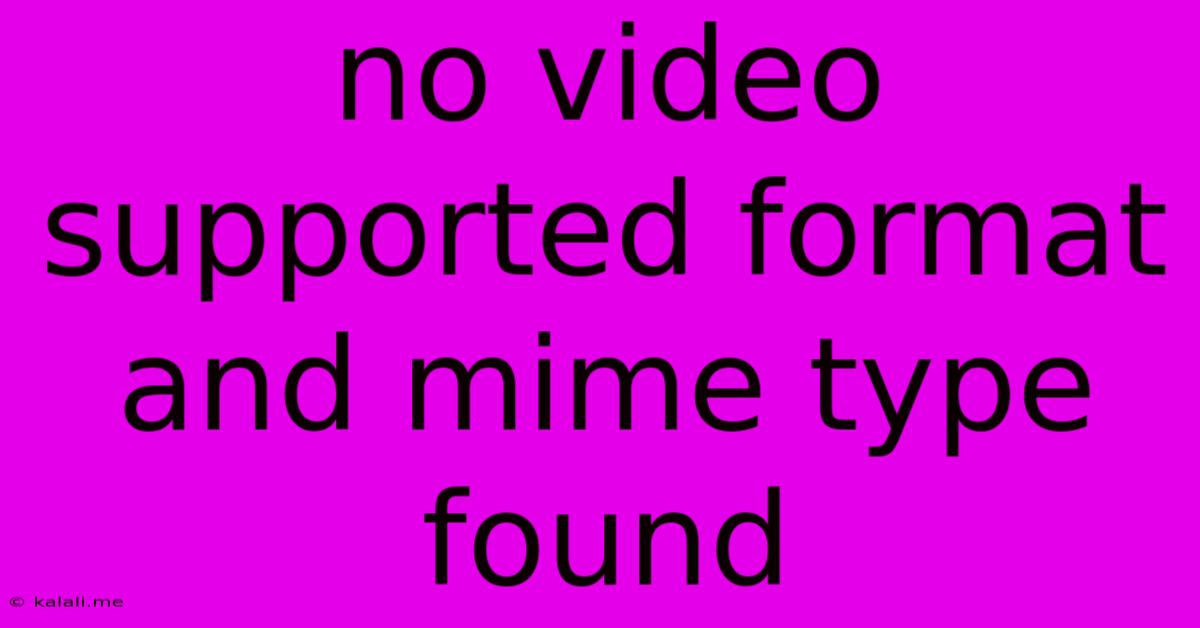
Table of Contents
No Video Supported Format and Mime Type Found: Troubleshooting Guide
Are you frustrated with the "No video supported format and MIME type found" error message? This common issue pops up when your web browser or media player can't recognize the video file format or its MIME type. This guide will walk you through troubleshooting steps to get your videos playing smoothly. We'll cover common causes, solutions, and preventative measures to avoid this frustrating problem in the future.
Understanding the Error
The error message indicates a mismatch between the video file's format (like MP4, MOV, AVI, etc.) and the codecs (software components that decode video data) available to your browser or media player. The MIME type is a label that identifies the file type to the web server and browser. If there's an inconsistency, playback fails.
Common Causes
- Incorrect File Format: Your video might be in a format not supported by your browser or player (e.g., trying to play an MKV file in an older browser).
- Missing or Outdated Codecs: Your system lacks the necessary software to decode the video's compression.
- MIME Type Mismatch: The web server might incorrectly identify the file type, leading to a browser incompatibility.
- Corrupted Video File: A damaged video file prevents playback regardless of codecs or browser settings.
- Browser Issues: Outdated or buggy browsers can struggle with video playback.
Troubleshooting Steps
1. Check Your Video Format and Player Compatibility:
- Identify the file format: The file extension (.mp4, .mov, .avi, etc.) gives a clue.
- Check browser/player support: Popular browsers (Chrome, Firefox, Safari, Edge) generally support MP4 and WebM. Check your specific player's documentation for compatible formats.
- Convert the video: If the format is unsupported, use free online or desktop video converters to change the video to a compatible format like MP4 or WebM. Consider using tools which allow you to choose different video codecs and bitrates for optimal playback.
2. Update or Install Codecs:
- Windows: If using Windows Media Player or other Windows-based applications, ensure your codecs are up-to-date. Consider using a codec pack, but choose a reputable one to avoid malware.
- macOS: macOS generally handles common video formats well. Issues usually arise from less-common formats. If you're experiencing problems, consider using a different player like VLC.
- Browser Extensions: Some browser extensions can improve codec support. Research and carefully select extensions from trusted sources.
3. Verify MIME Type:
- Web Server Configuration: If you're hosting the video, check your web server's configuration. It must correctly identify the video file's MIME type (e.g., video/mp4 for MP4 files). This often involves adjusting the server's
.htaccessfile or similar configuration settings. Incorrect configuration can lead to the MIME type mismatch error.
4. Check for File Corruption:
- Try a different player: Play the video using VLC media player, which boasts extensive format support. If it plays, the problem lies with your primary player's codecs.
- Download the video again: If you downloaded the video, redownload it to rule out corruption during the initial download.
5. Update Your Browser:
An outdated browser might lack the necessary features or support for newer video formats and codecs. Ensure your browser is updated to the latest version.
6. Consider Using a Different Media Player:
Applications like VLC Media Player, MX Player, or KMPlayer often offer wider codec support than default browser players.
Preventing Future Issues
- Use common formats: Stick to widely supported formats like MP4 and WebM for better compatibility.
- Keep software updated: Regular updates ensure your system has the latest codecs and bug fixes.
- Test video playback: Before uploading or sharing, test your videos on different browsers and devices.
By following these steps, you should be able to resolve the "No video supported format and MIME type found" error and enjoy your videos without interruption. Remember to approach any codec pack installations cautiously and only use trusted sources.
Latest Posts
Latest Posts
-
How Many Edge Pieces In A 1000 Piece Puzzle
May 21, 2025
-
Eyesight Requirements To Be A Pilot
May 21, 2025
-
How To Keep Spiders Out Of Garden Shed
May 21, 2025
-
Why Does Messenger Show Active When You Re Not
May 21, 2025
-
Does Joker Die In Suicide Squad
May 21, 2025
Related Post
Thank you for visiting our website which covers about No Video Supported Format And Mime Type Found . We hope the information provided has been useful to you. Feel free to contact us if you have any questions or need further assistance. See you next time and don't miss to bookmark.