Only Console Users Are Allowed To Run The X Server
Kalali
May 24, 2025 · 3 min read
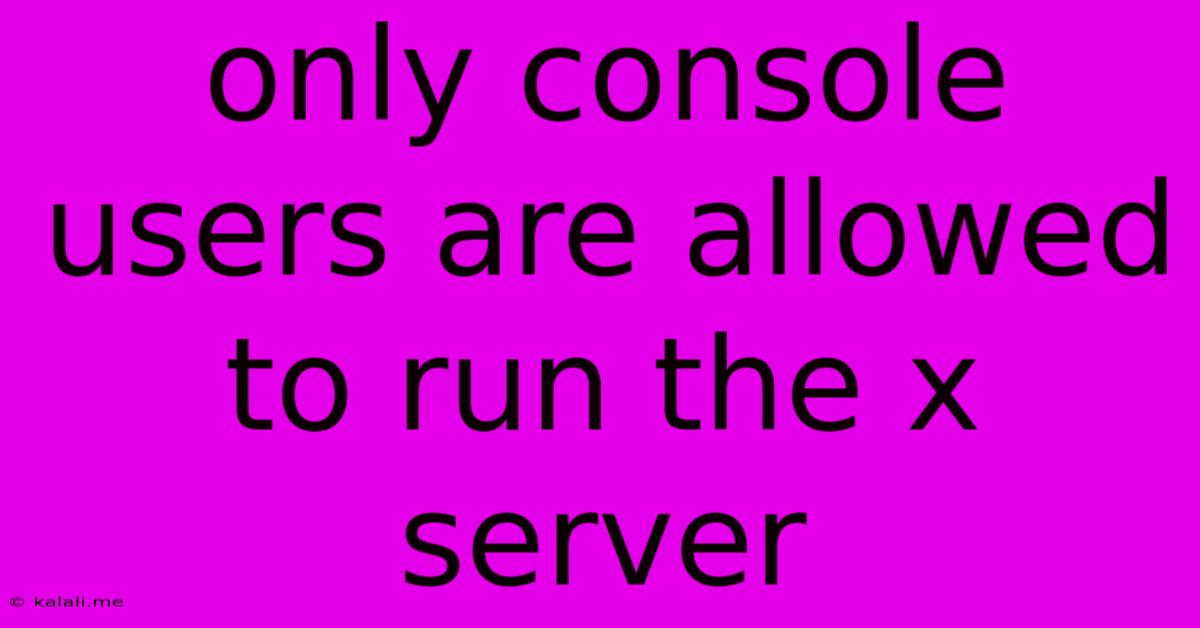
Table of Contents
Only Console Users Allowed to Run the X Server: Troubleshooting and Solutions
This error, "Only console users are allowed to run the X server," is a common issue faced by Linux users, particularly those working with virtual machines or remotely accessing their systems. It essentially means that your current user session doesn't have the necessary permissions to start or control the X server, the graphical display manager responsible for your desktop environment. This article will delve into the root causes of this problem and provide effective solutions to get your graphical interface back up and running.
Understanding the Problem: The X server is a critical component of a Linux system's graphical user interface (GUI). It manages the display, keyboard, and mouse. Restricting access to it is a security measure preventing unauthorized users from controlling the graphical environment. When you receive this error, it signifies a permission conflict – your user account lacks the appropriate privileges to interact with the X server. This often happens after system updates, changes in user permissions, or problems with the X server configuration files.
Potential Causes and Troubleshooting Steps
Several factors can lead to this frustrating error message. Let's systematically explore them and the corresponding troubleshooting solutions:
1. Incorrect User Permissions:
- Problem: Your user account isn't part of the appropriate group (usually
videoor a similar group with X server privileges). - Solution: Check your user group membership using the command
groups. If the relevant group (e.g.,video) is missing, add your user to it using the commandsudo usermod -a -G video <your_username>. Then, log out and log back in for the changes to take effect. Remember to replace<your_username>with your actual username. If thevideogroup doesn't exist, you might need to create it first usingsudo groupadd video.
2. Incorrect X Server Configuration:
- Problem: The
/etc/X11/Xwrapper.configfile might have restrictive settings, preventing your user from launching the X server. - Solution: Open the
/etc/X11/Xwrapper.configfile with a text editor (e.g.,sudo nano /etc/X11/Xwrapper.config). Ensure that theallowed_userssetting is either commented out (using a#at the beginning of the line) or includes your username. If it's completely absent, the X server will likely accept all users. Save and close the file. Restart your X server or your entire system to apply the changes.
3. Issues with the Display Manager:
- Problem: Problems with your display manager (like GDM, LightDM, or KDM) can prevent your user from accessing the graphical session.
- Solution: Try restarting your display manager. The exact command varies depending on your distribution but generally involves commands like
sudo systemctl restart gdm3(for GDM3) orsudo systemctl restart lightdm(for LightDM).
4. Conflicting X Server Processes:
- Problem: Multiple X server processes might be running simultaneously, leading to conflicts.
- Solution: Identify and terminate any unwanted X server processes using the command
ps aux | grep Xorgand then usingkill <process_ID>(replacing<process_ID>with the process ID of the unwanted X server instance). Use caution when killing processes; ensure you're targeting the correct process before terminating it.
5. Hardware or Driver Issues:
- Problem: Faulty graphics hardware or incompatible drivers can sometimes trigger this error.
- Solution: Check your hardware and ensure you have the correct and up-to-date drivers installed for your graphics card. If using a virtual machine, verify that the graphics settings are properly configured and that sufficient resources are allocated.
Preventing Future Occurrences:
- Regularly update your system to ensure you have the latest security patches and software updates.
- Be cautious when modifying user permissions or system configuration files. Always back up important files before making significant changes.
- If you are unsure about any command, seek clarification from experienced Linux users or consult your distribution's documentation.
By carefully reviewing these steps and adapting them to your specific Linux distribution and setup, you should be able to resolve the "Only console users are allowed to run the X server" error and regain access to your graphical desktop environment. Remember to always prioritize system stability and security when making any changes to your system configuration.
Latest Posts
Latest Posts
-
How Do You Beat Stage 9 On Bloxorz
Jul 06, 2025
-
What Is 1 2 Equivalent To In Fractions
Jul 06, 2025
-
How Do You Say Pork In Spanish
Jul 06, 2025
Related Post
Thank you for visiting our website which covers about Only Console Users Are Allowed To Run The X Server . We hope the information provided has been useful to you. Feel free to contact us if you have any questions or need further assistance. See you next time and don't miss to bookmark.