Open Photos App Mac With External Hard Drive
Kalali
Jun 06, 2025 · 4 min read
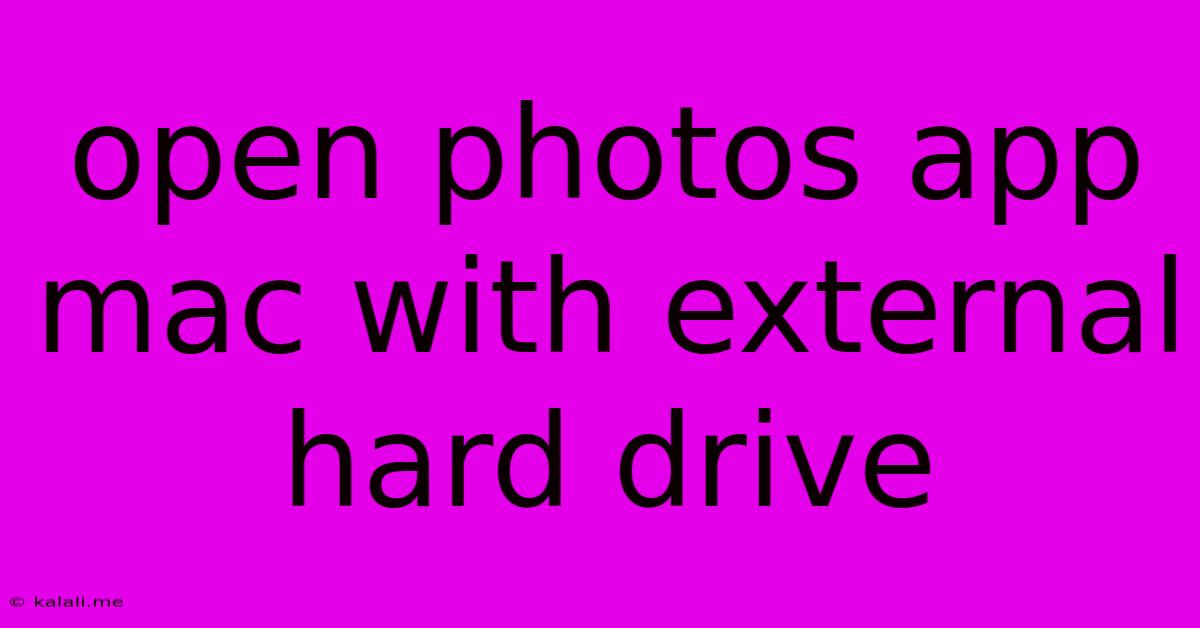
Table of Contents
Opening Photos App on Mac with an External Hard Drive: A Comprehensive Guide
Meta Description: Learn how to seamlessly access and manage photos stored on your external hard drive using the Mac Photos app. This guide covers troubleshooting common issues and optimizing your workflow.
Accessing your photos stored on an external hard drive through your Mac's Photos app is a straightforward process, but occasionally, hiccups can occur. This guide will walk you through the steps, address potential problems, and optimize your workflow for a smooth photo management experience. Understanding how your Mac handles external drives and the Photos app's import function is key to success.
Connecting Your External Hard Drive
First, physically connect your external hard drive to your Mac using a compatible cable (USB-C, USB-A, Thunderbolt, etc.). Your Mac should automatically recognize the drive and mount it, usually appearing on your desktop. If it doesn't, check your cable connections and ensure the drive is properly formatted (typically APFS or exFAT for macOS compatibility). You might need to use Disk Utility to repair or reformat the drive if you encounter problems.
Importing Photos from Your External Hard Drive
Once your external hard drive is mounted, launching the Photos app is the next step. You can do this by searching for "Photos" in Spotlight or clicking its icon in the Applications folder.
There are several ways to import photos:
-
Dragging and Dropping: The simplest method. Locate the photo folders on your external drive, select the images or folders you want to import, and drag them directly into the Photos app window. This is perfect for smaller collections or when you want to quickly add specific photos.
-
Using the Import Function: The Photos app offers a dedicated import function for a more controlled approach, especially for larger collections. Within the Photos app, look for an "Import" button (usually located in the top menu bar or sidebar). This will guide you through selecting the source (your external drive) and destination (your Mac's Photos library). This method is advantageous for organizing photos into albums.
-
Choosing a Destination: Decide where you want to import the photos. You can choose to import them directly into your main Photos library (located by default in your Pictures folder) or create a new album on your external drive. Importing directly to your main library will make them easily accessible, while keeping them on the external drive saves your internal storage space. However, the external drive needs to be connected every time you want to view those photos.
Troubleshooting Common Issues
Issue 1: Photos App Doesn't Recognize the External Drive:
- Verify Drive Formatting: Ensure your external drive is formatted in a macOS-compatible file system like APFS or exFAT.
- Check Cable Connections: Try different cables and ports.
- Restart Your Mac: A simple restart can often resolve minor software glitches.
- Check Disk Utility: Open Disk Utility (Applications > Utilities > Disk Utility) to verify that the drive is mounted and has no errors. You can repair disk permissions if necessary.
Issue 2: Slow Import Speeds:
- Drive Speed: Older or slower external drives can significantly impact import times.
- Drive Fragmentation: A fragmented drive can lead to slow performance. Consider defragmenting your external drive (if applicable and supported by your drive's file system).
- Background Processes: Close unnecessary applications running in the background to free up system resources.
Issue 3: Photos App Crashes During Import:
- Large File Size: Try importing smaller batches of photos.
- Corrupted Photos: Try importing a smaller selection to see if any specific files are causing the issue. Corrupted files may need to be recovered or deleted.
- Low Disk Space: Ensure you have sufficient free space on both your external drive and your Mac's internal hard drive.
Optimizing Your Workflow
For optimal efficiency, consider these tips:
- Regular Backups: Regularly back up your Photos library to prevent data loss.
- Organize Your Photos: Create albums and keywords to easily find specific photos.
- Use High-Quality Cables: Invest in reliable, high-speed cables for faster transfers.
- Consider an SSD: Solid State Drives (SSDs) offer significantly faster read and write speeds compared to traditional hard drives (HDDs).
By following these steps and troubleshooting tips, you can successfully use your Mac's Photos app with your external hard drive, efficiently managing and enjoying your photo collection. Remember to always back up your valuable photos to prevent irreversible loss.
Latest Posts
Latest Posts
-
Recall Knowledge Players Know All Monsters
Jun 07, 2025
-
How To Send Messages To A Network Interface Using Ebpf
Jun 07, 2025
-
Can You Use Iodized Salt For Brining
Jun 07, 2025
-
Gfci Wont Reset After Power Outage
Jun 07, 2025
-
How To Repair A Leaking Car Fuel Tank
Jun 07, 2025
Related Post
Thank you for visiting our website which covers about Open Photos App Mac With External Hard Drive . We hope the information provided has been useful to you. Feel free to contact us if you have any questions or need further assistance. See you next time and don't miss to bookmark.