Pandas Hvplot Set Plot Defaults Font Size
Kalali
Jun 06, 2025 · 3 min read
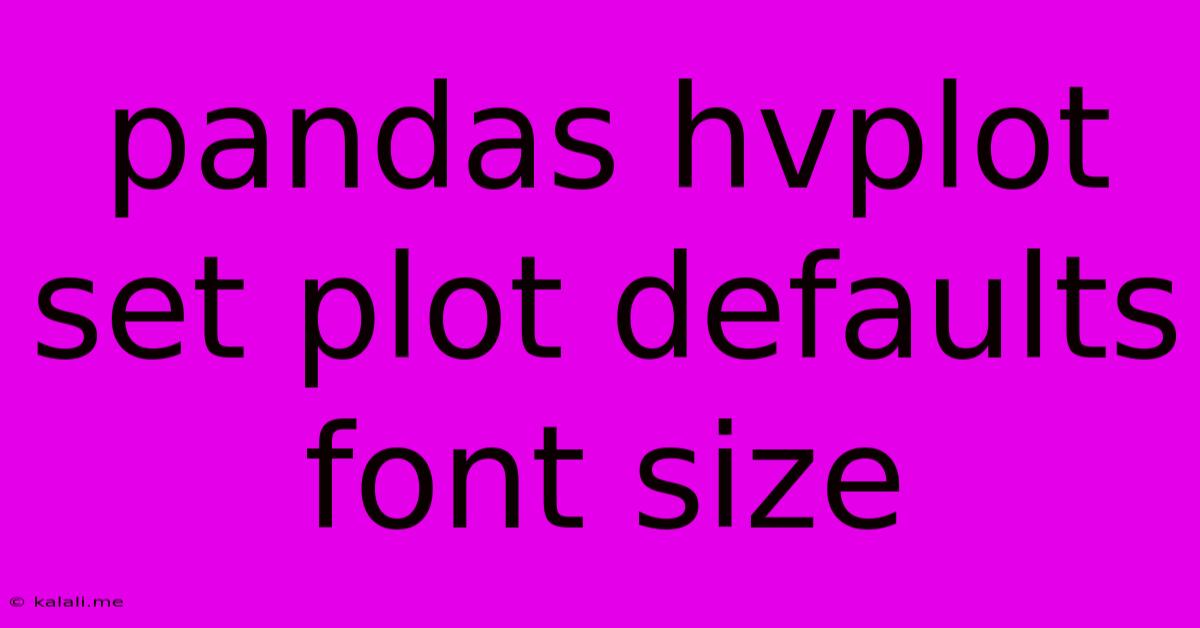
Table of Contents
Pandas HvPlot: Setting Default Font Sizes for Enhanced Plot Readability
HvPlot, the high-level plotting library for pandas, offers a convenient way to visualize data. However, default font sizes might not always be ideal for presentations or publications. This article will guide you through easily customizing default font sizes in your HvPlot visualizations, ensuring clear and readable plots every time. We'll cover several methods, from simple adjustments to more comprehensive styling techniques. This will dramatically improve the overall aesthetics and accessibility of your data visualizations.
Understanding HvPlot's Styling Capabilities
HvPlot leverages HoloViews, a powerful library for building interactive visualizations. This means that customizing plot aesthetics goes beyond simple font size adjustments. You can control colors, line styles, markers, and much more. However, consistently applying preferred styles across many plots can be time-consuming. Therefore, setting default styles, particularly font sizes, is a crucial step for efficient and visually appealing data storytelling.
Method 1: Using the opts Function for Global Settings
This approach is particularly useful for setting defaults across your entire plotting session. It's a streamlined way to ensure consistency without repeatedly specifying styles within each individual plot creation.
import hvplot.pandas # noqa
import pandas as pd
# Sample DataFrame
data = {'Category': ['A', 'B', 'C', 'A', 'B', 'C'],
'Value': [10, 15, 20, 12, 18, 25]}
df = pd.DataFrame(data)
# Setting global defaults using opts
hvplot.opts.defaults(
opts.Scatter(
width=600,
height=400,
fontsize={'title': 16, 'labels': 14, 'xticks': 12, 'yticks': 12},
title_format='{label}',
color='Category'
)
)
# Now all subsequent scatter plots will use these defaults
df.hvplot.scatter(x='Category', y='Value')
Here, we use hvplot.opts.defaults to define a set of options for scatter plots. Note the nested dictionary within fontsize allowing specific control over title, labels, and axis ticks. Adjust the numerical values to your preferred font sizes.
Method 2: Applying Styles within Individual Plot Calls
While the global approach is efficient, sometimes you might need plot-specific customization. In this case, you can directly incorporate style settings when creating the plot. This offers granular control but requires repeating the styling for each unique plot.
# Plot with specific font size settings
df.hvplot.bar(
x='Category',
y='Value',
fontsize={'title': 18, 'labels': 16, 'xticks': 14, 'yticks': 14},
title='Value by Category'
)
This method provides flexibility, allowing for diverse styling across different plots, but it can become less maintainable if you have many plots with varying styles.
Method 3: Creating a Custom Style Function
For larger projects with numerous plots and consistent style requirements, creating a reusable function significantly improves efficiency. This function can encapsulate your preferred font sizes and other styling parameters.
def style_plot(plot, title_size=16, label_size=14, tick_size=12):
return plot.opts(
fontsize={'title': title_size, 'labels': label_size, 'xticks': tick_size, 'yticks': tick_size}
)
# Using the custom style function
styled_plot = style_plot(df.hvplot.line(x='Category', y='Value'))
styled_plot
This approach promotes code reusability and maintainability, reducing redundancy and ensuring stylistic consistency across your project.
Beyond Font Size: Exploring HvPlot's Styling Options
Remember, font size is just one aspect of plot customization. HvPlot offers a wide range of styling options. Experiment with different color palettes, line styles, markers, and other visual elements to create visually appealing and informative visualizations. Refer to the HvPlot and HoloViews documentation for a comprehensive overview of available styling parameters. Leveraging these advanced features will make your data visualizations truly stand out.
By implementing these techniques, you can easily manage default font sizes and create visually appealing and highly readable pandas HvPlot visualizations, enhancing the overall impact of your data analysis. Remember to tailor font sizes to suit your specific needs and the context of your visualization.
Latest Posts
Latest Posts
-
When Does Rimuru Become A Human
Jun 06, 2025
-
What Does It Mean When Someone Says Beas
Jun 06, 2025
-
Does Super Glue Work On Plastic
Jun 06, 2025
-
Is It Me Neither Or Me Either
Jun 06, 2025
-
What Is A Two Body Matrix
Jun 06, 2025
Related Post
Thank you for visiting our website which covers about Pandas Hvplot Set Plot Defaults Font Size . We hope the information provided has been useful to you. Feel free to contact us if you have any questions or need further assistance. See you next time and don't miss to bookmark.