Pdb Bash Gives Gibberish In Terminal
Kalali
May 24, 2025 · 4 min read
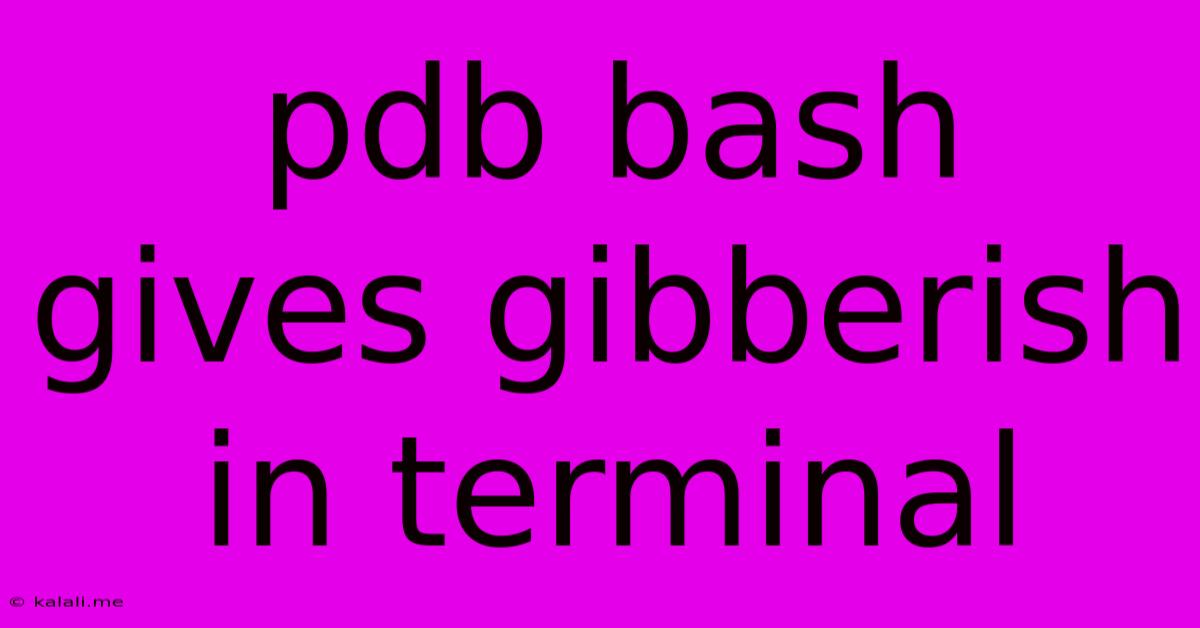
Table of Contents
PDB Bash Gives Gibberish in Terminal: Troubleshooting and Solutions
Meta Description: Frustrated with your PDB session spitting out gibberish in your bash terminal? This guide dives into common causes of this issue, providing clear troubleshooting steps and solutions to get your Python debugging back on track.
Python's powerful debugging tool, the Python Debugger (PDB), is invaluable for tracking down errors in your code. However, sometimes you might encounter a frustrating problem: PDB outputting gibberish or seemingly nonsensical characters in your bash terminal. This article explores the root causes of this issue and offers effective solutions to restore your PDB functionality.
Understanding the Problem: Why PDB Shows Gibberish
The appearance of gibberish in your PDB bash session usually stems from encoding issues. This means there's a mismatch between the encoding your Python script uses, the encoding of your terminal, and potentially the encoding of any files your script interacts with. Incorrect character encoding can lead to characters being displayed incorrectly, resulting in the garbled output you're seeing.
Common Causes and Troubleshooting Steps
Let's examine the most frequent culprits behind this frustrating problem:
1. Terminal Encoding Mismatch:
- Problem: Your terminal might be configured to use a different encoding (e.g., UTF-8, Latin-1) than the one your Python script is using. This discrepancy leads to misinterpretation of characters.
- Solution:
- Identify your terminal's encoding: The method for determining this varies depending on your operating system and terminal emulator. Common commands include
locale charmap(Linux/macOS) or checking your terminal's settings directly. - Set Python's encoding: Ensure your Python script explicitly sets its encoding. Add this line at the beginning of your script:
# -*- coding: utf-8 -*-(or the appropriate encoding for your terminal). This directive tells Python which encoding to use for the file. - Force terminal encoding (Less Reliable): You can try forcing the terminal encoding using environment variables like
export PYTHONIOENCODING=UTF-8before running your script. However, this is less reliable than correcting the underlying encoding mismatch.
- Identify your terminal's encoding: The method for determining this varies depending on your operating system and terminal emulator. Common commands include
2. File Encoding Issues:
- Problem: If your Python script reads data from files with incorrect encoding, the characters might be misinterpreted and displayed incorrectly during debugging.
- Solution:
- Specify encoding when reading files: When opening files for reading, use the
encodingparameter in theopen()function. For instance:with open("my_file.txt", "r", encoding="utf-8") as f:This ensures the file is read using the correct encoding.
- Specify encoding when reading files: When opening files for reading, use the
3. Problems with your Python Interpreter:
- Problem: While less common, a problem with your Python interpreter itself (e.g., a corrupted installation) could contribute to encoding issues.
- Solution:
- Try a different Python environment: Create a new virtual environment and try running your script and PDB session within it. This helps isolate potential problems with your current environment.
- Reinstall Python: As a last resort, consider reinstalling your Python interpreter.
4. Issues with your Terminal Emulator:
- Problem: Certain terminal emulators might have their own encoding settings that conflict with your Python script's encoding.
- Solution:
- Check your terminal emulator's settings: Look for options related to character encoding or font settings within your terminal's preferences. Experiment with different encoding options.
5. Using print() statements (Instead of PDB's p command):
- Problem: Incorrect encoding in
print()statements within your code might lead to incorrect output even when not directly in the PDB session. - Solution: Always use the
pcommand within the PDB session to inspect variables and their values. This leverages PDB's internal handling of encoding, reducing the risk of encoding-related issues.
Best Practices for Avoiding Gibberish in PDB
- Always specify encoding: Make it a habit to explicitly declare encoding in your Python scripts and when reading files (using
# -*- coding: utf-8 -*-and theencodingparameter inopen()). - Use UTF-8 consistently: UTF-8 is a widely compatible encoding that handles a broad range of characters. Whenever possible, stick to UTF-8 for your scripts, files, and terminal settings.
- Regularly update your Python environment: Keep your Python installation and packages up-to-date to minimize the risk of encountering bugs related to encoding or other issues.
By systematically working through these troubleshooting steps and adopting best practices for encoding, you can effectively resolve the issue of PDB outputting gibberish in your bash terminal and restore your debugging workflow. Remember to check both your Python script and your terminal's encoding settings for consistency.
Latest Posts
Latest Posts
-
How Many Days In A Million Minutes
Jul 14, 2025
-
How Many Days Is In 11 Weeks
Jul 14, 2025
-
How Many Grams Are In One Tola Gold
Jul 14, 2025
-
How Many Oz In A Pound Of Freon
Jul 14, 2025
-
How Many Years Are In A Millennia
Jul 14, 2025
Related Post
Thank you for visiting our website which covers about Pdb Bash Gives Gibberish In Terminal . We hope the information provided has been useful to you. Feel free to contact us if you have any questions or need further assistance. See you next time and don't miss to bookmark.