Pdf Bookmarks Always Single Page View
Kalali
May 31, 2025 · 3 min read
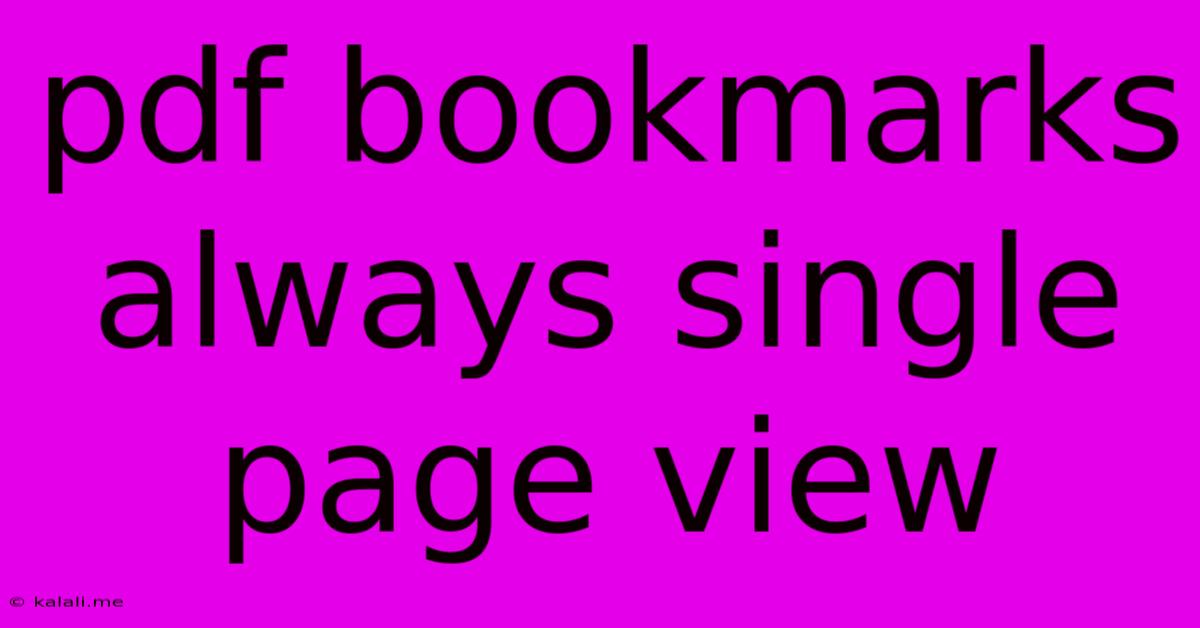
Table of Contents
PDF Bookmarks Always Single Page View: Troubleshooting and Solutions
Are you frustrated with your PDF bookmarks always defaulting to single-page view, even when you prefer a two-page view for easier reading? This common issue can disrupt your workflow, particularly when navigating lengthy documents. This article explores the reasons behind this behavior and offers practical solutions to regain control over your PDF viewing experience. We'll cover troubleshooting steps for various PDF readers and discuss settings adjustments to ensure a consistent two-page view, regardless of how you access your bookmarks.
Why are my PDF Bookmarks stuck on single-page view?
The reason your PDF bookmarks consistently open in single-page view often boils down to individual PDF reader settings or how the PDF itself is configured. Several factors can contribute:
- Reader Preferences: Your chosen PDF reader (Adobe Acrobat, Foxit Reader, SumatraPDF, etc.) may have a default setting that prioritizes single-page view, especially when accessed via bookmarks.
- PDF Metadata: The PDF document itself might contain embedded settings that enforce single-page display, overriding your reader's preferences.
- Bookmark Properties: In some cases, the bookmarks themselves might have specific viewing instructions embedded within their properties, forcing a single-page view upon selection.
- Outdated Software: An outdated PDF reader might have bugs that interfere with the correct application of view settings, leading to inconsistencies.
How to Fix the Single-Page View Issue
Let's delve into practical solutions to resolve this problem, focusing on common PDF readers and general troubleshooting steps:
1. Checking and Adjusting Reader Settings:
This is the most common culprit. Most PDF readers have options to control page display:
-
Adobe Acrobat: Open Preferences (Edit > Preferences on Windows, Acrobat > Preferences on macOS). Look for the "Pages" or "Display" section. Check for settings related to "Page Display," "Single Page View," or "Two-Page View." Ensure the "Two-up" or "Facing Pages" option is selected as your default.
-
Foxit Reader: Similar to Adobe Acrobat, find the settings related to page display within Foxit Reader's preferences menu. Look for options to set the default view to "Two-Page View" or "Facing Pages."
-
SumatraPDF and Other Readers: SumatraPDF and other lightweight readers typically offer simpler settings. Check their options for page layout. The exact location might vary, but look for "Page Layout," "View Mode," or similar options. Experiment with different options to find the one that maintains the two-page view when using bookmarks.
2. Examining PDF Document Properties:
Sometimes, the PDF file itself dictates the viewing mode. While you can't directly alter the PDF's embedded settings without specific software, you can try these workarounds:
-
Opening in a Different Reader: Try opening the PDF in a different PDF reader. If the problem disappears, the issue lies within the specific PDF reader's settings.
-
Creating New Bookmarks: If you have the ability to edit the PDF, consider creating new bookmarks. This might circumvent any issues with existing bookmarks that contain conflicting viewing instructions.
3. Updating Your PDF Reader:
Outdated software is a frequent source of bugs. Ensure your PDF reader is up-to-date by checking for updates on the software developer's website. Newer versions often include bug fixes and improvements that address viewing inconsistencies.
4. Using PDF Editing Software:
Advanced PDF editing software might allow you to directly modify bookmark properties or the underlying PDF structure to resolve viewing issues. However, this requires specialized software and technical knowledge.
Conclusion:
The "PDF bookmarks always single-page view" problem is usually resolvable by tweaking your PDF reader's settings. By systematically checking reader preferences, experimenting with different viewing options, and updating your software, you can regain control over your PDF viewing experience and enjoy the convenience of a two-page view when navigating with bookmarks. Remember to check both your PDF reader’s settings and the properties of the PDF file itself. If the issue persists after trying these steps, consider consulting online forums or seeking assistance from the software developer for more specialized support.
Latest Posts
Latest Posts
-
Cube Why Do I Got Into Corner
Jun 02, 2025
-
Can You Paint Wood With Spray Paint
Jun 02, 2025
-
Difference Between Road And Mtb Cassette
Jun 02, 2025
-
Drove My Chevy To The Levy Meaning
Jun 02, 2025
-
How To Grow Grass In Minecraft
Jun 02, 2025
Related Post
Thank you for visiting our website which covers about Pdf Bookmarks Always Single Page View . We hope the information provided has been useful to you. Feel free to contact us if you have any questions or need further assistance. See you next time and don't miss to bookmark.