Play All Videos From Youtube Channel
Kalali
Jun 04, 2025 · 3 min read
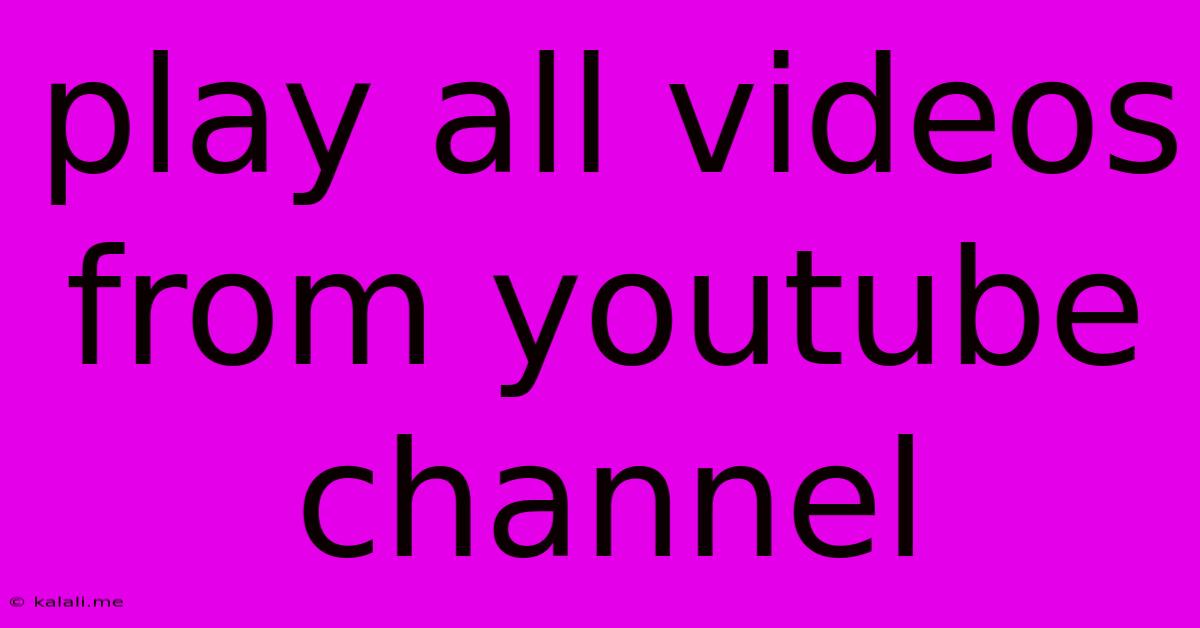
Table of Contents
How to Play All Videos from a YouTube Channel: A Comprehensive Guide
Want to binge-watch all the videos from your favorite YouTube channel? Unfortunately, there's no single button that magically plays every video in order. However, this guide will outline several methods to help you efficiently play as many videos as possible from a YouTube channel, minimizing the manual clicks and maximizing your viewing pleasure. This includes discussing methods for both desktop and mobile users.
Why you might want to play all videos from a YouTube Channel: Whether you're a dedicated fan catching up on missed uploads, a researcher gathering data, or simply enjoying a marathon of a creator's content, efficiently accessing a channel's entire video library is a common desire.
Method 1: Utilizing YouTube's Upload Playlist (The Easiest Way)
Most YouTubers organize their videos into an "Uploads" playlist. This playlist automatically includes every video the channel uploads. This is often the simplest and most effective method.
- Locate the Uploads Playlist: Navigate to the YouTube channel's page. You'll usually find the "Uploads" playlist prominently displayed, often near the channel's profile picture and subscriber count. It might be listed as "Videos," "Uploads," or a similar title.
- Start Playback: Click on the "Uploads" playlist to open it. Once open, click the play button on the first video. The playlist will play sequentially through all uploaded videos.
Method 2: Creating a Custom Playlist (For Selective Viewing)
If you don't want to watch every video, or if the "Uploads" playlist isn't perfectly organized, creating a custom playlist offers more control.
- Select Videos: Browse the channel's videos and add the ones you want to watch to a new playlist. Use the "Add to" button under each video.
- Create a New Playlist: When adding videos, you'll be prompted to create a new playlist if you don't already have one. Give it a descriptive name.
- Enjoy Your Custom Playlist: Once the playlist is populated, start playing it from the beginning.
Method 3: Third-Party Tools and Extensions (Use with Caution)
While several third-party tools and browser extensions claim to automate playing all videos from a YouTube channel, proceed with caution. These tools often require permissions that could compromise your privacy or security. Always research the tool thoroughly before installation and only use reputable extensions from trusted sources. We do not recommend this method due to the inherent risks.
Method 4: Mobile App Limitations
Unfortunately, there's no straightforward method to play all videos from a YouTube channel consecutively on mobile apps. Using the "Uploads" playlist is your best bet, but you'll still need to manually start each video if autoplay is disabled.
Tips for a Smoother Experience
- Check your internet connection: A stable internet connection is essential for uninterrupted viewing.
- Manage notifications: Disable notifications during playback to avoid interruptions.
- Enable autoplay: While not available for all methods, enabling autoplay (where available) will help maintain continuous playback.
- Consider background playback: If your YouTube Premium subscription allows background playback, you can minimize the app and continue watching while doing other things.
Playing every video on a YouTube channel might require a little extra effort, but with these methods, you can enjoy a streamlined and efficient viewing experience. Remember to be respectful of the creator's content and copyright. Happy watching!
Latest Posts
Latest Posts
-
Please Confirm If This Is Accurate
Jun 06, 2025
-
How To Make A Cappuccino With An Espresso Machine
Jun 06, 2025
-
What Goes Up And Down Without Moving
Jun 06, 2025
-
Can A Car Battery Shock You
Jun 06, 2025
-
Hanging A Picture On A Concrete Wall
Jun 06, 2025
Related Post
Thank you for visiting our website which covers about Play All Videos From Youtube Channel . We hope the information provided has been useful to you. Feel free to contact us if you have any questions or need further assistance. See you next time and don't miss to bookmark.