Power Automate Get All Clumn Values From Excel
Kalali
May 31, 2025 · 4 min read
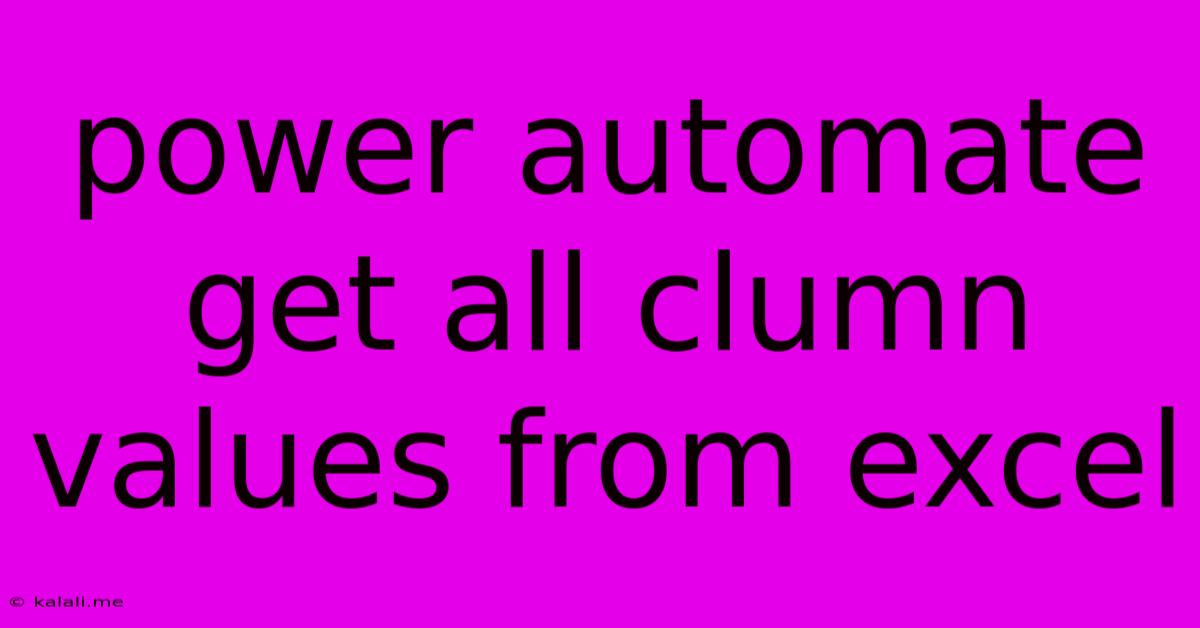
Table of Contents
Power Automate: Extracting All Column Values from Excel
This article will guide you through the process of retrieving all values from a specific column in your Excel spreadsheet using Microsoft Power Automate (formerly Microsoft Flow). This is a common task in automation workflows, useful for tasks like updating databases, sending emails based on Excel data, or populating other applications. We'll cover various approaches, catering to different Excel file structures and your familiarity with Power Automate. Understanding this process empowers you to build robust and efficient automation solutions.
Understanding the Process
The core of this automation involves using the "List rows present in a table" action within a Power Automate flow. This action connects to your Excel file stored in either OneDrive, SharePoint, or other supported cloud storage. Once connected, you specify the column you want to retrieve data from. The action then returns an array containing all values from that column. Subsequent actions in your flow can then process this array of values as needed.
Method 1: Using the 'List rows present in a table' action directly
This method is suitable for Excel files structured as tables. It's the most straightforward approach.
-
Create a new Power Automate flow: Start by creating a new automated flow, choosing the appropriate trigger based on your needs (e.g., scheduled flow, triggered by a file change, etc.).
-
Add the 'Excel Online (Business)' connector: This connector allows you to interact with Excel files stored in OneDrive or SharePoint. You might need to authorize the flow to access your files.
-
Add the 'List rows present in a table' action: Select this action from the available actions.
-
Specify your Excel file and table: You'll need to provide the site address (for SharePoint), file path, and the name of the table within the Excel file. Power Automate often auto-detects tables; otherwise, you'll manually specify the table name.
-
Select the column: In the action's settings, choose the column containing the values you wish to extract.
-
Process the output: The action's output is an array of objects, each representing a row in your table. Each object contains the values from all columns. You can use the "Apply to each" loop to iterate through the array and access individual values from the selected column using dynamic content like
body('List_rows_present_in_a_table')?[0]?['ColumnName']. ReplaceColumnNamewith the actual name of your column. -
Subsequent actions: Following the loop, you can add actions to process the extracted data as required. This could involve adding it to a database, sending emails, or any other action supported by Power Automate.
Method 2: Handling non-table formatted Excel files
If your Excel file isn't structured as a table, you'll need a slightly different approach. This method involves using the Excel connector's "Get file content" action to retrieve the entire file content and then parsing the data. This is significantly more complex and requires understanding of the Excel file structure and potentially using expressions to extract the column values. This method is generally less efficient and requires more advanced knowledge of Power Automate expressions.
Troubleshooting Tips
- Connection Errors: Ensure your Excel file is accessible and that your Power Automate flow has the necessary permissions.
- Incorrect Column Name: Double-check the column name you're using in the action's settings. Case sensitivity matters.
- Data Types: Be mindful of the data types in your Excel column. Power Automate handles different data types differently.
- Large Files: Processing large Excel files can take time. Consider using pagination or optimizing your flow for better performance.
Advanced Techniques
- Filtering Data: You can use the
Filter arrayaction to filter the extracted data based on specific criteria. - Conditional Logic: Utilize "Condition" actions to control the flow based on the values extracted from the Excel file.
- Error Handling: Implement error handling to gracefully manage potential issues during the process.
By following these steps and leveraging the various actions available within Power Automate, you can effectively extract all column values from your Excel spreadsheet, empowering you to automate a variety of tasks and improve your overall workflow efficiency. Remember to choose the method that best suits your Excel file structure and your Power Automate skills.
Latest Posts
Latest Posts
-
Where Did The Term Son Of A Gun Come From
Jun 01, 2025
-
Latin If I Wanted Your Opinion I Would
Jun 01, 2025
-
Egg Shen Big Trouble Little China
Jun 01, 2025
-
I Just Want To Let You Know
Jun 01, 2025
-
Why Is My Fridge Water Coming Out Slow
Jun 01, 2025
Related Post
Thank you for visiting our website which covers about Power Automate Get All Clumn Values From Excel . We hope the information provided has been useful to you. Feel free to contact us if you have any questions or need further assistance. See you next time and don't miss to bookmark.