Powershell Add A New Column To Ordered List
Kalali
Jun 06, 2025 · 3 min read
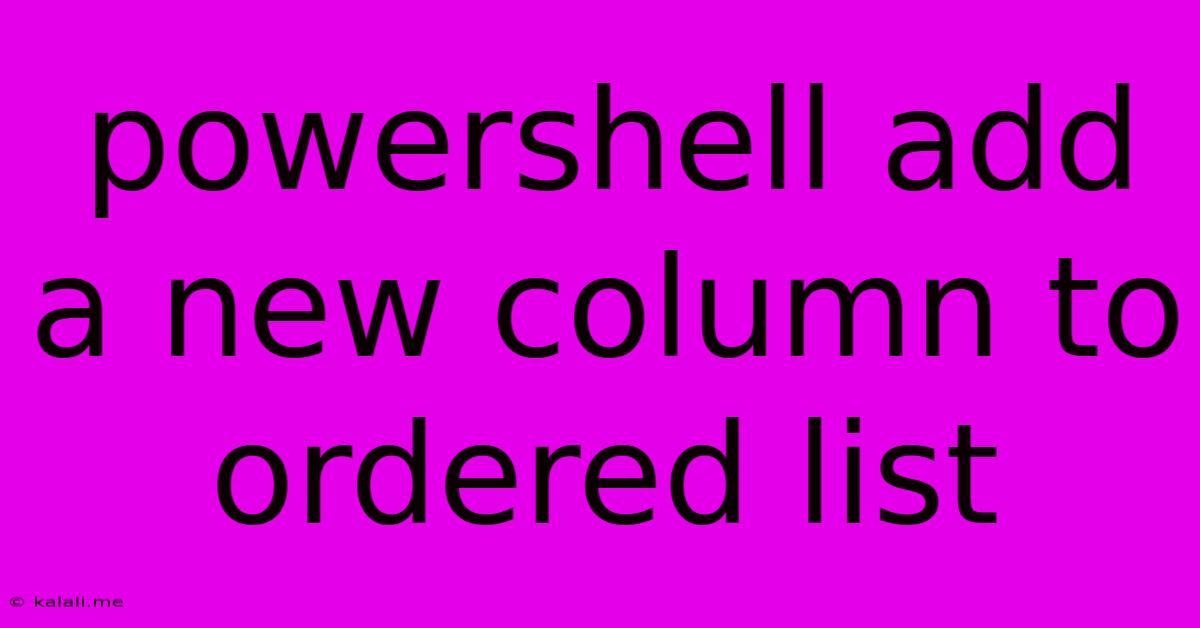
Table of Contents
Adding a New Column to an Ordered List in PowerShell
PowerShell doesn't directly support adding columns to ordered lists in the same way a spreadsheet program might. Ordered lists, by their nature, are single-column structures. However, you can achieve a similar effect by transforming your ordered list into a more structured data type, like a custom object or a DataTable, and then adding a new column. This guide will walk you through several methods, catering to different levels of data complexity.
Meta Description: Learn how to effectively add a new column to what appears to be an ordered list in PowerShell by converting it to a more manageable data structure like a custom object or DataTable. This guide covers various techniques for different data complexities.
Method 1: Using Custom Objects (Best for Simple Lists)
This method is ideal if your ordered list represents simple data, where each item can be represented by a single property.
Let's say you have an ordered list like this:
$list = "Apple", "Banana", "Cherry"
To add a new "Color" column, we'll convert this into an array of custom objects:
$objects = $list | ForEach-Object {
[PSCustomObject]@{
Fruit = $_
Color = Get-FruitColor $_ # Replace with your color logic
}
}
function Get-FruitColor {
param(
[string]$Fruit
)
switch ($Fruit) {
"Apple" { return "Red" }
"Banana" { return "Yellow" }
"Cherry" { return "Red" }
default { return "Unknown" }
}
}
$objects | Format-Table
This code creates custom objects with "Fruit" and "Color" properties. The Get-FruitColor function provides color information; you'll need to adapt this based on your specific data and logic. The Format-Table cmdlet neatly displays the resulting table.
Method 2: Leveraging DataTables (Best for Complex Lists with Multiple Properties)
For more intricate data with multiple properties per item in your ordered list, a DataTable offers a more robust solution. This method requires slightly more setup but provides better structure and manipulation capabilities.
Let's assume you have a more complex list:
$list = @(
"Apple;Red;Sweet",
"Banana;Yellow;Sweet",
"Cherry;Red;Tart"
)
Here's how to create a DataTable and add a new column:
# Create a DataTable
$dataTable = New-Object System.Data.DataTable
# Add columns
$dataTable.Columns.Add("Fruit", [string])
$dataTable.Columns.Add("Color", [string])
$dataTable.Columns.Add("Taste", [string])
$dataTable.Columns.Add("Price", [double]) #Adding a new column
# Populate the DataTable
foreach ($item in $list) {
$properties = $item -split ';'
$row = $dataTable.NewRow()
$row.Fruit = $properties[0]
$row.Color = $properties[1]
$row.Taste = $properties[2]
$row.Price = Get-FruitPrice $properties[0] # Add price based on fruit
$dataTable.Rows.Add($row)
}
function Get-FruitPrice {
param(
[string]$Fruit
)
switch ($Fruit) {
"Apple" { return 1.0 }
"Banana" { return 0.5 }
"Cherry" { return 2.0 }
default { return 0.0 }
}
}
# Display the DataTable
$dataTable | Format-Table
This code creates a DataTable, adds columns, and populates it based on your data. Remember to adjust the Get-FruitPrice function (or any other data processing) as needed. The Format-Table cmdlet neatly displays the table. This method allows for easier manipulation and addition of further columns.
Choosing the Right Method
For simple ordered lists with one main attribute, custom objects provide a straightforward approach. For more complex datasets with multiple attributes per item and a need for robust data manipulation, DataTables are the better choice. Remember to adapt the code examples to match your specific data structure and desired column additions. These techniques effectively sidestep the limitation of directly adding columns to a standard PowerShell ordered list.
Latest Posts
Latest Posts
-
Twitter Website Page Keep Resfreshing Cannot Sign In
Jun 07, 2025
-
Is It Hard To Knock Down Stone Walls Interior
Jun 07, 2025
-
Someone Called Me And Told Me My Check Routing Number
Jun 07, 2025
-
Bathroom Exhaust Fan Not Strong Enough
Jun 07, 2025
-
How Do You Test The Spirits
Jun 07, 2025
Related Post
Thank you for visiting our website which covers about Powershell Add A New Column To Ordered List . We hope the information provided has been useful to you. Feel free to contact us if you have any questions or need further assistance. See you next time and don't miss to bookmark.