Prevent Zooming In When Setting Android Wallpaper
Kalali
May 24, 2025 · 3 min read
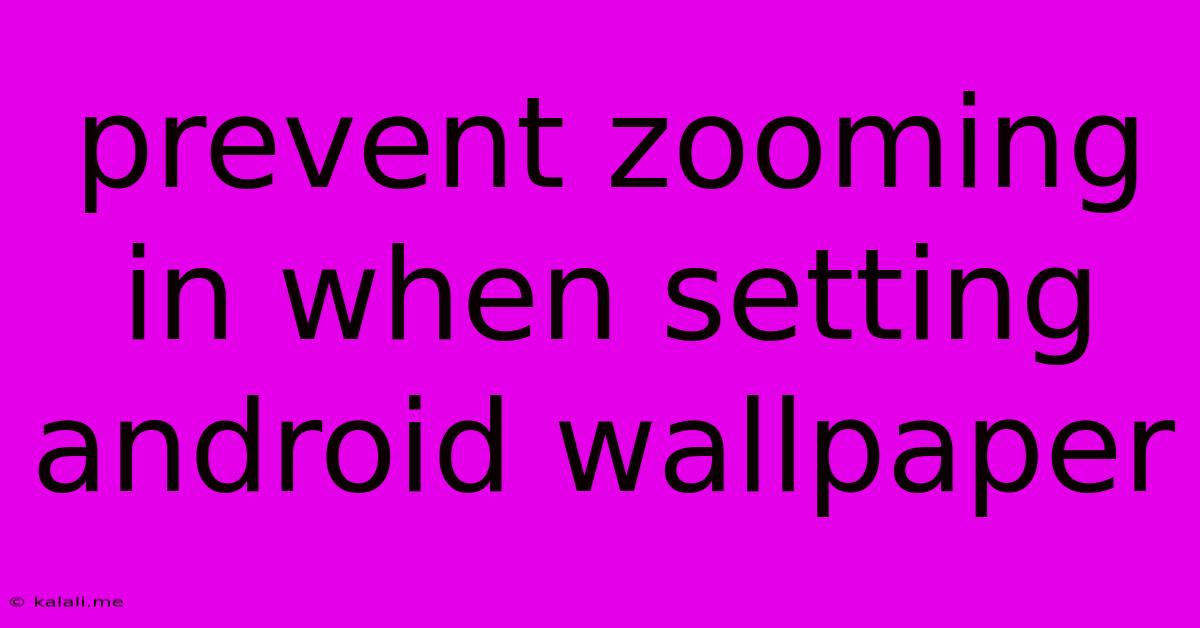
Table of Contents
Preventing Zooming When Setting Android Wallpaper: A Comprehensive Guide
Are you tired of your carefully chosen wallpaper getting distorted when you set it as your Android background? That annoying zoom effect can ruin the perfect composition and overall aesthetic appeal of your phone's display. This guide will walk you through several methods to prevent unwanted zooming and ensure your wallpaper looks exactly as intended. We'll explore solutions for various Android versions and launcher apps, ensuring a crisp and clear display every time.
Understanding the Zooming Issue
The automatic zooming behavior when setting wallpaper is often a feature designed to fill the screen completely, even if your chosen image doesn't perfectly match the screen's aspect ratio. While seemingly helpful, this can lead to stretching, cropping, or pixelation, especially with images not optimized for your device's resolution. This issue is common across different Android versions and custom launchers, and can be particularly frustrating for those who appreciate high-quality visuals.
Methods to Prevent Wallpaper Zooming
There are several effective ways to overcome this issue, depending on your Android version and launcher.
1. Using the "Fit to Screen" or "None" Option:
Most Android versions provide options when setting a wallpaper. Look for options like "Fit to screen," "Fill screen," "None," or similar. Choosing "Fit to screen" usually maintains the image's aspect ratio, even if it leaves some borders visible. Selecting "None" will often display the image as is, potentially with visible borders depending on its dimensions. Experiment with these options to find what works best for your preference and image.
2. Choosing the Correct Image Dimensions:
Proactive prevention is key! Before setting a wallpaper, ensure your image has dimensions that are closely aligned with your phone's screen resolution. This minimizes the need for the system to stretch or crop the image, avoiding distortions. Finding your device's screen resolution is typically possible through your phone's settings. Using an image with dimensions that are a multiple of your screen resolution will yield the best results.
3. Using a Third-Party Wallpaper App:
Several third-party wallpaper apps offer more control over how wallpapers are set. These apps often have features that allow you to choose from different scaling options, ensuring you can display your wallpaper precisely how you want it without unwanted zooming. Some of these apps even offer collections optimized for your specific device resolution.
4. Manually Cropping Your Image:
If all else fails, you can always manually crop your image to match the exact aspect ratio of your phone's screen. Plenty of photo editing apps are available to assist with precise cropping. This guarantees a perfect fit and eliminates any potential zooming during the wallpaper setting process.
5. Checking Launcher Settings:
Some custom Android launchers may have specific settings related to wallpaper scaling or fitting. Check your launcher's settings to see if there are any options related to wallpaper behavior.
6. Updating your Android Version:
Occasionally, software updates can resolve unexpected behavior. Check for any pending updates to your Android OS. These updates may include fixes that address wallpaper scaling issues.
Troubleshooting Persistent Issues
If you're still experiencing issues despite trying these methods, consider the following:
- Restart your phone: A simple restart can sometimes resolve minor software glitches.
- Clear cache and data: For your wallpaper app or your phone's gallery app.
- Factory reset (as a last resort): This is a drastic measure but can resolve deeper system-level issues. Remember to back up your data before attempting this.
By following these steps, you should be able to effectively prevent unwanted zooming when setting your Android wallpaper, ensuring your phone's display looks its best. Remember to experiment with different options to find what works best for you and your preferred wallpaper styles.
Latest Posts
Latest Posts
-
How To Get Paint Off Hardwood Floors
May 24, 2025
-
Age Of Romeo In Romeo And Juliet
May 24, 2025
-
How Do You Know If Meat Is Bad
May 24, 2025
-
What Is A Natural Hat Trick
May 24, 2025
-
Size Of Wire For 60 Amp
May 24, 2025
Related Post
Thank you for visiting our website which covers about Prevent Zooming In When Setting Android Wallpaper . We hope the information provided has been useful to you. Feel free to contact us if you have any questions or need further assistance. See you next time and don't miss to bookmark.