Print Pdf With Line Numbers And Page Numbers
Kalali
Jun 07, 2025 · 3 min read
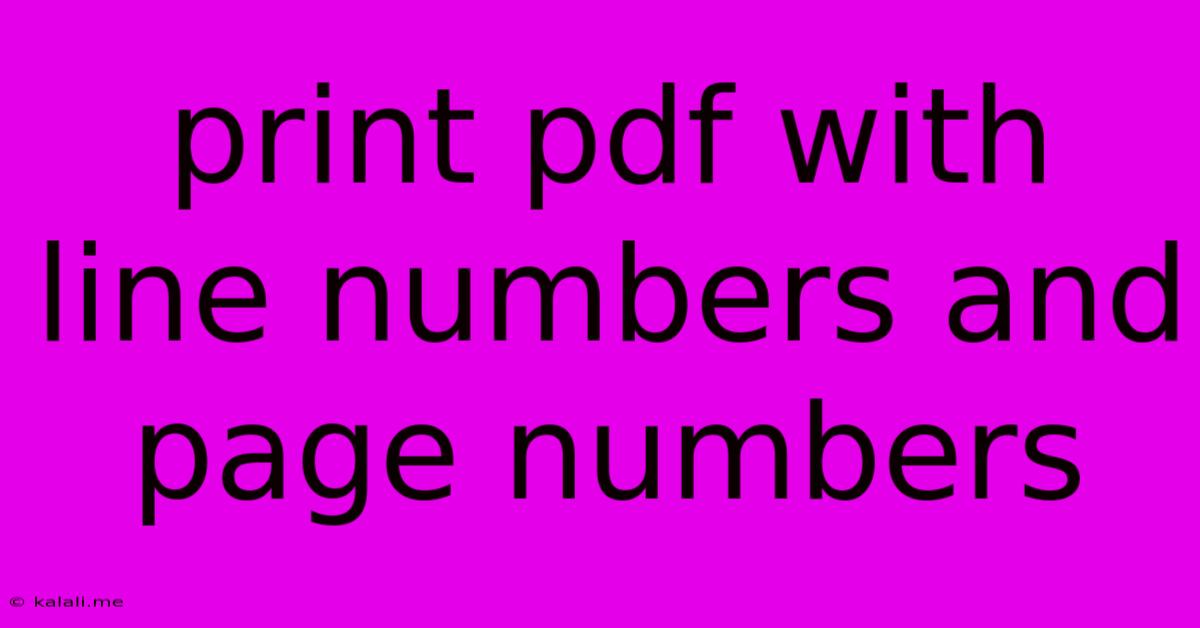
Table of Contents
Print PDF with Line Numbers and Page Numbers: A Comprehensive Guide
Adding line numbers and page numbers to your PDFs before printing can significantly enhance readability and organization, especially for documents requiring meticulous referencing or legal review. This guide offers various methods to achieve this, catering to different software and skill levels. Whether you need to add line numbers for code, legal documents, or any other text-heavy PDF, this guide has you covered.
Why Add Line Numbers and Page Numbers to PDFs?
Line numbers provide precise referencing within a document, crucial for:
- Legal Documents: Facilitating precise citations and cross-referencing within legal agreements and briefs.
- Code Review: Simplifying collaborative coding by enabling pinpoint identification of code snippets.
- Academic Papers: Enhancing clarity and enabling accurate referencing within research papers.
- Technical Documents: Improving clarity and ease of referencing technical specifications and instructions.
Page numbers are essential for standard document organization and navigation, ensuring easy referencing across multiple pages. Combined, line and page numbers offer a powerful combination for efficient document management.
Methods for Adding Line Numbers and Page Numbers to PDFs
The process of adding line numbers and page numbers varies depending on the software you use. Here are a few common approaches:
1. Using Adobe Acrobat Pro:
Adobe Acrobat Pro DC offers a robust set of features for PDF manipulation. While it doesn't directly add line numbers, you can achieve a similar effect using the "Add Text" tool and carefully positioning text boxes. This method requires manual effort, especially for longer documents, but offers precise control over placement. Page numbers can easily be added using Acrobat's built-in pagination features.
2. Utilizing Microsoft Word (for pre-PDF creation):
If you haven't yet converted your document to a PDF, the easiest way to add line numbers is within the original document creation software. Microsoft Word provides a built-in function for adding line numbers. Simply go to the "Layout" tab and locate the "Line Numbers" option. After adding line numbers in Word, you can then convert the document to a PDF, retaining the line numbers. Page numbers can also be added within Word.
3. Leveraging Online PDF Editors:
Several online PDF editors offer features to add line numbers and page numbers. Many are free for basic functionality, while others offer paid subscriptions for advanced features. Search online for "online PDF editor with line numbers" to explore available options. Remember to check user reviews and security protocols before uploading sensitive documents.
4. Employing Programming Languages (for advanced users):
For programmers comfortable with scripting, languages like Python with libraries such as PyPDF2 can be used to manipulate PDF files programmatically. This approach offers maximum flexibility and automation but requires a good understanding of programming and PDF structures.
Tips for Optimizing Printed Output:
- Font Selection: Choose a clear, legible font for optimal readability after printing. Serif fonts like Times New Roman or Garamond are often preferred for printed documents.
- Margins: Ensure sufficient margins to prevent line numbers and page numbers from being cut off during printing.
- Print Preview: Always utilize the print preview function to check the layout and placement of line numbers and page numbers before committing to printing.
- Paper Size: Select the appropriate paper size for your document to ensure accurate alignment and readability.
Adding line numbers and page numbers enhances the utility and professionalism of your PDFs. Choose the method that best suits your technical skills and the urgency of your task. Remember to always back up your original files before making any significant changes.
Latest Posts
Latest Posts
-
Who Killed Stephen In The Bible
Jun 08, 2025
-
How Do You Say Silly In Spanish
Jun 08, 2025
-
How To Fix Ripped Drywall Paper
Jun 08, 2025
-
Find Position From Velocity Time Graph
Jun 08, 2025
-
Shes Like A Dog Bone To Me Meaning
Jun 08, 2025
Related Post
Thank you for visiting our website which covers about Print Pdf With Line Numbers And Page Numbers . We hope the information provided has been useful to you. Feel free to contact us if you have any questions or need further assistance. See you next time and don't miss to bookmark.