Qemu-nbd: Failed To Open /dev/nbd: No Such File Or Directory
Kalali
May 26, 2025 · 3 min read
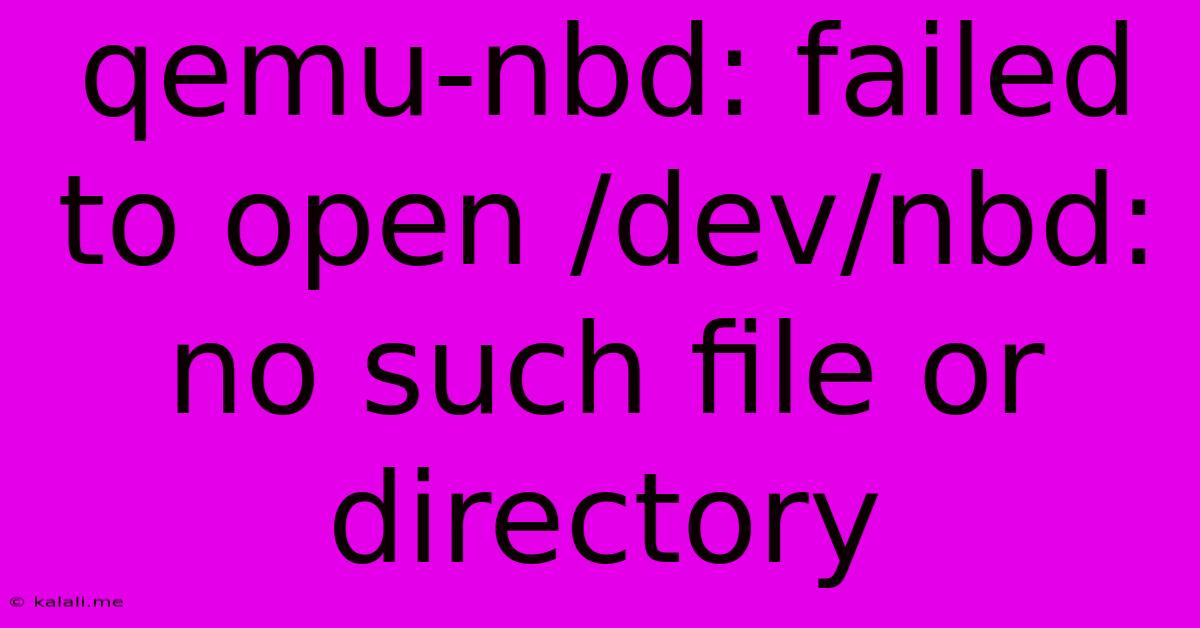
Table of Contents
QEMU-NBD: Failed to open /dev/nbd: No such file or directory – Troubleshooting Guide
This error, "QEMU-NBD: failed to open /dev/nbd: No such file or directory," typically arises when attempting to use QEMU's network block device (NBD) functionality. It signifies that the system cannot find the necessary nbd device file, preventing the virtual machine (VM) from accessing the image. This comprehensive guide will walk you through troubleshooting and resolving this frustrating issue. This problem often stems from missing kernel modules or incorrect permissions.
Understanding the Error
The error message clearly states that QEMU cannot locate the /dev/nbd device. This device is a virtual block device created by the nbd kernel module. Without this module loaded, QEMU cannot interact with network block devices, leaving you unable to boot or access your VM image.
Troubleshooting Steps
Here's a systematic approach to resolve the "QEMU-NBD: failed to open /dev/nbd: No such file or directory" error:
1. Verify NBD Kernel Module Installation:
-
Check for the module: The first step is to confirm whether the
nbdkernel module is installed on your system. Use the following command:lsmod | grep nbdIf you see an output containing
nbd, the module is loaded. If not, proceed to the next step. -
Install the module (if necessary): If the module isn't loaded, you'll need to install the necessary package. The exact package name depends on your distribution:
- Debian/Ubuntu:
sudo apt-get update && sudo apt-get install qemu-utils - Fedora/CentOS/RHEL:
sudo dnf install qemu-nbdorsudo yum install qemu-nbd - Arch Linux:
sudo pacman -S qemu-nbd - Other distributions: Consult your distribution's package manager documentation.
- Debian/Ubuntu:
-
Load the module (if necessary): After installation, load the module manually:
sudo modprobe nbd
2. Check Device Permissions:
-
Group membership: Ensure your user is part of the group that has permission to access the
/dev/nbd*devices. Commonly, this is thediskor a similar group. Use the following to check and add your user if necessary:groups sudo usermod -a -G disk $USER newgrp disk # Log out and back in to apply the change or run this command -
Permissions (alternative): As an alternative, grant direct read/write permissions on the
/dev/nbddevices to the user, though this is less secure than adjusting group memberships. Use this method with caution. You'd typically usechmodbut this is less preferred due to security concerns.
3. Verify QEMU Installation and Configuration:
- QEMU version: Ensure you're using a recent and stable version of QEMU. Older versions might lack crucial features or have compatibility issues.
- QEMU path: Check that your
PATHenvironment variable includes the directory containing the QEMU executables. This allows you to runqemu-nbddirectly from your terminal.
4. Check for conflicting processes:
- Rarely, another process might be using or locking the
/dev/nbddevices. Try identifying and stopping such processes if any. Use tools likelsofto identify open files and their related processes.
5. Reboot your system:
- A system reboot can resolve transient issues and ensure all kernel modules are correctly loaded and initialized.
6. Hardware Considerations (Rare):
- In extremely rare circumstances, hardware limitations (like a shortage of available block devices) might prevent the creation of
/dev/nbddevices. This is highly unlikely but worth considering if all other steps fail.
Preventing Future Occurrences:
To prevent this error from recurring, ensure that the qemu-utils (or equivalent) package is correctly installed and that the nbd module is loaded during boot. You can often achieve this by adding the nbd module to your system's startup configuration. Consult your distribution's documentation for details on managing kernel modules at boot time. Correctly managing user permissions will also prevent future issues.
By systematically addressing these points, you should successfully resolve the "QEMU-NBD: failed to open /dev/nbd: No such file or directory" error and get your virtual machine up and running. Remember to always consult your distribution's specific documentation for the most accurate instructions and package names.
Latest Posts
Latest Posts
-
In Many States Trailers With A Gvwr Of 1500
Jul 10, 2025
-
How Many Tablespoons Are In A Hidden Valley Ranch Packet
Jul 10, 2025
-
Which Is The Best Summary Of The Passage
Jul 10, 2025
-
How Many Quarts Of Soil In A Cubic Foot
Jul 10, 2025
-
What Is 3 4 Of A Pound
Jul 10, 2025
Related Post
Thank you for visiting our website which covers about Qemu-nbd: Failed To Open /dev/nbd: No Such File Or Directory . We hope the information provided has been useful to you. Feel free to contact us if you have any questions or need further assistance. See you next time and don't miss to bookmark.