Reduce Embedded Image And File Size In Illustrator
Kalali
May 19, 2025 · 3 min read
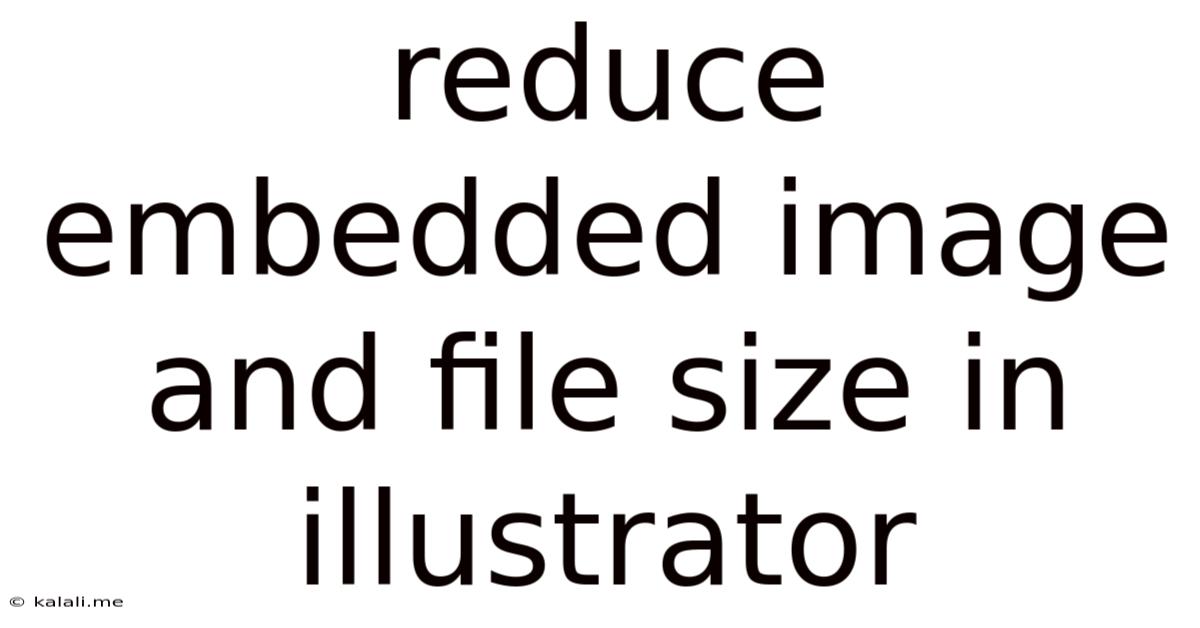
Table of Contents
Reduce Embedded Image and File Size in Illustrator: A Comprehensive Guide
Optimizing your Illustrator files for web or print is crucial for faster loading times and smoother workflows. Large file sizes, often stemming from high-resolution embedded images, can significantly impact performance. This guide provides practical strategies to effectively reduce embedded image and file size in Illustrator without sacrificing visual quality. Learning these techniques will improve your design workflow and enhance the user experience for those viewing your work online.
Understanding File Size Contributors in Illustrator
Before diving into reduction techniques, understanding what contributes to large file sizes is essential. Key factors include:
- Image Resolution: High-resolution images (e.g., images with many pixels per inch) drastically increase file size. Web images generally require lower resolutions than print images.
- Image Format: Using the correct image format is critical. JPEG is suitable for photographic images, while PNG is better for images with sharp lines and transparent backgrounds. Avoid using TIFF or EPS unless absolutely necessary for print-specific needs.
- Embedded vs. Linked Images: Embedding images directly into your Illustrator file increases the file size. Linking images maintains a smaller file size but requires the linked files to be accessible. Choose wisely based on your project's needs.
- Vector vs. Raster Images: Vector graphics (created in Illustrator) scale without losing quality, while raster images (like JPEGs and PNGs) lose quality when scaled up. Optimizing raster images is key.
- Overuse of Effects: Excessive use of effects like drop shadows, glows, and bevels can significantly increase file size. Consider simpler alternatives where possible.
Effective Strategies for Reducing Embedded Image and File Size
Now let's explore effective methods to shrink those file sizes:
1. Optimize Embedded Images:
- Reduce Image Resolution: Before embedding, resize your images in Photoshop or another image editor to the dimensions needed for your project. Lower resolution means smaller file sizes. A good starting point for web is 72 DPI.
- Choose the Right Format: Use JPEG for photographic images and PNG for images with sharp edges or transparency. Experiment with compression settings to balance quality and file size.
- Save for Web: Use the "Save for Web (Legacy)" feature in Photoshop (or similar features in other image editors) to optimize images specifically for web use. This provides fine-grained control over compression and file size.
2. Convert to a Lower Color Mode:
- If your image doesn't require a full spectrum of colors, consider converting it to a lower color mode like Indexed Color (8-bit) or Grayscale. This can significantly reduce file size. This is particularly useful for illustrations with limited color palettes.
3. Utilize Image Tracing:
- For complex raster images, consider using Illustrator's Image Trace feature to convert them into vector graphics. Vector graphics are generally smaller than raster images for similar visual results. Experiment with different trace settings to find the best balance.
4. Manage Illustrator File Settings:
- Embed Images Strategically: Only embed images that are absolutely necessary. Link other images whenever possible.
- Clean Up Unused Elements: Remove any unused elements, layers, or objects from your Illustrator file.
- Compress the File: After finishing your design, save your Illustrator file as a smaller format such as AI (Adobe Illustrator) or PDF (Portable Document Format).
5. Optimize for Specific Outputs:
- Web: For web graphics, ensure your images are optimized for web resolution (72 DPI) and format (JPEG or PNG). Consider using techniques like lossy compression (JPEG) to further reduce file size.
- Print: For print, higher resolutions are needed. However, efficient file management is still important to avoid unnecessarily large file sizes.
Conclusion: A Balanced Approach
Reducing file size in Illustrator requires a balanced approach. While optimizing images is crucial, it's equally important to maintain sufficient image quality. Experiment with different techniques and find the optimal balance for your specific project needs. By implementing these strategies, you'll create smaller, faster-loading files that enhance the overall user experience. Remember to always save a backup copy of your original file before making significant changes.
Latest Posts
Latest Posts
-
Love The Bones Of You Meaning
May 19, 2025
-
Which Terminal Of Battery To Connect First
May 19, 2025
-
How Do You Get Rid Of Water In Minecraft
May 19, 2025
-
Why Does My Cat Keep Licking Me
May 19, 2025
-
What Does Gng Mean In Text
May 19, 2025
Related Post
Thank you for visiting our website which covers about Reduce Embedded Image And File Size In Illustrator . We hope the information provided has been useful to you. Feel free to contact us if you have any questions or need further assistance. See you next time and don't miss to bookmark.