Reinstall Os X El Capitan From Usb
Kalali
Jun 11, 2025 · 3 min read
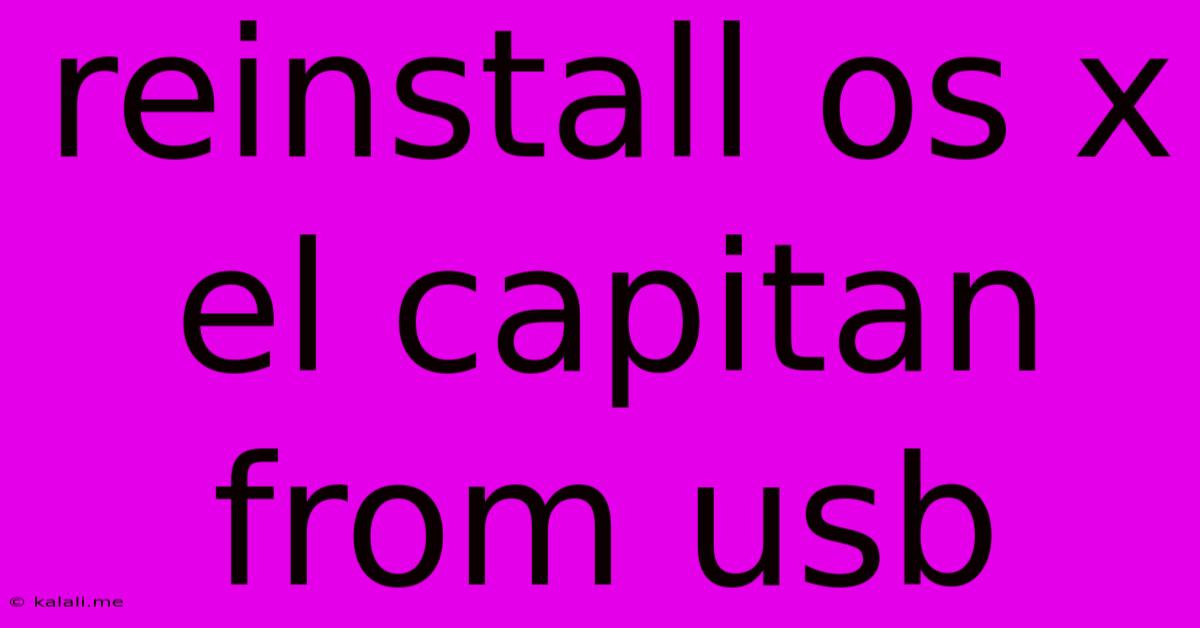
Table of Contents
Reinstalling OS X El Capitan from a USB Drive: A Step-by-Step Guide
Reinstalling OS X El Capitan from a bootable USB drive can be a lifesaver when facing system issues, slow performance, or a corrupted installation. This guide provides a comprehensive walkthrough, ensuring a smooth and successful reinstallation. This method is beneficial for troubleshooting various Mac problems and restoring your system to its factory settings. This process is also useful for those upgrading their Mac's hard drive or performing a clean installation.
Before You Begin: This process will erase all data on your Mac's hard drive. Back up all your important files before proceeding. This is crucial; you don't want to lose irreplaceable photos, documents, or other data.
Step 1: Creating the Bootable OS X El Capitan USB Installer
You'll need a USB drive with at least 8GB of space. Format this drive completely, as all data will be lost. We'll then use the createinstallmedia command in Terminal to create the bootable installer. You'll need the OS X El Capitan installer application (.app file) downloaded from Apple (though this is no longer officially available, you may find it through reliable sources).
Here's the process:
-
Open Terminal: Find it in Applications/Utilities.
-
Identify your USB drive: Use the
diskutil listcommand. Note the identifier (e.g.,disk2). Be absolutely certain you've selected the correct drive; selecting the wrong one can lead to data loss. -
Run the
createinstallmediacommand: Replacedisk2with your USB drive's identifier. The command should look like this (adjust the path to your El Capitan installer if necessary):sudo /Applications/Install\ OS\ X\ El\ Capitan.app/Contents/Resources/createinstallmedia --volume /Volumes/YOUR_USB_DRIVE_NAME --applicationpath /Applications/Install\ OS\ X\ El\ Capitan.app --nointeractionThis command may take some time to complete. Do not interrupt the process.
Step 2: Booting from the USB Installer
Once the bootable USB drive is created, restart your Mac. Immediately press and hold the Option key (or Alt key) during startup. This will bring up the Startup Manager. Select your USB drive and press Enter.
Step 3: The OS X El Capitan Installer
The OS X El Capitan installer will launch. Follow the on-screen instructions.
- Choose your language: Select your preferred language.
- Select the Utility: Select Disk Utility to erase the drive where macOS will be installed.
- Erase Your Hard Drive: This will delete everything on your hard drive. Choose the hard drive you want to install El Capitan onto, select "Mac OS Extended (Journaled)" as the format, and give it a name (e.g., "Macintosh HD"). Click "Erase".
- Return to the Installer: Close Disk Utility and return to the OS X El Capitan installer.
- Install OS X El Capitan: Select your erased hard drive and click "Install".
- Wait for Completion: The installation process will take some time, possibly an hour or more. Do not interrupt the process.
Step 4: Post-Installation
Once the installation is complete, your Mac will restart. You'll be greeted with the standard OS X El Capitan setup assistant. Follow the on-screen instructions to configure your Mac. Remember, you'll need to reinstall all your applications and restore your data from your backup.
Troubleshooting:
- Installer doesn't boot: Ensure the USB drive is correctly formatted and the
createinstallmediacommand was executed successfully. Try a different USB port. - Error messages during installation: Consult Apple's support documentation for specific error codes.
- The installation takes too long: Make sure that the power adapter is connected to your Mac and that it does not fall into sleep mode.
Reinstalling OS X El Capitan from a USB drive can be challenging, but this detailed guide will help you navigate the process effectively. Remember, data backup is paramount. Always prioritize protecting your valuable files before undertaking any significant system changes.
Latest Posts
Latest Posts
-
How To Spell The Word 20
Jun 12, 2025
-
How To Get Job In Airport
Jun 12, 2025
-
Authorization Letter Sample To Receive Documents
Jun 12, 2025
-
Letter Of Authorization To Get Documents
Jun 12, 2025
-
Colleges That Accept 3 0 Gpa In New Jersey
Jun 12, 2025
Related Post
Thank you for visiting our website which covers about Reinstall Os X El Capitan From Usb . We hope the information provided has been useful to you. Feel free to contact us if you have any questions or need further assistance. See you next time and don't miss to bookmark.