Remotly Access Mac Os When Screen Locked
Kalali
Jun 06, 2025 · 3 min read
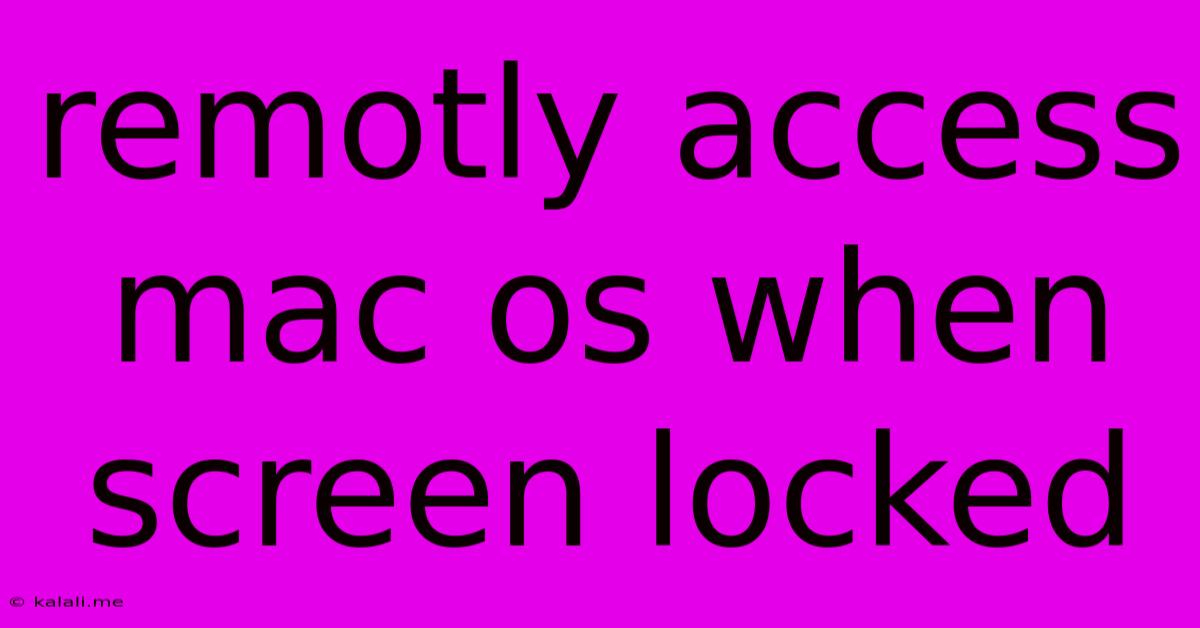
Table of Contents
Remotely Accessing Your Locked macOS Screen: A Comprehensive Guide
Accessing your macOS system remotely when the screen is locked might seem impossible, but with the right tools and setup, it's achievable. This guide explores various methods, their advantages and disadvantages, security implications, and best practices to ensure secure remote access to your Mac even when it's locked. This is crucial for troubleshooting, file access, and managing your system when you're away from your desk.
Methods for Remote Access to a Locked macOS Screen:
There are several approaches to remotely accessing your locked Mac, each with its own strengths and weaknesses:
1. Screen Sharing (Built-in macOS Feature):
macOS offers a built-in screen sharing feature. However, this method requires you to have already enabled screen sharing and set a password before the screen locks. If you've already done this, you can connect via another Mac or a device using a VNC client. This is a relatively secure option if you manage the passwords properly.
- Advantages: Secure, simple if already configured, no third-party software required.
- Disadvantages: Requires pre-configuration, doesn't work if screen sharing wasn't enabled beforehand.
2. Remote Management Tools (e.g., Apple Remote Desktop):
Tools like Apple Remote Desktop provide robust remote management capabilities. Similar to screen sharing, you need to have the software installed and configured beforehand. They offer more advanced features than basic screen sharing, like command-line access and system management tasks.
- Advantages: Powerful features, centralized management.
- Disadvantages: Requires prior setup and configuration, generally not free, potential security vulnerabilities if not properly secured.
3. Third-Party Remote Access Software (e.g., TeamViewer, AnyDesk):
Several third-party applications specialize in remote access. These usually require installation on both the Mac you want to access and the controlling device. Some offer features like unattended access, meaning you can connect even if the screen is locked and no one is logged in. However, choose reputable and secure software; some less-known applications might pose security risks. Always check reviews and security measures before installation.
- Advantages: Flexibility, often cross-platform compatibility, unattended access capabilities.
- Disadvantages: Reliance on third-party software, potential security concerns if not carefully chosen, might require a paid subscription for advanced features.
4. Using Mobile Device Management (MDM) Solutions:
For organizations or individuals managing multiple Macs, MDM solutions offer centralized remote access and management. These solutions often provide robust security features and allow administrators to remotely access and control devices, even if locked. This is typically used in enterprise settings.
- Advantages: Centralized management, enhanced security features, suitable for managing multiple devices.
- Disadvantages: Often requires significant setup and configuration, usually only applicable to large organizations or managed environments.
Security Considerations:
Regardless of the method chosen, security is paramount. Always:
- Use strong passwords: Avoid weak or easily guessable passwords for your Mac and any remote access software.
- Enable two-factor authentication: This adds an extra layer of security to prevent unauthorized access.
- Keep software updated: Regularly update your macOS and any remote access software to patch security vulnerabilities.
- Choose reputable software: Only use trusted and well-known remote access applications.
- Secure your network: Use a strong Wi-Fi password and consider a VPN for enhanced security when connecting remotely.
Conclusion:
Remotely accessing a locked macOS screen is achievable through several methods. The best approach depends on your specific needs, technical expertise, and security priorities. Always prioritize security to prevent unauthorized access to your valuable data. Remember to plan and configure your chosen method before you need it, especially for built-in macOS features. Careful consideration of these points will ensure both accessibility and the security of your system.
Latest Posts
Latest Posts
-
Vocal Mixing Cross Fade Recommneded Length And Curve
Jun 06, 2025
-
How To Make Bike Go Backwards Instead Of Just Forwards
Jun 06, 2025
-
How To Find Heart Crystals Easily In Terraria Potion
Jun 06, 2025
-
Can You Tie Neutrals Together From Different Circuits
Jun 06, 2025
-
How Do I Wire A 3 Way Dimmer Switch
Jun 06, 2025
Related Post
Thank you for visiting our website which covers about Remotly Access Mac Os When Screen Locked . We hope the information provided has been useful to you. Feel free to contact us if you have any questions or need further assistance. See you next time and don't miss to bookmark.