Remove Customize From Wordpress Admin Menu
Kalali
May 23, 2025 · 3 min read
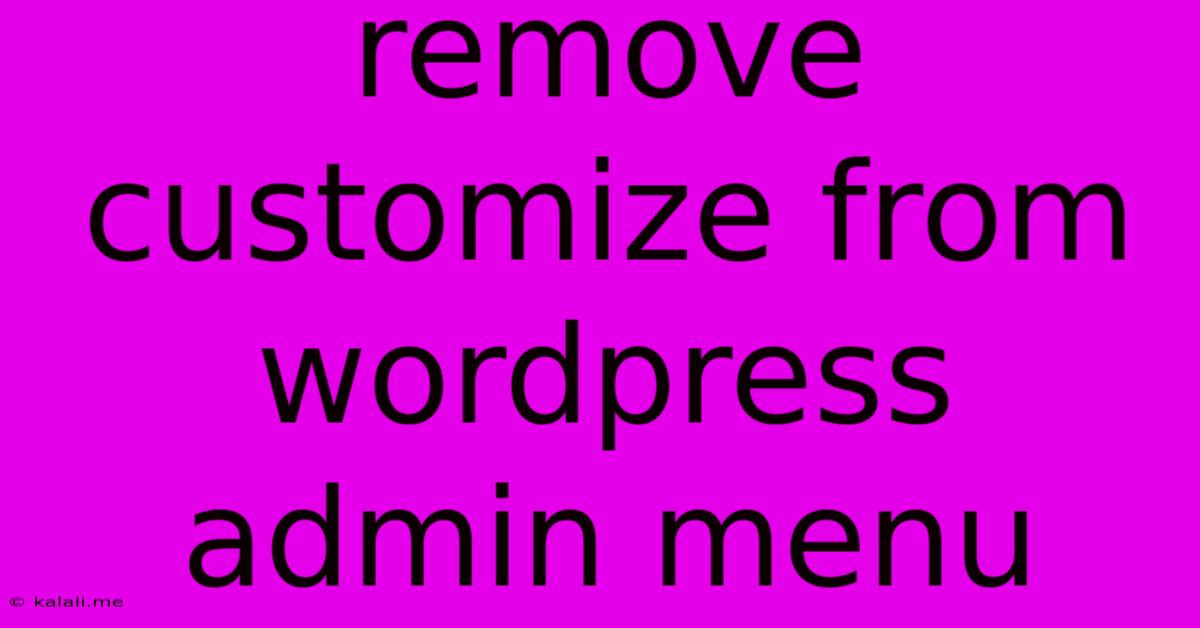
Table of Contents
Removing Custom Menu Items from Your WordPress Admin Menu
Are you tired of a cluttered WordPress admin menu? Do you have custom menu items cluttering up your dashboard that are no longer needed or are causing confusion? This article will guide you through several methods to efficiently remove those unwanted items, streamlining your WordPress admin experience. A cleaner admin panel improves workflow and reduces distractions, especially for clients or less tech-savvy users.
Removing unnecessary menu items also enhances security by limiting access to features that might be exploited. This is a particularly crucial step if you manage multiple websites or work with clients who shouldn't have access to all administrative functions.
Understanding WordPress Admin Menu Structure
Before diving into removal methods, it's helpful to understand how the WordPress admin menu is structured. It's built using a hierarchical system, with main menu items and sub-items nested underneath. Knowing this structure will help you target specific items for removal effectively. Each menu item is typically associated with a specific WordPress plugin or core functionality.
Method 1: Using the remove_menu_page() function (For Plugin and Theme Developers)
This method is ideal for developers familiar with WordPress's function.php file or plugin development. It involves using the remove_menu_page() function within your theme's functions.php file or a custom plugin. This directly removes the menu item from the admin panel.
Here's how you would use it:
function remove_my_custom_menu_page() {
remove_menu_page( 'my-custom-plugin-menu' );
}
add_action( 'admin_menu', 'remove_my_custom_menu_page' );
Replace 'my-custom-plugin-menu' with the actual slug of the menu item you want to remove. You can find the slug by inspecting the page's URL in your browser. This usually appears after admin.php?page=.
Caution: Incorrectly using this method can break your website's functionality if you remove essential menu items. Always back up your website before making code changes.
Method 2: Using Plugins (For Non-Developers)
For those unfamiliar with coding, several plugins offer a user-friendly interface to manage and remove menu items. These plugins typically provide a visual representation of your admin menu, allowing you to select and remove items without writing any code.
Advantages of using plugins:
- Ease of use: No coding knowledge required.
- Visual interface: Clearly see the menu items before removal.
- Undo functionality: Most plugins allow you to revert changes.
Disadvantages of using plugins:
- Plugin dependency: Your website relies on the plugin's functionality.
- Potential conflicts: The plugin may conflict with other plugins.
Before choosing a plugin, research its reviews and ensure it's compatible with your WordPress version and theme.
Method 3: Conditional Removal (Advanced Techniques)
For more granular control, you might want to remove menu items only for specific user roles. This can be achieved using conditional statements within the remove_menu_page() function or similar plugin functionalities.
This ensures that specific users, like editors or contributors, still have access to the necessary features while others do not. This approach enhances security and allows for better role-based access control.
Best Practices and Considerations
- Always back up your website: Before making any changes, back up your entire website to prevent data loss.
- Test thoroughly: After removing menu items, test your website to ensure all other features function correctly.
- Understand the implications: Removing a menu item might also remove its underlying functionality.
- Use specific slugs: Ensure you're using the correct menu item slug to avoid accidentally removing the wrong item.
- Document your changes: Keep a record of the changes you made for future reference.
By following these methods, you can effectively declutter your WordPress admin menu, improving efficiency and security. Remember to choose the method that best suits your technical skills and comfort level. A clean and organized admin panel makes managing your WordPress website significantly easier and more enjoyable.
Latest Posts
Latest Posts
-
What Is 1 2 Equivalent To In Fractions
Jul 06, 2025
-
How Do You Say Pork In Spanish
Jul 06, 2025
Related Post
Thank you for visiting our website which covers about Remove Customize From Wordpress Admin Menu . We hope the information provided has been useful to you. Feel free to contact us if you have any questions or need further assistance. See you next time and don't miss to bookmark.