Require Is Not Defined In Js
Kalali
May 21, 2025 · 4 min read
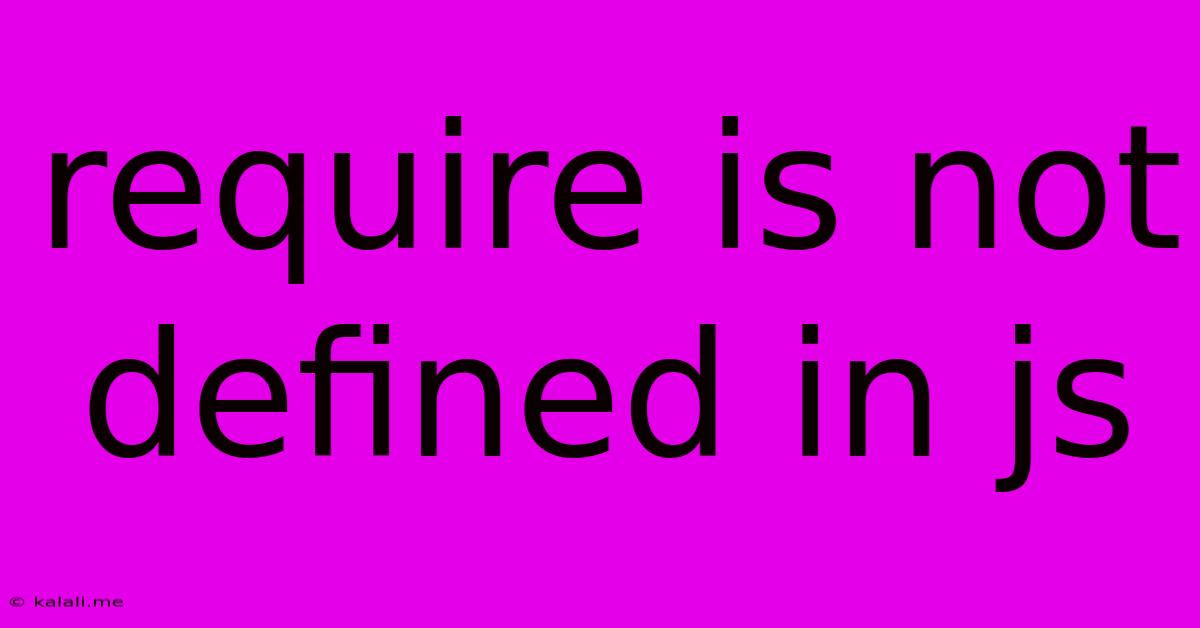
Table of Contents
"Require is not defined" in JS: Troubleshooting and Solutions
The dreaded "Require is not defined" error in JavaScript is a common headache for developers, particularly those working with Node.js or using modules in browser environments. This error signifies that the JavaScript engine doesn't recognize the require() function, which is crucial for importing external modules and libraries. This comprehensive guide will delve into the root causes of this issue and offer practical solutions to resolve it.
Understanding the require() Function
In Node.js, require() is a core function that enables the inclusion of external modules, essentially allowing you to use code from other files within your current script. This facilitates modularity, code reusability, and simplifies complex projects. In browser environments, while require() isn't natively supported, similar functionalities are provided through module bundlers like Webpack or Browserify.
Common Causes and Solutions
The "Require is not defined" error arises primarily from these scenarios:
1. Incorrect Environment:
- Problem: Attempting to use
require()in a browser environment without a module bundler. Browsers lack built-in support forrequire(). - Solution: Utilize a module bundler like Webpack, Parcel, Rollup, or Browserify. These tools bundle your JavaScript modules into a single file that's compatible with browsers, handling the module loading process. They often involve configuration files to specify entry points and output files.
2. Missing or Incorrect Module Installation (Node.js):
- Problem: You might be trying to use a module that hasn't been installed properly in your Node.js project. This is common when working with npm (Node Package Manager) or yarn.
- Solution: Ensure the module is correctly installed. Open your terminal, navigate to your project directory, and run
npm install <module_name>oryarn add <module_name>, replacing<module_name>with the name of the module you want to include (e.g.,npm install express). Verify the installation by checking yourpackage.jsonorpackage-lock.json(npm) oryarn.lock(yarn) files.
3. Incorrect require() Syntax:
- Problem: Typos or incorrect paths in your
require()statement. The path needs to accurately reflect the location of the module relative to your current file. Be mindful of case sensitivity. - Solution: Carefully double-check the spelling of the module name and the path provided within the
require()function. Relative paths (e.g.,./myModuleor../anotherModule) start from the current file's location. Absolute paths should begin with/and represent the file's location within the file system.
4. Module-Related Issues (Node.js):
- Problem: The target module might have errors within its code, preventing successful loading. Circular dependencies between modules can also cause problems.
- Solution: Debug the target module for any syntax errors, logical flaws, or other issues. Resolve circular dependencies by carefully restructuring your code to avoid modules relying on each other recursively.
5. Conflicting Libraries or Versions:
- Problem: Multiple versions of the same library, or conflicting libraries, could interfere with the
require()function or the module you're trying to load. - Solution: Examine your project's dependencies for potential conflicts. Tools like
npm lsoryarn why <module_name>can help identify dependency trees and conflicting versions. Consider using a version manager likenvm(Node Version Manager) to isolate project dependencies within specific Node.js versions.
6. Misconfigured Build Process (Webpack/Browserify):
- Problem: Issues in your module bundler's configuration (e.g., webpack.config.js) may prevent it from correctly resolving and bundling your modules.
- Solution: Review the configuration files of your bundler. Ensure that the entry points, output settings, and any module resolution options are properly set up. Consult the documentation of your specific bundler for detailed configuration instructions.
Debugging Tips:
- Check Your Console: The browser's developer console (usually accessed by pressing F12) often provides more detailed error messages, including the line number where the
require()error occurs. - Simplify Your Code: If dealing with a complex project, try creating a minimal reproducible example to isolate the cause of the error. This makes debugging significantly easier.
- Read the Documentation: Refer to the documentation of the module you're trying to use, and your chosen module bundler (if applicable), for specific instructions and troubleshooting advice.
By systematically addressing these potential causes and employing effective debugging techniques, you can overcome the "Require is not defined" error and restore the smooth functioning of your JavaScript applications. Remember, understanding the context (Node.js vs browser) is crucial for pinpointing the exact problem and implementing the appropriate solution.
Latest Posts
Latest Posts
-
Mother And I Or Mother And Me
Jul 18, 2025
-
How Many Oz In One Water Bottle
Jul 18, 2025
-
How Many Dimes In A 5 Roll
Jul 18, 2025
-
How Do You Say Basil In Spanish
Jul 18, 2025
-
How Many Cookies Are In A Dozen
Jul 18, 2025
Related Post
Thank you for visiting our website which covers about Require Is Not Defined In Js . We hope the information provided has been useful to you. Feel free to contact us if you have any questions or need further assistance. See you next time and don't miss to bookmark.