Rm Cannot Remove Device Or Resource Busy
Kalali
May 25, 2025 · 3 min read
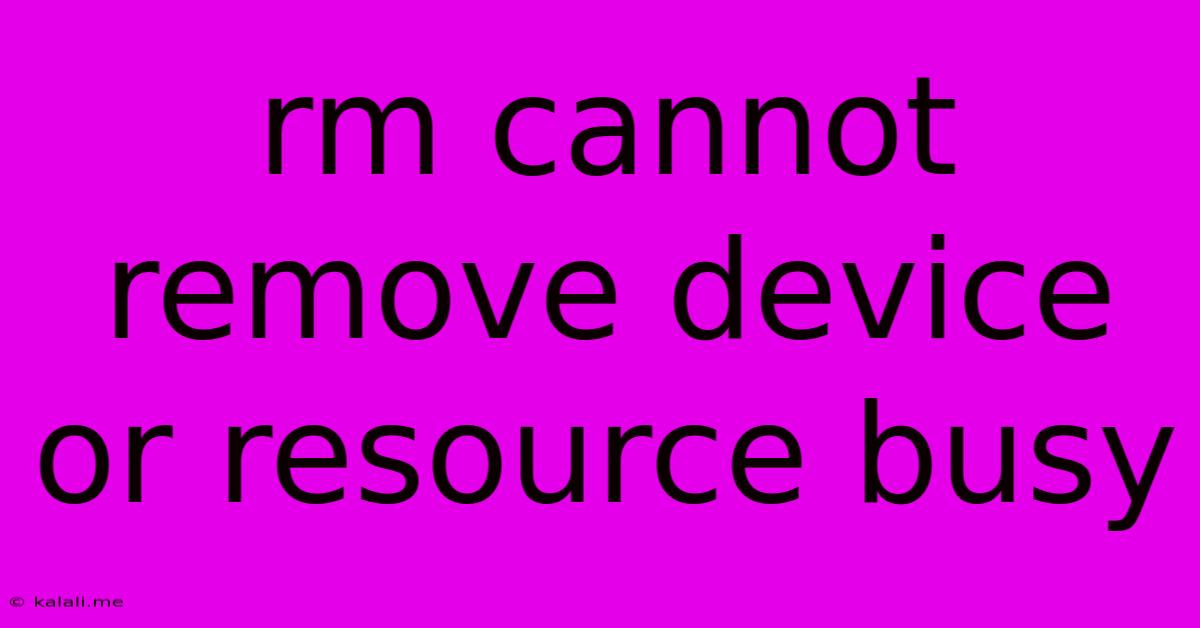
Table of Contents
The "rm: cannot remove ...: Device or resource busy" Error: Troubleshooting and Solutions
The frustrating "rm: cannot remove ...: Device or resource busy" error in Linux is a common headache for users. This error message indicates that the file or directory you're trying to delete is currently in use by another process, making it inaccessible to the rm command. This comprehensive guide will explore the common causes of this error and provide effective solutions to get you back on track. Understanding the root cause is crucial for a successful fix.
This article will cover: identifying the process, using lsof, forcefully removing files (with caution!), and preventative measures to avoid this problem in the future.
Identifying the Culprit: Which Process is Holding the File?
Before resorting to drastic measures, it's essential to identify the process that's locking the file or directory. The lsof (list open files) command is your best friend here. It displays all open files and the processes using them.
To find the process using the problematic file, use the following command, replacing /path/to/your/file with the actual path:
lsof +D /path/to/your/file
This command will list all processes that have the file or directory open within the specified directory. You'll see information like the process ID (PID), the process name, and the type of access (reading, writing, etc.).
Unblocking the File: Strategies for Resolution
Once you've identified the process, you have several options:
-
Close the Application: The simplest solution is to close the application or process that's using the file. You can usually do this through your desktop environment's task manager or using the
killcommand in the terminal (refer to the PID fromlsof). Caution: Forcefully closing applications can lead to data loss, so only do this if you understand the risks. -
Using the
killcommand: After identifying the PID fromlsof, use thekillcommand to terminate the process. For example:killIf a simple
killdoesn't work, trykill -9 <PID>. This sends a SIGKILL signal, which forcefully terminates the process. However, use this as a last resort as it can corrupt data if the process is writing to the file. -
Unmounting Devices: If the "resource busy" error involves a mounted device or partition, try unmounting it first. Use the
umountcommand, replacing/path/to/mountpointwith the actual mount point:umount /path/to/mountpointAfter unmounting, attempt the
rmcommand again. Remember to remount the device when finished. -
Reboot the System: In stubborn cases, a system reboot might be necessary to release all locks. This is a last resort, and you should try the other methods first.
Preventative Measures: Best Practices for File Management
Preventing this error is often easier than resolving it. Here are some best practices:
-
Proper File Closing: Ensure all applications and processes properly close files when they're finished with them. This is often handled automatically by well-written software.
-
Avoid Concurrent Access: If multiple processes need to access the same file, implement proper synchronization mechanisms to avoid conflicts.
-
Regular System Maintenance: Regularly check for and remove temporary files and unnecessary processes to minimize the chance of conflicts.
-
Using File Locking Mechanisms: For applications that require exclusive access to files, utilize file locking mechanisms to prevent multiple processes from simultaneously modifying the same file.
Conclusion
The "rm: cannot remove ...: Device or resource busy" error is a common, but solvable problem in Linux. By carefully following the steps outlined in this guide, identifying the offending process, and employing the appropriate solutions, you can effectively resolve this error and reclaim control of your files. Remember to prioritize less disruptive methods before resorting to more forceful techniques like kill -9 or system reboots. Proactive file management practices can further minimize the likelihood of encountering this issue in the future.
Latest Posts
Latest Posts
-
If Your 35 What Year Was You Born
Jul 12, 2025
-
How Many Cups Is 1 Pound Of Cheese
Jul 12, 2025
-
30 X 30 Is How Many Square Feet
Jul 12, 2025
-
How Much Does A Half Oz Weigh
Jul 12, 2025
-
Calories In An Omelette With 3 Eggs
Jul 12, 2025
Related Post
Thank you for visiting our website which covers about Rm Cannot Remove Device Or Resource Busy . We hope the information provided has been useful to you. Feel free to contact us if you have any questions or need further assistance. See you next time and don't miss to bookmark.