Rotation Not Showing Up In Display
Kalali
Jun 01, 2025 · 3 min read
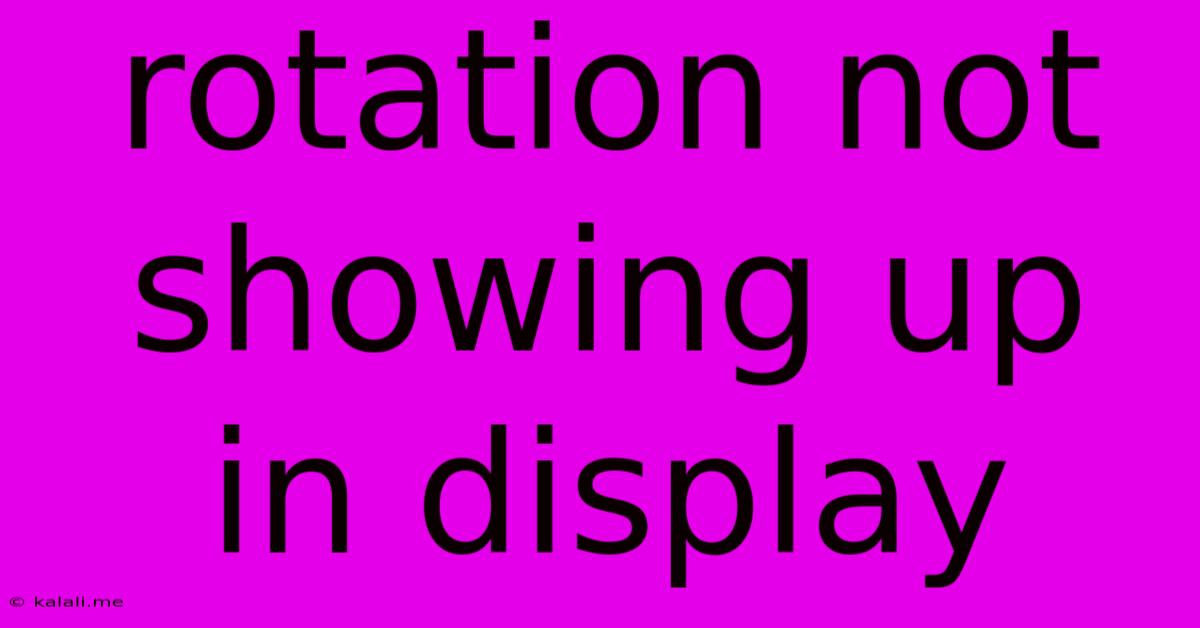
Table of Contents
Rotation Not Showing Up on Display: Troubleshooting Guide
Are you experiencing frustrating display issues where the screen rotation isn't working as expected? This can be incredibly disruptive, whether you're using a phone, tablet, or even a laptop with a rotating screen. This guide will troubleshoot common causes and offer solutions to get your display rotating correctly again. We'll cover everything from simple software fixes to more advanced hardware considerations.
Understanding the Problem: Display rotation relies on a combination of hardware (accelerometer, gyroscope) and software (driver, OS settings). A malfunction in any part of this chain can prevent rotation from working correctly. Before diving into solutions, it's important to identify the device you are experiencing this issue with (phone, tablet, laptop) as solutions will vary.
Software Troubleshooting Steps:
-
Check Auto-Rotate Setting: This seems obvious, but the most common cause is simply that the auto-rotate function is disabled. Locate the settings menu on your device. Look for display settings, screen settings, or similar options. Ensure that the "auto-rotate," "screen rotation," or similar setting is enabled. You might find this toggle within a rotation lock option.
-
Restart Your Device: A simple restart can often resolve temporary software glitches that interfere with display rotation. This forces the operating system to refresh its processes, potentially correcting any minor errors affecting the rotation functionality.
-
Update Your Drivers (For Laptops & Desktops): Outdated or corrupted display drivers can significantly impact screen functionality, including rotation. Visit your device manufacturer's website to download the latest drivers for your graphics card. Install them, and restart your computer.
-
Check for Software Conflicts: Sometimes, conflicting applications or recently installed software can disrupt normal screen rotation. Consider uninstalling any recently installed apps or programs that you suspect might be interfering with display functions.
Hardware Troubleshooting Steps:
-
Sensor Calibration (Mobile Devices): Many mobile devices allow sensor calibration. This can help re-align the accelerometer and gyroscope, improving the accuracy of rotation detection. Search your device's settings for "sensor calibration" or similar terms. The process might involve rotating your device slowly in different directions while the calibration tool runs.
-
Physical Damage: If your device has experienced physical impact, the accelerometer or gyroscope might be damaged. This is more likely if the problem appeared after dropping or hitting your device. In this case, professional repair might be necessary.
-
Hardware Failure (Less Common): In rare instances, the accelerometer or gyroscope itself might malfunction. This is less common but possible. Again, professional repair would be needed to diagnose and fix this.
Advanced Troubleshooting:
-
Check for System Updates: An outdated operating system might lack the necessary support for your device's rotation capabilities. Check for updates on your device and install any available system updates. These often contain bug fixes and improvements that could resolve your rotation issue.
-
Factory Reset (Last Resort): If all else fails, performing a factory reset can resolve deep-seated software issues. Remember to back up your important data before undertaking a factory reset, as this process will erase all data from your device.
-
Contact Support: If you've exhausted all troubleshooting steps, contact the manufacturer of your device or seek professional help.
By systematically working through these troubleshooting steps, you should be able to identify the root cause of your display rotation problem and get your screen rotating correctly again. Remember to focus on the software solutions first, as they are the easiest and least risky to try. Only consider hardware solutions or a factory reset if all other attempts are unsuccessful.
Latest Posts
Latest Posts
-
Can You Freeze Milk Kefir Grains
Jun 03, 2025
-
Difference Between A Burrito And An Enchilada
Jun 03, 2025
-
How Much Items Will A Fortune 8 Give
Jun 03, 2025
-
How To Disable Mob Spawner Minecraft
Jun 03, 2025
-
How To Find Caracters In Terraria On Linux
Jun 03, 2025
Related Post
Thank you for visiting our website which covers about Rotation Not Showing Up In Display . We hope the information provided has been useful to you. Feel free to contact us if you have any questions or need further assistance. See you next time and don't miss to bookmark.