Salesforce How To Deploy Lead Conversion Custom Field Mappings
Kalali
Jun 10, 2025 · 4 min read
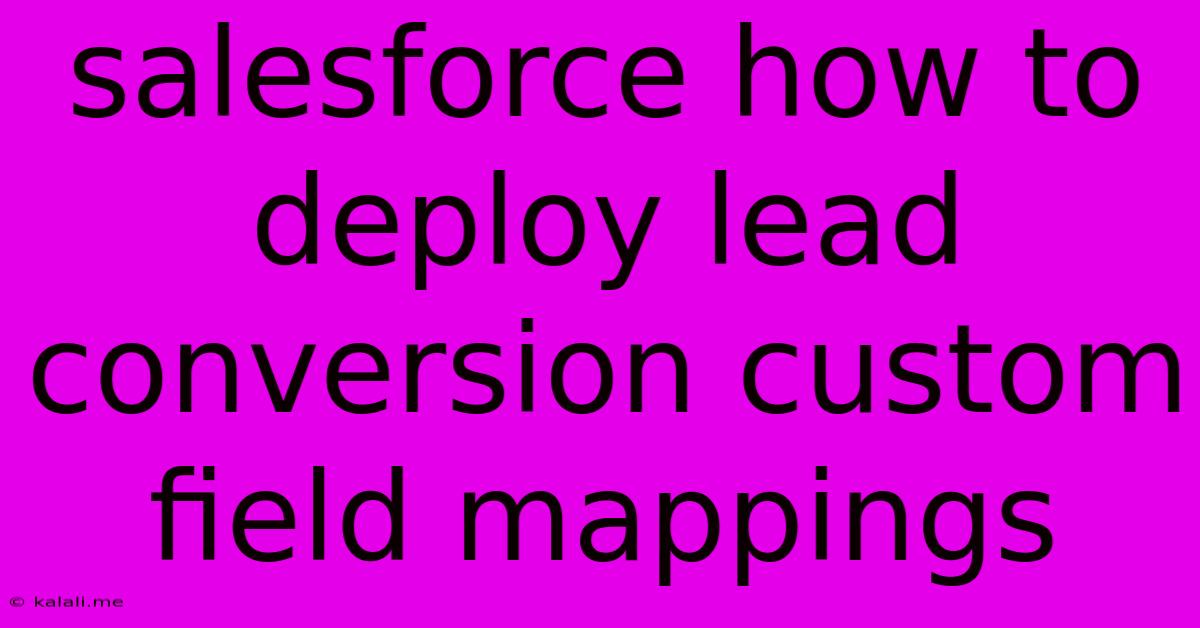
Table of Contents
Salesforce: How to Deploy Lead Conversion Custom Field Mappings for Seamless Data Transfer
Meta Description: Learn how to effectively map custom fields during lead conversion in Salesforce, ensuring a smooth transition of crucial data and preventing information loss. This guide covers configuration, deployment, and best practices for optimal results.
Salesforce's lead conversion process is vital for nurturing potential customers. However, relying solely on default field mappings can lead to data loss if you've customized your lead and contact objects. This article will guide you through deploying custom field mappings during lead conversion, ensuring a seamless and efficient data transfer. We'll cover configuration, best practices, and troubleshooting tips to optimize your Salesforce workflow.
Understanding Lead Conversion and Custom Fields
Before diving into the deployment, let's clarify the basics. Lead conversion in Salesforce transforms a lead record into a contact and optionally an account record. By default, Salesforce maps certain standard fields (like Name, Email, and Phone) during this process. However, if you've added custom fields to your leads (e.g., Lead Source Details, Marketing Campaign ID, Industry Specialization), these won't be automatically transferred unless you explicitly map them. Failing to map these custom fields results in valuable data being lost, impacting your sales and marketing insights.
Configuring Custom Field Mappings
The process involves defining which custom lead fields should map to corresponding custom fields on the contact or account object. This mapping ensures that data from the lead is correctly transferred upon conversion.
-
Navigate to Lead Conversion Settings: From Setup, search for "Lead Conversion" and select it.
-
Access Custom Field Mappings: Within the Lead Conversion settings, you'll find sections for configuring mappings to both Contact and Account objects.
-
Define the Mappings: For each custom lead field, select the corresponding custom contact or account field from the dropdown menu. Ensure you accurately match the data types (e.g., text, number, picklist). Careful selection prevents data corruption or errors.
-
Handle Picklist Fields: When mapping picklist fields, pay close attention to the values. Differences in picklist values between lead and contact/account objects can cause issues. Ensure consistency or implement appropriate value mapping using formulas or workflows if necessary.
-
Save Your Configurations: Once all mappings are defined, save your changes.
Deploying the Configuration to Other Salesforce Environments
After configuring your custom field mappings in your development or sandbox environment, you'll need to deploy them to your production environment. The method depends on your deployment strategy:
-
Change Sets: For smaller deployments or occasional updates, change sets offer a straightforward approach. Simply add the Lead Conversion settings to your change set and deploy it to your target environment.
-
Ant Migration Tool or Salesforce DX: For larger deployments or continuous integration, utilizing the Ant Migration Tool or Salesforce DX provides a more robust and automated solution. These tools allow for greater control and traceability of the deployment process.
Best Practices for Optimal Lead Conversion
-
Thorough Testing: Always thoroughly test your custom field mappings in a sandbox environment before deploying to production. This prevents unexpected data loss or errors in your live system.
-
Data Validation: Implement validation rules on both lead and contact/account objects to ensure data integrity and prevent inconsistent or incorrect information.
-
Regular Review: Periodically review and update your custom field mappings to reflect changes in your business processes or data structures.
-
Documentation: Maintain clear documentation of your custom field mappings and the rationale behind them. This aids in troubleshooting and future modifications.
Troubleshooting Common Issues
-
Data Type Mismatches: Incorrect mapping of data types (e.g., trying to map a text field to a number field) will result in errors. Double-check data type compatibility.
-
Picklist Value Discrepancies: Inconsistent picklist values between lead and contact/account objects can cause issues. Harmonize picklist values across objects or use workflows for value translation.
-
Deployment Errors: Carefully review deployment logs for error messages, which provide valuable clues to resolve deployment issues.
By following these steps and best practices, you can successfully deploy custom field mappings for lead conversion in Salesforce, ensuring a smooth transfer of critical data and preventing valuable information from being lost during this crucial process. Remember, testing and meticulous configuration are key to maintaining data integrity and maximizing the effectiveness of your Salesforce implementation.
Latest Posts
Latest Posts
-
Why Does Pyrite Form In Cubes
Jun 11, 2025
-
How Many Ml Of Wine In A Glass
Jun 11, 2025
-
How To Get Rid Of Paint Odor
Jun 11, 2025
-
What Temperature Does Beef Fat Render
Jun 11, 2025
-
Does A Thermostat Gasket Need Sealant
Jun 11, 2025
Related Post
Thank you for visiting our website which covers about Salesforce How To Deploy Lead Conversion Custom Field Mappings . We hope the information provided has been useful to you. Feel free to contact us if you have any questions or need further assistance. See you next time and don't miss to bookmark.