Salesforce How To Deploy Lightning Record Page Assignments
Kalali
Jun 05, 2025 · 4 min read
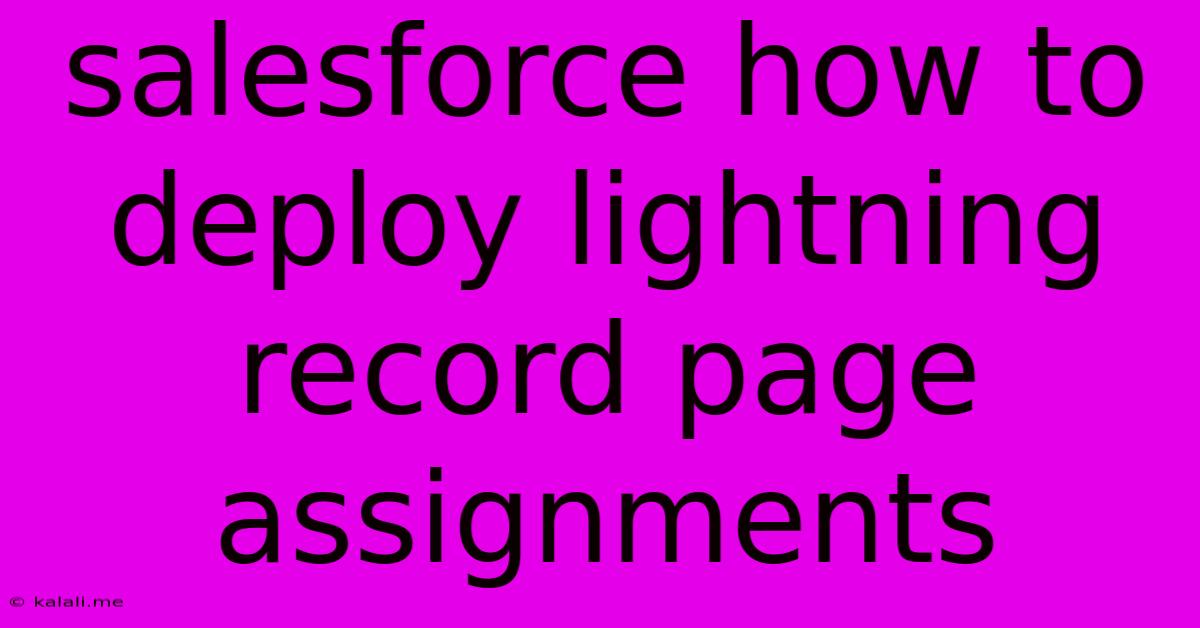
Table of Contents
Salesforce: Mastering Lightning Record Page Assignments and Deployment
Deploying Lightning Record Page assignments in Salesforce can seem daunting, but with a structured approach, it becomes manageable. This comprehensive guide will walk you through the process, covering everything from initial setup to troubleshooting common issues. Understanding this process is crucial for optimizing user experience and streamlining data access within your Salesforce org. This article covers best practices for deployment and provides tips for a smoother transition.
Understanding Lightning Record Pages
Before diving into deployment, let's clarify what Lightning Record Pages are. They represent the user interface for viewing and editing records in Salesforce. By assigning different pages to different profiles or record types, you can customize the user experience based on individual roles and responsibilities. This is a key aspect of Salesforce administration and crucial for improving efficiency. This includes controlling field visibility, adding custom components, and overall improving the data entry process. Effective record page management contributes significantly to improved data quality and user satisfaction.
Steps to Deploy Lightning Record Page Assignments
The deployment of Lightning Record Page assignments involves several key steps. This systematic approach minimizes errors and ensures a successful implementation.
1. Create or Modify Lightning Record Pages
- Identify your needs: Begin by determining which record types require customized Lightning Record Pages. Consider the specific needs and roles of different users. Think about what fields are essential for each role and prioritize information accordingly.
- Design your pages: Use the Lightning App Builder to create or modify pages, adding or removing fields, components (such as custom buttons or related lists), and sections as needed. Remember to leverage the power of sections to group similar fields logically. Consider user experience best practices for optimal navigation and data accessibility.
- Test thoroughly: Before deploying your changes, test them extensively in a sandbox environment. This critical step helps identify and resolve any issues before impacting your production environment.
2. Assign Lightning Record Pages to Record Types
- Navigate to Record Type Settings: Find the appropriate object, then navigate to its Record Types.
- Select the Record Type: Choose the record type you want to configure.
- Assign the Lightning Record Page: In the record type's settings, select the newly created or modified Lightning Record Page from the dropdown menu.
- Save your changes: Always save your work to ensure your changes are persisted.
3. Assign Lightning Record Pages to Profiles or Permission Sets
While assigning to record types tailors the page for specific record subtypes, you can further refine access via profiles or permission sets. This allows for granular control over user access, ensuring data security and user-role-based access.
- Navigate to Profile or Permission Set Settings: Locate the profile or permission set you want to modify.
- Object Settings: Find the object's settings within the profile or permission set.
- Page Layout Assignment: Select your designated Lightning Record Page.
- Save Your Changes: Save the changes to your profile or permission set to ensure the updates are applied.
4. Deploy to Production (via Change Sets or Metadata API)
- Change Sets: Ideal for smaller deployments, change sets provide a user-friendly interface for transferring changes between environments.
- Metadata API: For larger or more complex deployments, the Metadata API offers a powerful and automated approach. This is more suited for advanced users familiar with Salesforce's API.
5. Post-Deployment Verification
- User Acceptance Testing (UAT): After deployment, conduct thorough UAT to verify that the changes work as intended and meet user expectations.
- Monitor for Errors: Continuously monitor your production environment for any unexpected errors or issues that may arise post-deployment.
Troubleshooting Common Issues
- Page not appearing: Double-check page assignments to both record types and profiles/permission sets. Verify that the correct permissions are granted.
- Incorrect fields displayed: Review your page layout configuration and ensure that the correct fields are added and visible.
- Component errors: Carefully examine custom components for any errors in their code or configuration.
Best Practices
- Develop in a Sandbox: Always develop and test your Lightning Record Pages in a sandbox environment before deploying them to production. This minimizes disruptions and allows for thorough testing.
- Use Version Control: Implement a version control system to track changes and revert to previous versions if necessary.
- Documentation: Maintain comprehensive documentation of your Lightning Record Page configurations for easy reference and troubleshooting.
By following these steps and best practices, you can effectively deploy Lightning Record Page assignments in Salesforce, enhancing user experience and improving overall organizational efficiency. Remember consistent testing and a well-defined deployment strategy are key to success.
Latest Posts
Latest Posts
-
The Book Of Annals Of Solomon
Jun 06, 2025
-
Whole Wheat Vs Whole Wheat Flour
Jun 06, 2025
-
Can Low Oil Cause Knock Sensor Code
Jun 06, 2025
-
How To Write Height In Feet
Jun 06, 2025
-
How To Establish The Trigonometric Identity Calculator
Jun 06, 2025
Related Post
Thank you for visiting our website which covers about Salesforce How To Deploy Lightning Record Page Assignments . We hope the information provided has been useful to you. Feel free to contact us if you have any questions or need further assistance. See you next time and don't miss to bookmark.