Samsung Galaxy Messages Stuck With Clock Underneath Not Sending
Kalali
Jun 02, 2025 · 4 min read
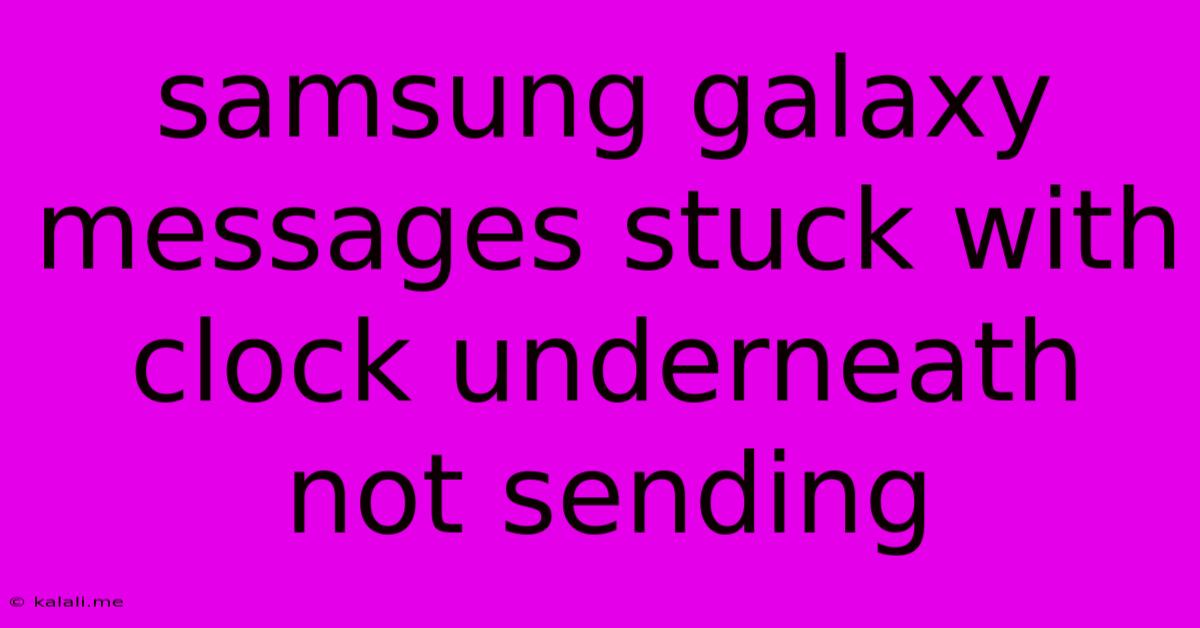
Table of Contents
Samsung Galaxy Messages Stuck with Clock Underneath: Troubleshooting Guide
Are you frustrated with your Samsung Galaxy messages getting stuck with a persistent clock icon underneath, refusing to send? This common issue can stem from several factors, ranging from simple network glitches to more complex software problems. This guide provides comprehensive troubleshooting steps to help you resolve this annoying problem and get your messages back on track. We'll cover everything from quick fixes to more in-depth solutions, ensuring you can effectively diagnose and resolve the issue.
Understanding the Problem: Why Messages Won't Send
The dreaded clock icon appearing under your message indicates that the message is currently being processed and attempting to send. However, if it remains there indefinitely, it signals a problem with the sending process. This could be due to several reasons:
- Network Connectivity Issues: A weak or unstable internet connection (Wi-Fi or mobile data) is the most common culprit. Your phone needs a stable connection to send messages effectively, especially MMS (Multimedia Messaging Service) messages which require more bandwidth.
- Message Size: Extremely large MMS messages, containing high-resolution images or videos, might exceed your network's capacity or your phone's sending limits, causing delays or failure.
- Software Glitches: Bugs within the messaging app or the Android operating system itself can sometimes interfere with the sending process.
- SIM Card Problems: A faulty or improperly inserted SIM card can disrupt communication with your mobile network provider.
- APNs Settings: Incorrect Access Point Name (APN) settings on your phone can prevent it from connecting to your network correctly. These settings dictate how your phone connects to your carrier's network for data services.
- Carrier Issues: Occasionally, problems on your mobile carrier's end can cause sending failures, impacting all users.
Troubleshooting Steps: Getting Your Messages Sent
Let's work through some solutions, starting with the simplest:
1. Check Your Network Connection:
- Restart your phone: This often resolves temporary network glitches.
- Check your data or Wi-Fi connection: Ensure you have a strong and stable internet connection. Try switching between Wi-Fi and mobile data to see if one works better.
- Check your carrier's network status: Visit your carrier's website or app to check for any reported outages or service interruptions in your area.
2. Optimize Your Message:
- Reduce message size: If sending a large MMS message, try compressing images or videos before sending. You can use various photo editing or compression apps to reduce file sizes.
- Send a simple text message: Try sending a short text message (SMS) to see if that goes through. If it does, the problem likely lies with MMS messages.
3. Restart the Messaging App and Phone:
- Force close the Messages app: Go to your phone's settings, find the app manager, locate the Messages app and force stop it.
- Restart your phone: A complete restart can often resolve temporary software glitches.
4. Check SIM Card and APN Settings:
- Remove and reinsert your SIM card: Make sure it is properly seated in its tray.
- Verify your APN settings: These settings can usually be found in your phone's network settings. Check your carrier's website for the correct APN settings for your specific device and plan. Incorrect settings can prevent your phone from connecting to the data network correctly.
5. Clear Cache and Data of the Messaging App:
- Clear Cache: In your phone's app manager, find the Messages app and clear its cache. This removes temporary files that might be causing problems.
- Clear Data (Use with caution): Clearing app data will reset the app to its default settings. You'll lose your conversation history, so only do this as a last resort.
6. Update Your Software:
- Check for Android system updates: Ensure your phone's operating system is up-to-date. Updates often include bug fixes that can resolve messaging issues.
- Update the Messages app: Check your app store for any available updates for the Samsung Messages app.
7. Factory Reset (Last Resort):
This should only be attempted as a last resort after exhausting all other options. Remember to back up your data before performing a factory reset.
8. Contact Your Carrier:
If none of the above steps work, contact your mobile carrier's customer support. The problem might stem from an issue on their network.
By following these troubleshooting steps, you should be able to resolve the issue of your Samsung Galaxy messages being stuck with the clock icon and get back to communicating effectively. Remember to systematically work through each step to pinpoint the root cause of the problem.
Latest Posts
Latest Posts
-
How To Remove A Scratch On Plastic
Jun 03, 2025
-
How To Clean A Stinky Sink Drain
Jun 03, 2025
-
Smoke Detector Beeping After Changing Battery
Jun 03, 2025
-
Why Does My Furnace Keep Shutting Off
Jun 03, 2025
-
Is Naoh A Acid Or Base
Jun 03, 2025
Related Post
Thank you for visiting our website which covers about Samsung Galaxy Messages Stuck With Clock Underneath Not Sending . We hope the information provided has been useful to you. Feel free to contact us if you have any questions or need further assistance. See you next time and don't miss to bookmark.