Sata Usb Adapter Won't Show Up
Kalali
Jun 08, 2025 · 4 min read
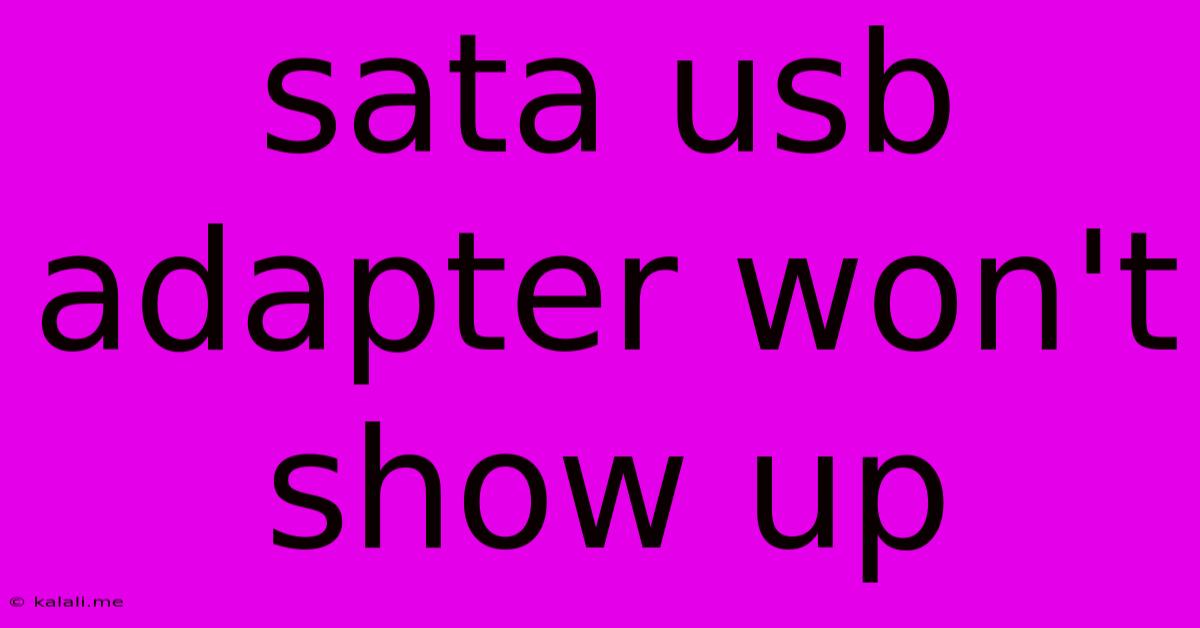
Table of Contents
My SATA to USB Adapter Isn't Showing Up: Troubleshooting Guide
Are you frustrated because your SATA to USB adapter isn't showing up on your computer? This is a common problem with a few potential solutions. This guide will walk you through troubleshooting steps to get your hard drive or SSD recognized and working. Whether you're trying to access data from an old drive or install a new one, we'll help you get back on track.
Why Your SATA to USB Adapter Might Not Be Detected
Several factors can prevent your computer from recognizing a SATA to USB adapter. The most common culprits include:
- Faulty Adapter: The adapter itself might be defective. This is especially true with cheaper, lower-quality adapters.
- Power Issues: SATA drives require sufficient power. The adapter might not be providing enough power, particularly for larger drives or those that are failing.
- Driver Problems: Your computer might be missing or have outdated drivers for the adapter.
- Cable Issues: The USB cable or SATA data cable could be damaged or incorrectly connected.
- Port Problems: Try different USB ports on your computer. Some USB ports might not provide enough power or have other issues.
- BIOS/UEFI Settings: In rare cases, BIOS or UEFI settings might need adjustments to recognize the adapter.
- Hardware Conflicts: There might be a conflict with other devices connected to your computer.
- Disk Management Issues: The drive might not be initialized or partitioned correctly in Disk Management.
- Drive Failure: The drive itself might be failing, preventing recognition.
Troubleshooting Steps: Getting Your SATA to USB Adapter Working
Let's tackle these issues systematically:
1. Check the Obvious: Connections and Power
- Inspect the Cables: Carefully examine both the USB cable and the SATA data cable for any visible damage. Replace them if necessary.
- Secure Connections: Ensure both ends of both cables are firmly connected to the adapter and your computer/drive.
- Power Supply: If your adapter has a separate power supply, make sure it's plugged in and functioning correctly. Consider using a powered USB hub for additional power if possible.
- Try Different Ports: Connect the adapter to different USB ports on your computer, including USB 2.0 and USB 3.0 ports.
2. Check Device Manager (Windows) or Disk Utility (macOS)
- Windows: Open Device Manager (search for it in the Start Menu). Look under "Disk drives" and "Universal Serial Bus controllers" for any error messages or unrecognized devices. If you find something problematic, try uninstalling and reinstalling the device.
- macOS: Open Disk Utility (found in Applications/Utilities). See if your drive appears there.
3. Update or Reinstall Drivers (Windows)
Outdated or corrupted drivers are a common cause. Try updating your drivers:
- Automatically: Windows often updates drivers automatically. Check for updates in Windows Update.
- Manually: You may need to find the appropriate drivers on the manufacturer's website for your SATA to USB adapter.
4. Check BIOS/UEFI Settings (Advanced Users)
- Access BIOS/UEFI: Restart your computer and press the appropriate key (usually Delete, F2, F10, F12) to enter the BIOS/UEFI settings. This key varies depending on your motherboard manufacturer.
- Check SATA Configuration: Look for settings related to SATA controllers or USB ports. Ensure that they are enabled and configured correctly. Consult your motherboard manual for guidance.
5. Use Disk Management (Windows)
If your drive is still not showing up, try using Disk Management:
- Open Disk Management: Search for "diskmgmt.msc" in the Windows search bar.
- Check for Uninitialized Disks: Look for any disks that are not initialized. If you find one, right-click on it and choose "Initialize Disk."
- Create Partitions: If the disk is initialized but not showing up, you might need to create partitions on it.
6. Consider Hardware Failure
If you've tried all these steps and your SATA to USB adapter still isn't working, the problem might lie with the adapter itself or the hard drive/SSD. It's time to consider replacing either the adapter or the drive, depending on your circumstances.
By following these troubleshooting steps, you should be able to identify and resolve the issue preventing your SATA to USB adapter from being recognized. Remember to take your time, and if you are unsure about any step, consult online resources or seek help from a computer technician.
Latest Posts
Latest Posts
-
Why Does My Dryer Smell Like Gas
Jun 08, 2025
-
Does A Lever Increases The Force
Jun 08, 2025
-
How To Write A Movie Title In An Essay
Jun 08, 2025
-
Apple Sauce Measurement In Substitute To Sugar
Jun 08, 2025
-
I Need An Impact Drive Head
Jun 08, 2025
Related Post
Thank you for visiting our website which covers about Sata Usb Adapter Won't Show Up . We hope the information provided has been useful to you. Feel free to contact us if you have any questions or need further assistance. See you next time and don't miss to bookmark.