Scan For Computers On My Subnet For Rdp Connection
Kalali
Jun 07, 2025 · 3 min read
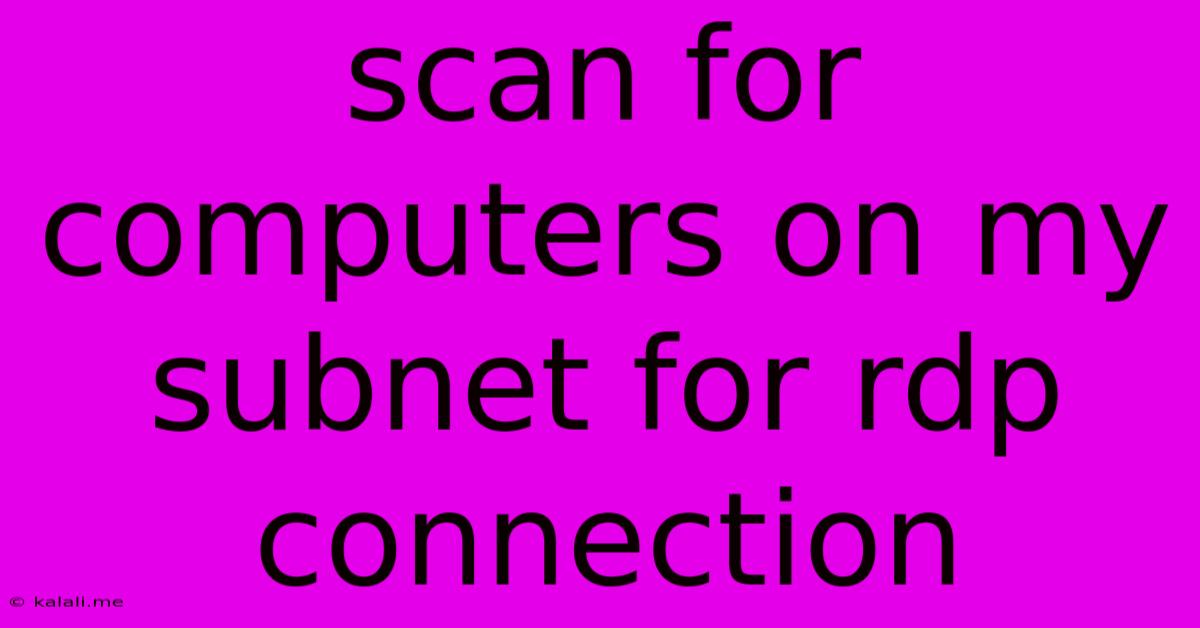
Table of Contents
Scanning Your Subnet for RDP-Enabled Computers: A Comprehensive Guide
Finding and connecting to remote computers via RDP (Remote Desktop Protocol) within your subnet is a common task for network administrators and users alike. This guide will walk you through safe and effective methods for scanning your subnet and establishing RDP connections, focusing on best practices for security and efficiency. This process involves identifying active machines and then verifying RDP access. Never attempt to connect to unknown computers without proper authorization.
Understanding Subnets and IP Addresses: Before we begin, it's crucial to understand subnets and IP addressing. Your subnet defines the range of IP addresses your devices can directly communicate with. Knowing your subnet's address and mask is essential for effective scanning. You can usually find this information in your network settings or by contacting your network administrator.
Method 1: Using the nmap Command-Line Tool
nmap is a powerful and versatile network scanner. It allows you to scan for active hosts and identify open ports, including the RDP port (3389). This method requires command-line proficiency.
Steps:
- Install
nmap: If you don't have it already, installnmapon your operating system. The installation process varies depending on your OS (e.g.,apt-get install nmapon Debian/Ubuntu). - Identify your subnet: Determine your subnet's IP address range. For example, if your IP address is 192.168.1.100 and your subnet mask is 255.255.255.0, your subnet range is 192.168.1.0-192.168.1.255.
- Run the scan: Open your terminal and execute the following command, replacing
<subnet>with your actual subnet:
This command will scan your subnet for hosts with port 3389 (RDP) open. The output will show IP addresses with open RDP ports.nmap -p 3389 - Verify RDP access: Once you've identified potential RDP targets, attempt to connect to them using the Remote Desktop Connection client, but only after verifying authorization.
Important Considerations:
- Security: Using
nmaprequires careful consideration of ethical implications and potential security risks. Only scan networks you have explicit permission to scan. - Accuracy:
nmapmay produce false positives or negatives depending on network configuration and firewall rules.
Method 2: Using Graphical Network Scanners
Several graphical network scanning tools provide a user-friendly interface for scanning subnets. These tools often offer more intuitive visualizations of the scan results, but may not have the advanced features of nmap. Examples include Angry IP Scanner and SolarWinds Network Performance Monitor (commercial). The specific steps will vary depending on the chosen software.
Important Considerations:
- Permissions: Ensure you have the necessary permissions to perform network scans on your network.
- Firewall: Firewalls can block scan attempts, leading to inaccurate results.
Establishing an RDP Connection
Once you've identified a computer with an open RDP port, you can establish a connection using the Remote Desktop Connection client built into most operating systems. Simply enter the IP address of the target computer and provide the appropriate credentials.
Security Best Practices:
- Strong Passwords: Always use strong and unique passwords for all accounts.
- Network Security: Implement robust network security measures, such as firewalls and intrusion detection systems.
- Authorization: Only connect to computers you have explicit permission to access.
- Regular Updates: Keep your operating systems and software patched to address security vulnerabilities.
This guide provides methods for scanning your subnet for RDP-enabled computers. Remember to always prioritize security and ethical considerations when performing network scans. Unauthorized access to computer systems is illegal and unethical. Only scan networks you have explicit permission to access.
Latest Posts
Latest Posts
-
What Angle To Join 3 Right Isosceles Triangles
Jun 07, 2025
-
How To Make A Speaker Louder
Jun 07, 2025
-
Blob Is Not A Valid Utf 8 String
Jun 07, 2025
-
Is A Piano A Percussion Instrument
Jun 07, 2025
-
Waht Dose Banging On Someone In The Hood Mean
Jun 07, 2025
Related Post
Thank you for visiting our website which covers about Scan For Computers On My Subnet For Rdp Connection . We hope the information provided has been useful to you. Feel free to contact us if you have any questions or need further assistance. See you next time and don't miss to bookmark.