Scp A Folder From Local To Remote
Kalali
May 25, 2025 · 3 min read
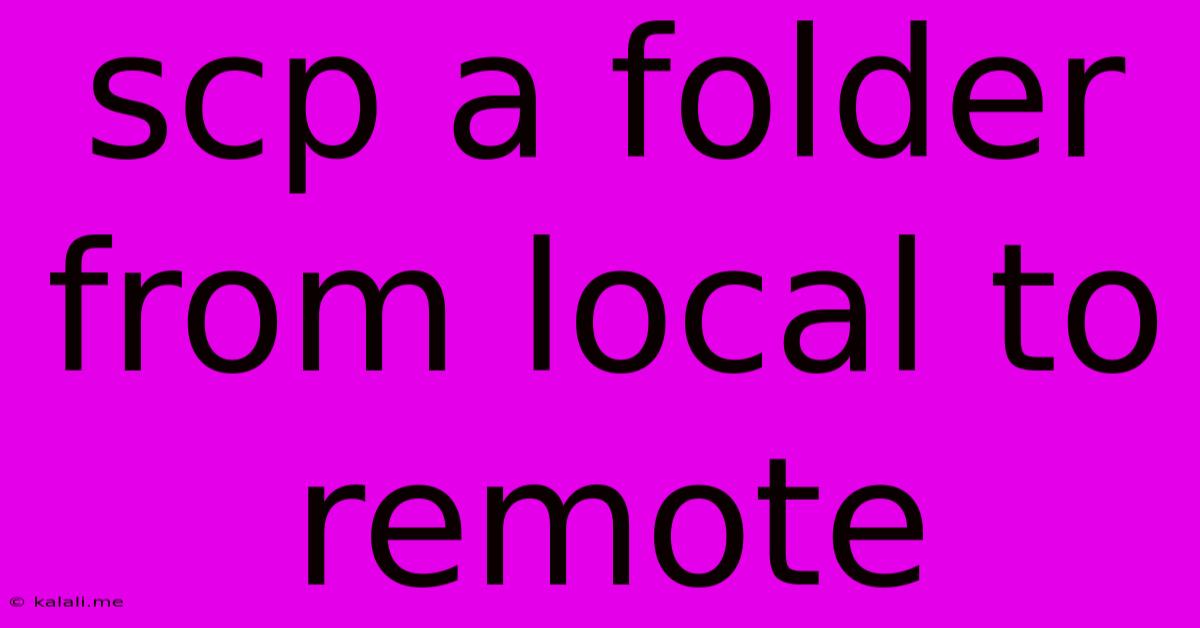
Table of Contents
SCP a Folder from Local to Remote: A Comprehensive Guide
Copying a folder from your local machine to a remote server can seem daunting, but with the Secure Copy Protocol (SCP), it's surprisingly straightforward. This guide will walk you through the process, covering various scenarios and troubleshooting common issues. Whether you're a seasoned developer or a beginner, this comprehensive guide will help you master the art of SCPing folders efficiently and securely.
Understanding SCP
SCP, or Secure Copy Protocol, is a secure file transfer protocol based on SSH (Secure Shell). It leverages SSH's encrypted connection to ensure data integrity and confidentiality during the transfer process. Unlike FTP (File Transfer Protocol), SCP operates directly on the command line, making it a powerful tool for automating file transfers and integrating them into scripts. This makes it the preferred method for many users and is a vital skill for anyone working with remote servers.
The Basic SCP Command
The fundamental command for copying a folder using SCP is deceptively simple:
scp -r /path/to/local/folder user@remote_host:/path/to/remote/destination
Let's break down each part:
scp: This is the command itself, invoking the Secure Copy Protocol.-r: This crucial option signifies "recursive," allowing SCP to copy the entire folder and its contents, including subfolders. Without this flag, only the folder itself (empty) would be transferred./path/to/local/folder: This is the absolute or relative path to the folder on your local machine that you wish to copy. Ensure you've got the correct path – incorrect paths are a frequent source of errors.user@remote_host: This specifies the username and the IP address or hostname of the remote server. Replaceuserwith your username on the remote server andremote_hostwith the server's address (e.g.,[email protected]or[email protected]).:/path/to/remote/destination: This is the path on the remote server where you want the folder to be copied. Make sure the specified directory exists on the remote server; otherwise, the transfer will likely fail.
Example
Let's say you want to copy the folder /home/user/Documents/projectX from your local machine to the /home/user/uploads directory on a remote server with the IP address 192.168.1.100. Assuming your username on the remote server is also user, the command would be:
scp -r /home/user/Documents/projectX [email protected]:/home/user/uploads
Troubleshooting Common Issues
- Permission Errors: If you encounter permission errors, ensure the remote user has the necessary write permissions in the destination directory. Use the
chmodcommand on the remote server to adjust permissions if needed. - Incorrect Paths: Double-check your local and remote paths for accuracy. Typos are a common cause of failures.
- SSH Key Authentication: Consider setting up SSH key authentication for a more streamlined and secure experience, avoiding the need to constantly enter your password.
- Firewall Issues: Network firewalls on either your local machine or the remote server may block the connection. Ensure that SSH port 22 (or the port you're using) is open.
- Large Files: Transferring extremely large files or many files can take a considerable amount of time. Be patient and monitor the progress. Consider using tools like
rsyncfor larger transfers with features like resuming interrupted transfers.
Alternatives to SCP
While SCP is efficient for many tasks, alternatives exist, especially for large files or complex scenarios:
rsync: Provides more advanced features like resuming interrupted transfers, compression, and more efficient handling of large file transfers.- SFTP (SSH File Transfer Protocol): Often integrated into graphical file managers, SFTP offers a more user-friendly interface for some users.
By understanding the fundamentals and troubleshooting techniques outlined above, you'll be proficient in using SCP to efficiently transfer folders between your local machine and remote servers, securing your data and streamlining your workflow. Remember to always prioritize secure practices and verify your commands before execution.
Latest Posts
Latest Posts
-
If Your 35 What Year Was You Born
Jul 12, 2025
-
How Many Cups Is 1 Pound Of Cheese
Jul 12, 2025
-
30 X 30 Is How Many Square Feet
Jul 12, 2025
-
How Much Does A Half Oz Weigh
Jul 12, 2025
-
Calories In An Omelette With 3 Eggs
Jul 12, 2025
Related Post
Thank you for visiting our website which covers about Scp A Folder From Local To Remote . We hope the information provided has been useful to you. Feel free to contact us if you have any questions or need further assistance. See you next time and don't miss to bookmark.