Scp Copy From Local To Remote
Kalali
May 28, 2025 · 3 min read
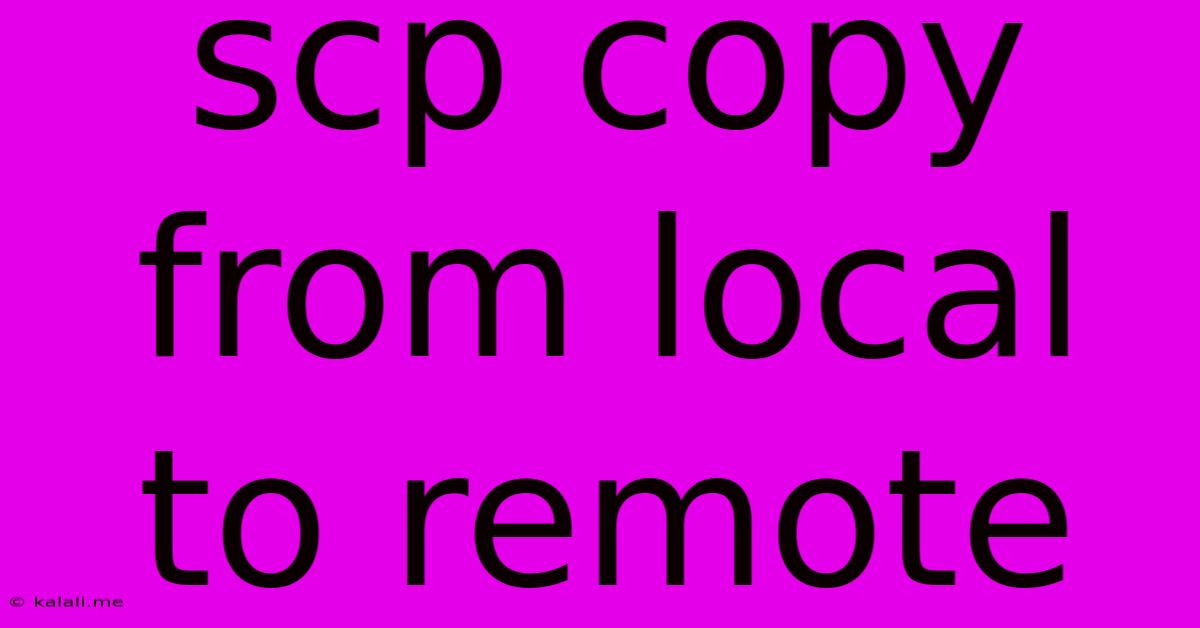
Table of Contents
Securely Copying SCP from Local to Remote: A Comprehensive Guide
Copying files securely between local and remote servers is a crucial task for any system administrator or developer. Secure Copy Protocol (SCP) offers a reliable and efficient method for this, ensuring your data remains protected during transfer. This guide provides a comprehensive overview of how to use SCP effectively, covering various scenarios and troubleshooting common issues. Understanding the nuances of SCP will significantly improve your workflow and bolster your data security practices.
Understanding SCP and its Security Implications
SCP, built upon the SSH protocol, leverages secure shell encryption to protect your data during transmission. This is a significant advantage over methods like FTP, which transmit data in plain text, making them vulnerable to interception. Because SCP relies on SSH, it inherits the inherent security benefits of SSH, including strong authentication and encryption. This makes it the preferred method for transferring sensitive data between servers. This is particularly important when dealing with configuration files, databases, or any other information that requires protection.
Basic SCP Commands: Transferring Files and Directories
The core function of SCP is simple: transfer files. The basic syntax follows a consistent pattern:
scp [options] source destination
-
source: This specifies the file or directory you want to copy. It can be a local path (e.g.,/home/user/file.txt) or a remote path (e.g., user@remote_host:/path/to/file.txt). -
destination: This indicates where you want to copy the file or directory. This can also be a local or remote path.
Here are some common examples:
- Copying a file from local to remote:
scp my_file.txt user@remote_host:/path/to/remote/directory/
- Copying a directory from local to remote (recursive copy):
scp -r my_directory user@remote_host:/path/to/remote/directory/
- Copying a file from remote to local:
scp user@remote_host:/path/to/remote/file.txt ./
- Copying multiple files: You can use wildcards like
*.txtto copy multiple files matching a pattern.
scp *.log user@remote_host:/var/log/
The -r option is crucial when copying directories, ensuring a recursive copy of all subdirectories and files within. Always double-check your source and destination paths to avoid accidental overwrites or unintended copies.
Advanced SCP Options: Fine-tuning Your Transfers
SCP offers several command-line options to customize your file transfers:
-
-P port: Specifies an alternative SSH port if the remote server isn't using the default port 22. -
-v(verbose): Provides detailed output during the transfer process, helpful for troubleshooting. -
-C(compress): Compresses the data during transfer, potentially speeding up the process for large files. -
-q(quiet): Suppresses most output during the transfer.
Troubleshooting Common SCP Issues
-
Permission Errors: Ensure you have the necessary permissions to read the source file and write to the destination directory on both the local and remote servers.
-
Connection Issues: Verify that SSH is properly configured on both systems and that you can connect to the remote server using
ssh user@remote_host. Check for firewall restrictions. -
Incorrect Paths: Double-check the accuracy of your source and destination paths. A simple typo can cause significant problems.
-
Key Authentication: If you're using SSH key authentication, make sure your public key is correctly installed on the remote server.
Alternatives and Best Practices
While SCP is a reliable solution, consider alternatives like rsync for larger transfers or when synchronization is required. rsync offers more robust features, such as resuming interrupted transfers and efficient handling of large datasets.
Always prioritize secure practices: use SSH keys for authentication, keep your SSH server updated, and regularly review your server's security configuration. This layered approach significantly strengthens your data protection measures during file transfers. Remember to thoroughly understand the implications of every command before execution, and always back up your data.
Latest Posts
Latest Posts
-
Should I Ask Before Listing Someone As A Reference
May 30, 2025
-
Can A Dehumidifier Cool A Room
May 30, 2025
-
It Will All Come Out In The Wash
May 30, 2025
-
Is Phi Kappa Phi Worth It
May 30, 2025
-
If I Transfer A Pokemon Do I Keep The Candy
May 30, 2025
Related Post
Thank you for visiting our website which covers about Scp Copy From Local To Remote . We hope the information provided has been useful to you. Feel free to contact us if you have any questions or need further assistance. See you next time and don't miss to bookmark.