Scp Directory From Remote To Local
Kalali
May 31, 2025 · 3 min read
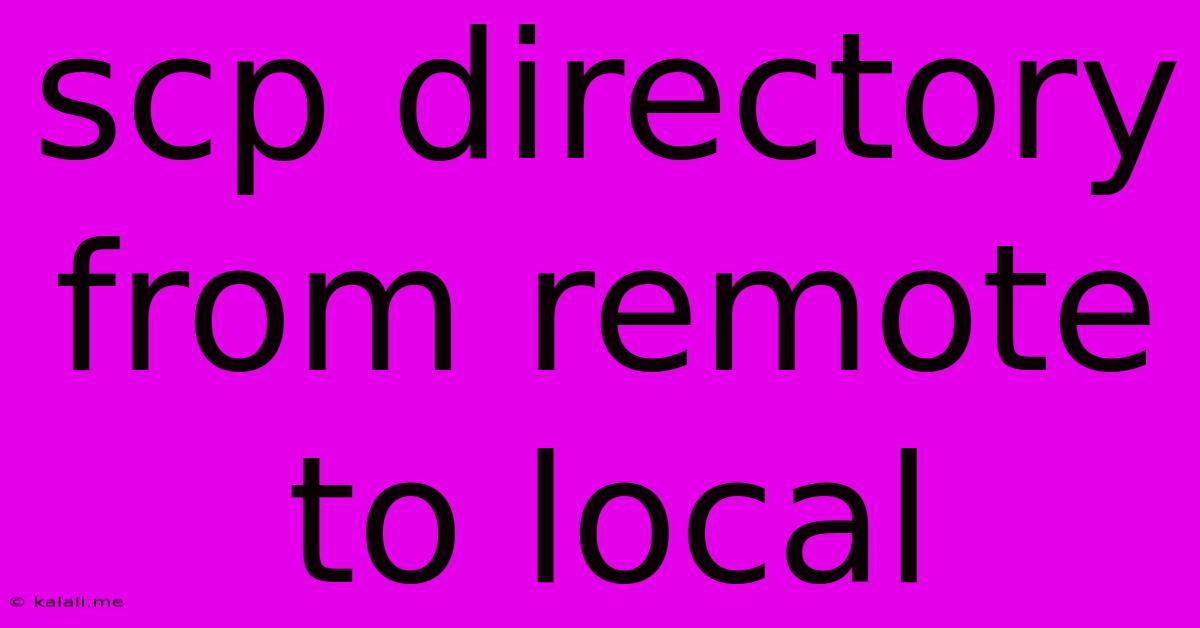
Table of Contents
Copying SCP Directories: A Comprehensive Guide for Secure File Transfers
Transferring entire directories securely between remote and local machines is a crucial task for many users, particularly developers, system administrators, and anyone working with sensitive data. This guide explains how to use SCP (Secure Copy) to efficiently and securely copy directories from a remote server to your local machine, covering various scenarios and potential issues. This method offers superior security compared to less secure options like FTP.
Understanding the Basics of SCP
SCP, or Secure Copy, is a command-line utility based on the SSH (Secure Shell) protocol. This means all data transferred is encrypted, protecting your files from eavesdropping. Unlike FTP, SCP doesn't require a separate server application, leveraging the existing SSH infrastructure for secure transmission. This makes it a preferred choice for sensitive data transfer.
Copying a Remote Directory to Your Local Machine
The core command for this operation is straightforward:
scp -r <remote_user>@<remote_host>:<remote_directory> <local_directory>
Let's break this down:
scp: The command itself.-r: This crucial flag specifies that you're copying a recursive directory, meaning the entire directory structure and its contents will be transferred. Omitting this will only copy the directory itself, not its contents.<remote_user>@<remote_host>: Your username and the IP address or hostname of the remote server.<remote_directory>: The full path to the directory you want to copy on the remote server. Be precise; incorrect paths will lead to errors.<local_directory>: The local directory where you want to save the copied files. This directory must exist; SCP won't create it for you.
Example:
To copy the directory /home/user/documents from a server with the IP address 192.168.1.100 to your local directory /Users/yourname/Downloads, the command would be:
scp -r [email protected]:/home/user/documents /Users/yourname/Downloads
Handling Potential Issues and Advanced Options
- Permissions: Ensure you have the necessary read permissions on the remote server to access the directory. Problems accessing the files often stem from incorrect permissions.
- Large Directories: Transferring very large directories can take significant time. Consider using tools like
rsyncfor larger transfers, as it offers better performance and handles interruptions more gracefully.rsyncis also a secure option and often preferred for large file transfers. - Password Authentication: You'll likely be prompted for your remote server password. For smoother operation, consider setting up SSH key authentication, which eliminates the need for repeated password entries.
- Error Handling: Pay close attention to any error messages. They often pinpoint the source of the problem, whether it's incorrect paths, permission issues, or network connectivity problems.
- Port Forwarding: If you're encountering connection issues, verify that port 22 (the default SSH port) is open and accessible on your firewall.
Alternatives and Best Practices
While SCP is effective, consider using rsync for larger transfers, as mentioned earlier. rsync offers incremental transfers (only transferring changed files), making it more efficient for large datasets or frequent updates. It’s also a powerful tool for mirroring directories.
Always prioritize secure transfer methods like SCP and rsync to protect sensitive information. Regularly review and update your SSH keys for enhanced security.
By understanding these steps and troubleshooting strategies, you can confidently and securely manage directory transfers between your local machine and remote servers. Remember to always double-check your commands before executing them to prevent accidental data loss or incorrect file placement.
Latest Posts
Latest Posts
-
How To Replace Pull Chain On Ceiling Fan
Jun 02, 2025
-
How To Repair Crumbling Cement Walls
Jun 02, 2025
-
Ho Can Companies Kep Their Source Code Private
Jun 02, 2025
-
Gag Me With A Spoon Meaning
Jun 02, 2025
-
How To Set Home Offsets Marlin In Firmware
Jun 02, 2025
Related Post
Thank you for visiting our website which covers about Scp Directory From Remote To Local . We hope the information provided has been useful to you. Feel free to contact us if you have any questions or need further assistance. See you next time and don't miss to bookmark.