Sd Card Not Showing Up Mac
Kalali
May 29, 2025 · 4 min read
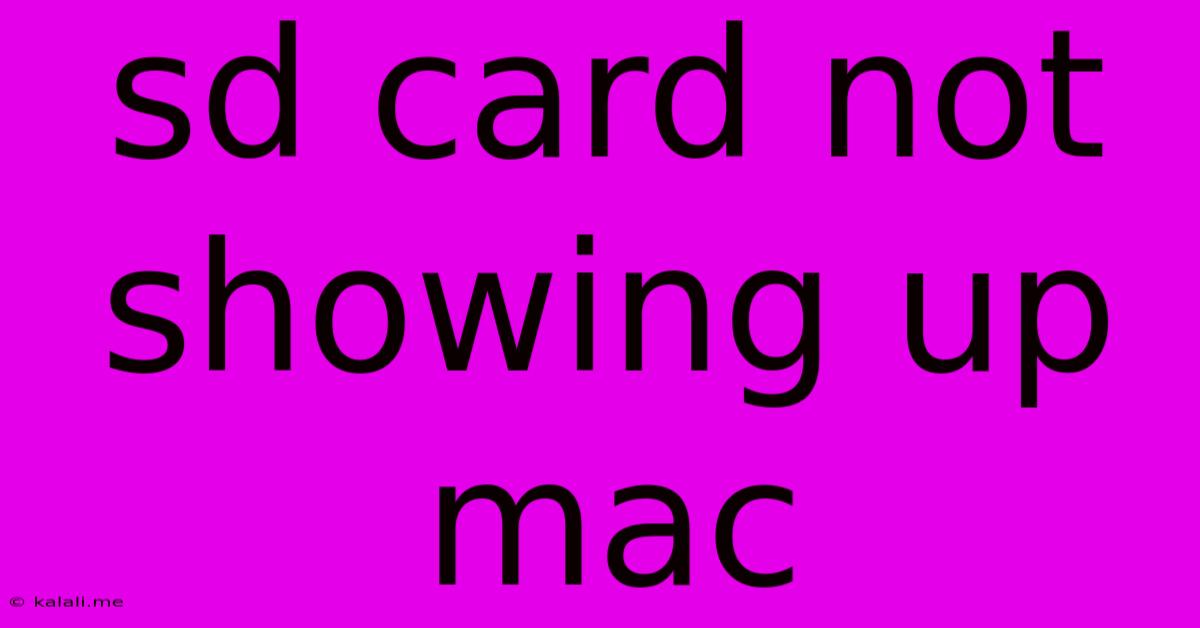
Table of Contents
SD Card Not Showing Up on Mac? Troubleshooting Tips and Solutions
Are you frustrated because your SD card isn't showing up on your Mac? This common issue can stem from various problems, but don't worry – we've got you covered. This guide will walk you through troubleshooting steps to get your SD card recognized again, from simple fixes to more advanced solutions. Whether you're dealing with a brand new SD card or one you've used before, this comprehensive guide will help you diagnose and solve the problem.
Why isn't my SD card showing up? There are several reasons why your SD card might not be appearing on your Mac. It could be a simple issue like incorrect insertion, a problem with the SD card reader, or a more complex software glitch. Understanding the possible causes is the first step to finding the solution.
1. Check the Obvious: Insertion and Card Reader
Let's start with the most basic checks:
- Proper Insertion: Ensure your SD card is correctly inserted into the SD card slot or reader. Try gently reseating it. Sometimes, a slightly loose connection can prevent detection.
- Card Reader Issues (if applicable): If you're using an external card reader, try a different one. A faulty reader is a common culprit. Also, check the connection between the card reader and your Mac; make sure it's securely plugged in.
- Physical Damage: Inspect your SD card for any visible damage, such as bends or cracks. Physical damage can render the card unusable.
2. Restart Your Mac
A simple restart can often resolve temporary software glitches that might be preventing your Mac from recognizing the SD card. This is a quick and easy fix to try before moving on to more complex troubleshooting steps.
3. Check Disk Utility
Disk Utility is a powerful tool built into macOS that can help you identify and solve problems with your storage devices, including SD cards.
- Open Disk Utility: Search for "Disk Utility" in Spotlight (Cmd + Space).
- Look for Your SD Card: See if your SD card is listed in the sidebar. If it is, but isn't mounted, you might be able to mount it from here. If it's not listed at all, proceed to the next steps.
4. Eject and Reinsert (Safely)
If your SD card is visible in Disk Utility, try safely ejecting it before reinserting it. This can sometimes resolve minor connection issues. Always use the "Eject" option in Finder or Disk Utility to prevent data corruption.
5. Check System Preferences
- Storage Settings: Go to Apple Menu > About This Mac > Storage. See if your SD card appears here. If not, it’s further confirmation of the problem.
6. First Aid in Disk Utility (Use with Caution!)
If your SD card is visible in Disk Utility, but not working properly, you can try running First Aid. Be warned: this can potentially erase data on your SD card, so only attempt this if you have backed up your important files or are willing to risk losing them.
- Select the SD Card: In Disk Utility, select your SD card.
- Click "First Aid": Click the "First Aid" button and follow the on-screen instructions.
7. Update macOS and Drivers
Outdated software can sometimes cause compatibility issues. Ensure your macOS is up-to-date by checking for software updates in System Preferences > Software Update. If you're using an external card reader, check the manufacturer's website for updated drivers.
8. Try a Different Mac or Computer
Testing your SD card in a different Mac or computer can help determine if the problem lies with the SD card itself or your Mac. If it works on another computer, the issue is likely with your Mac's configuration or hardware.
9. Permissions Issues (Advanced)
In rare cases, permission issues can prevent your Mac from accessing the SD card. This is a more advanced troubleshooting step and might require familiarity with the command line. This step is best avoided unless you're comfortable working in the Terminal.
10. Hardware Problems
If none of the above steps work, the problem might be a hardware issue with either your Mac's SD card reader or the SD card itself. Consider taking your Mac to an Apple authorized service provider or replacing the SD card.
By following these troubleshooting steps, you should be able to identify and resolve the issue preventing your SD card from showing up on your Mac. Remember to always back up important data before attempting any potentially data-erasing solutions.
Latest Posts
Latest Posts
-
To David If You Wanted More Wives
May 30, 2025
-
2006 Chevy Colorado Radio Wiring Diagram
May 30, 2025
-
Baking Soda On A Grease Fire
May 30, 2025
-
How Long Does A Banana Take To Grow
May 30, 2025
-
What Anime Attacks Are Said Outloud
May 30, 2025
Related Post
Thank you for visiting our website which covers about Sd Card Not Showing Up Mac . We hope the information provided has been useful to you. Feel free to contact us if you have any questions or need further assistance. See you next time and don't miss to bookmark.