Search For Raspberry Pi On Network
Kalali
May 25, 2025 · 3 min read
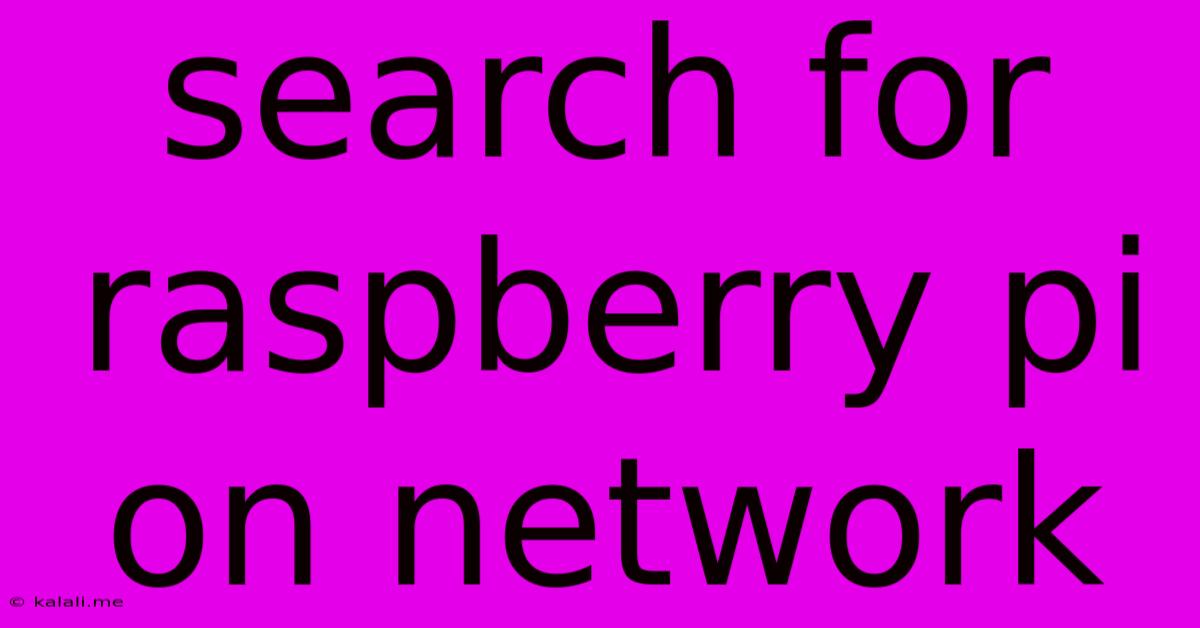
Table of Contents
Finding Your Raspberry Pi on Your Network: A Comprehensive Guide
Finding your Raspberry Pi on your network can sometimes feel like searching for a needle in a haystack. However, with the right tools and techniques, locating your little computer is straightforward. This guide provides several methods to quickly and efficiently find your Raspberry Pi, regardless of your networking experience. This includes understanding IP addresses, using the Raspberry Pi's configuration, and leveraging network scanning tools.
Understanding IP Addresses and Network Configuration
Before diving into the search methods, understanding your network's IP addressing scheme is crucial. Your Raspberry Pi, like any device on your network, is assigned an IP address. This address uniquely identifies it on the network. This address usually falls within a specific range determined by your router's settings (e.g., 192.168.1.xxx or 10.0.0.xxx). Knowing your router's IP address (often 192.168.1.1 or 192.168.0.1, but check your router's documentation) is the first step. This allows you to locate the Raspberry Pi within the same network segment.
Method 1: Checking the Raspberry Pi's Configuration
The simplest method involves checking the Raspberry Pi's configuration directly. If you have physical access to the Raspberry Pi, you can find its IP address through several ways:
- Using the
ipcommand: Connect to the Raspberry Pi via SSH or a monitor and keyboard. Open a terminal and typeip addr show. This command will display all network interfaces and their associated IP addresses. Look for theeth0(wired connection) orwlan0(wireless connection) interface to find the IP address. - Using the
hostname -Icommand: This is a simpler command that directly shows the IP address(es) assigned to the device. - Checking the Raspberry Pi's desktop environment: Most desktop environments display the current network connection details, including the IP address, in a system tray icon or network settings panel.
Method 2: Using Your Router's Administration Interface
Most routers provide an administration interface accessible through a web browser. By logging into your router's interface (using the default gateway IP address and your router's login credentials), you can view a list of connected devices. This list often includes the device name (if configured) and its IP address. Look for a device named "Raspberry Pi" or something similar.
Method 3: Employing Network Scanning Tools
If you can't find your Raspberry Pi using the previous methods, you can use network scanning tools. These tools scan your network to identify all connected devices, displaying their IP addresses and sometimes even their hostnames. Some popular options include:
nmap(for Linux/macOS): A powerful and versatile network scanner. It requires some command-line knowledge but offers detailed information about the discovered devices.- Angry IP Scanner (Windows/macOS/Linux): A user-friendly graphical tool that provides a simpler way to scan your network.
- Advanced IP Scanner (Windows): Another user-friendly option for Windows users.
These tools scan your network and list all active devices, making it easier to identify your Raspberry Pi by its IP address.
Method 4: Utilizing the Raspberry Pi's SSH Server
If you've enabled SSH on your Raspberry Pi, you can try connecting to it using its hostname (if configured) or by trying various IP addresses within your network range. If you're using a command-line tool, you might need to use a tool like ping to check if a particular IP address is active before attempting to connect with SSH. Successful SSH connection confirms you've found your Raspberry Pi.
Troubleshooting Tips
- Check your network cables: Ensure that the Raspberry Pi is properly connected to your network either via Ethernet or Wi-Fi.
- Verify your router's DHCP settings: Make sure your router is correctly assigning IP addresses to devices.
- Reboot your Raspberry Pi and router: Sometimes a simple reboot can resolve network connectivity issues.
- Check your firewall settings: Ensure that your firewall isn't blocking access to your Raspberry Pi.
By following these methods and troubleshooting tips, you should be able to locate your Raspberry Pi on your network quickly and efficiently. Remember to always prioritize security and protect your network from unauthorized access.
Latest Posts
Latest Posts
-
How Many Months Is A Hundred Days
Jul 18, 2025
-
Mother And I Or Mother And Me
Jul 18, 2025
-
How Many Oz In One Water Bottle
Jul 18, 2025
-
How Many Dimes In A 5 Roll
Jul 18, 2025
-
How Do You Say Basil In Spanish
Jul 18, 2025
Related Post
Thank you for visiting our website which covers about Search For Raspberry Pi On Network . We hope the information provided has been useful to you. Feel free to contact us if you have any questions or need further assistance. See you next time and don't miss to bookmark.