Sed Replace Backslash With Forward Slash
Kalali
May 25, 2025 · 3 min read
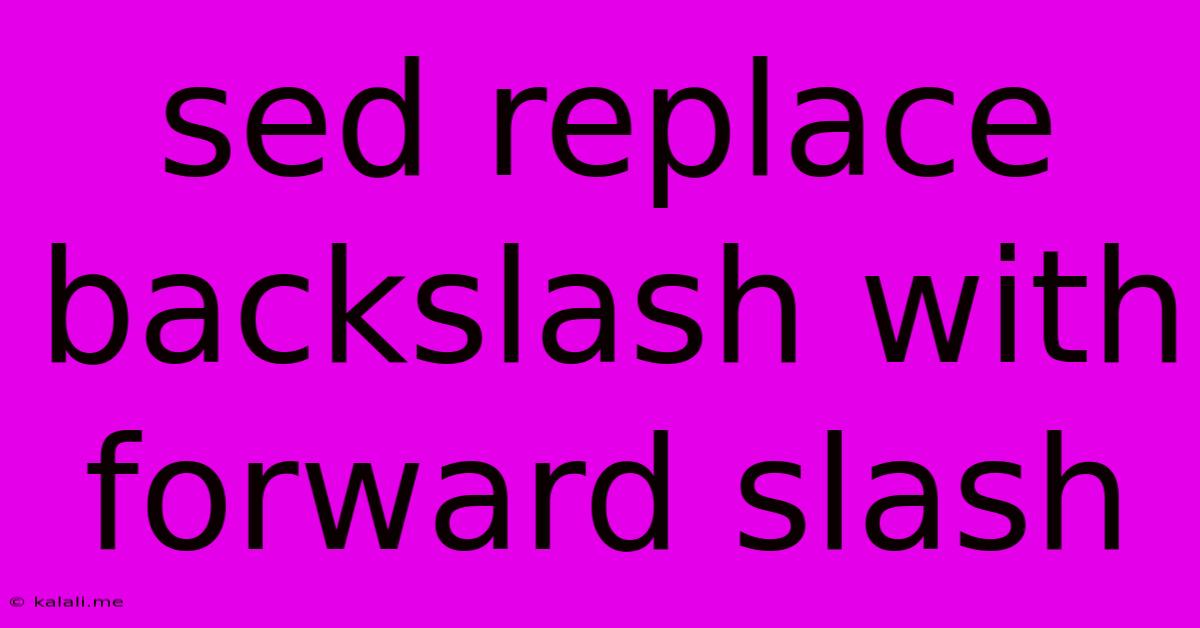
Table of Contents
Sed Replace Backslash with Forward Slash: A Comprehensive Guide
Replacing backslashes with forward slashes is a common task in scripting and data manipulation. This guide will provide you with a comprehensive understanding of how to effectively use sed to achieve this, covering various scenarios and potential pitfalls. We'll explore different approaches, offering solutions for both simple and complex replacement needs. This is crucial for tasks involving file path manipulation, data cleaning, and more.
Many operating systems use backslashes (\) as path separators, while others, like Linux and macOS, use forward slashes (/). The need to convert between these separators frequently arises when working with cross-platform scripts or datasets. sed, a powerful stream editor, provides the perfect tool for this conversion.
Understanding the sed command
sed is a non-interactive command-line text editor. It operates on a stream of text, making it ideal for batch processing and automated data manipulation. The core syntax involves specifying the replacement using the s command: s/pattern/replacement/flags.
Basic Backslash to Forward Slash Replacement
The simplest case involves replacing all backslashes with forward slashes within a single line. This can be achieved using the following sed command:
sed 's/\\/\//g' input_file
s/\\/\//: This is the substitution command. Note the double backslash (\\) escaping the backslash character within thesedcommand.sedinterprets the backslash as a special character, so it needs to be escaped.g: This flag ensures that all occurrences of backslashes on the line are replaced, not just the first. Without thegflag, only the first backslash would be replaced.input_file: This is the name of the file containing the text to be processed.
This command will print the modified text to the standard output. To save the changes to the file, use redirection:
sed 's/\\/\//g' input_file > output_file
Alternatively, use the -i flag for in-place editing (modifying the original file directly). Use this with caution, as it permanently alters the original file:
sed -i 's/\\/\//g' input_file
Handling More Complex Scenarios
Sometimes, you might need to replace backslashes only in specific parts of a line, or you might have more complex patterns involving backslashes.
For instance, consider replacing backslashes only within a specific part of a path:
sed 's/\(.*\)\\\(.*\)/\1\/\2/' input_file
This command uses capturing groups (\( ... \)) to isolate the parts of the path before and after the backslash, then replaces the backslash with a forward slash.
Troubleshooting and Best Practices
- Escaping Special Characters: Always remember to escape special characters like backslashes, forward slashes, and dots within your
sedcommands. - Testing Before In-Place Editing: Before using the
-iflag, it's highly recommended to test yoursedcommand on a copy of your file or by redirecting the output to a new file first. This will prevent accidental data loss. - Using Regular Expressions: For more sophisticated replacements, you can utilize
sed's powerful regular expression capabilities. Consult thesedmanual page (man sed) for more details. - Backup your data! This is a crucial step before running any command that modifies files directly.
By mastering these techniques, you can effectively leverage sed to perform efficient and precise backslash to forward slash replacements in various contexts. Remember to carefully consider your specific requirements and test your commands before applying them to critical data.
Latest Posts
Latest Posts
-
How Do I Send An Evite Reminder
Jul 15, 2025
-
When Performing A Self Rescue When Should You Swim To Shore
Jul 15, 2025
-
How Many Decaliters Are In A Liter
Jul 15, 2025
-
What Note Sits In The Middle Of The Grand Staff
Jul 15, 2025
-
Did Lynette Shave Her Head In Real Life
Jul 15, 2025
Related Post
Thank you for visiting our website which covers about Sed Replace Backslash With Forward Slash . We hope the information provided has been useful to you. Feel free to contact us if you have any questions or need further assistance. See you next time and don't miss to bookmark.