See Icloud Storage Files Sorted By Size
Kalali
Jun 06, 2025 · 3 min read
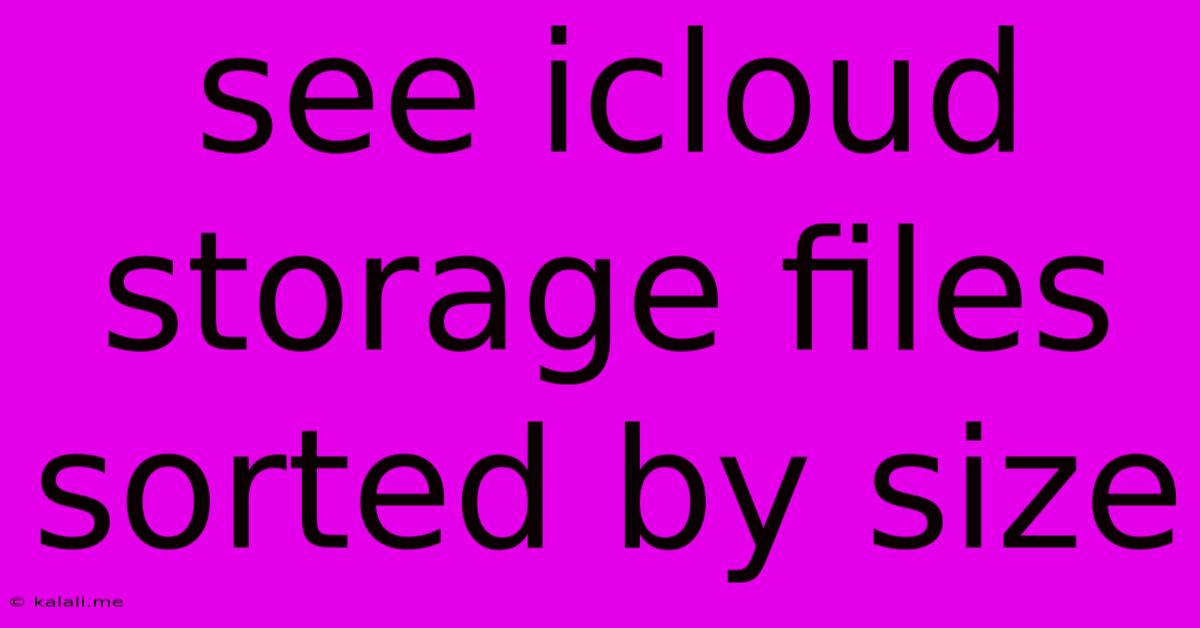
Table of Contents
See iCloud Storage Files Sorted by Size: A Comprehensive Guide
Finding and managing large files taking up valuable iCloud storage space can be a frustrating experience. Thankfully, Apple provides ways to see your iCloud storage files sorted by size, allowing you to identify and delete unnecessary files to free up space. This guide offers multiple methods to achieve this, making it easier than ever to reclaim your iCloud storage. This includes exploring both the built-in iOS/iPadOS and macOS features, and discussing some helpful third-party tools.
Understanding iCloud Storage and its Limitations
Before diving into the methods, let's briefly understand how iCloud storage works. iCloud automatically backs up your photos, videos, messages, and other data. As you add more content, your storage fills up. Knowing which files are consuming the most space is critical for effective storage management. Overusing your storage can lead to unexpected costs or limitations on features like backups.
Method 1: Using the Settings App (iOS/iPadOS)
This method allows you to see a general overview of your iCloud storage usage, broken down by category. While it doesn't offer a precise, file-by-file sorting by size, it provides a useful starting point to identify storage hogs:
- Open the Settings app: Locate and tap the "Settings" icon on your iPhone or iPad.
- Tap your Apple ID: At the top of the Settings menu, tap your name.
- Select "iCloud": You'll find this option listed under your Apple ID.
- Tap "Manage Storage": This option will display a detailed breakdown of your iCloud storage usage, categorized by app and data type. You can tap on individual apps to see more specific information about their storage consumption. This gives a broad overview. While you won't see precise file sizes, identifying large apps or data types gives you clues where to look further.
Method 2: Using Finder (macOS)
For macOS users, Finder offers a more granular view of your iCloud Drive files:
- Open Finder: Click the Finder icon in your dock.
- Navigate to iCloud Drive: Locate your iCloud Drive in the sidebar.
- Use the "View" menu: Select "View Options" from the View menu.
- Choose "Arrange By": In the View Options window, you can select "Size" from the "Arrange By" dropdown menu. This will arrange your files and folders in ascending or descending order based on their size. This allows for direct identification of larger files and folders.
Method 3: Utilizing Third-Party Apps (iOS/iPadOS and macOS)
Several third-party apps are designed to help manage iCloud storage more efficiently. These apps often offer more advanced features than the built-in methods, including detailed file size sorting and analysis. These apps can often provide a more visual and intuitive approach to managing your files and understanding storage usage. They may offer features such as visual charts and graphs to display your file sizes and provide recommendations for removal. Always be cautious when downloading third-party apps and choose reputable sources.
Tips for Optimizing iCloud Storage
Regardless of the method you choose, here are some general tips to optimize your iCloud storage:
- Delete unnecessary files: Regularly review your iCloud Drive and delete files you no longer need.
- Optimize Photos: Use iCloud Photos' "Optimize iPhone Storage" setting to store smaller versions of your photos and videos on your device, while keeping full-resolution copies in iCloud.
- Utilize other cloud storage services: Consider using other cloud storage solutions for files that don't necessarily need to be synced across all your devices.
- Empty your trash: Don't forget to empty your iCloud Drive trash periodically to reclaim space.
- Upgrade your storage plan: If you frequently run out of space, consider upgrading to a larger iCloud storage plan.
By using the methods outlined above, you can effectively manage your iCloud storage, identify large files, and free up valuable space. Remember to regularly check your storage usage to maintain a healthy balance and avoid unexpected storage issues.
Latest Posts
Latest Posts
-
Why Is My Car Jerking When I Drive
Jun 07, 2025
-
Bible Verse A Cord Of Three Strands
Jun 07, 2025
-
Light Switch And Outlet Wiring Diagram
Jun 07, 2025
-
How To Delete Text On Android
Jun 07, 2025
-
Its Gonna Be On You Meaning
Jun 07, 2025
Related Post
Thank you for visiting our website which covers about See Icloud Storage Files Sorted By Size . We hope the information provided has been useful to you. Feel free to contact us if you have any questions or need further assistance. See you next time and don't miss to bookmark.