See What Process Is Using A Port
Kalali
May 28, 2025 · 4 min read
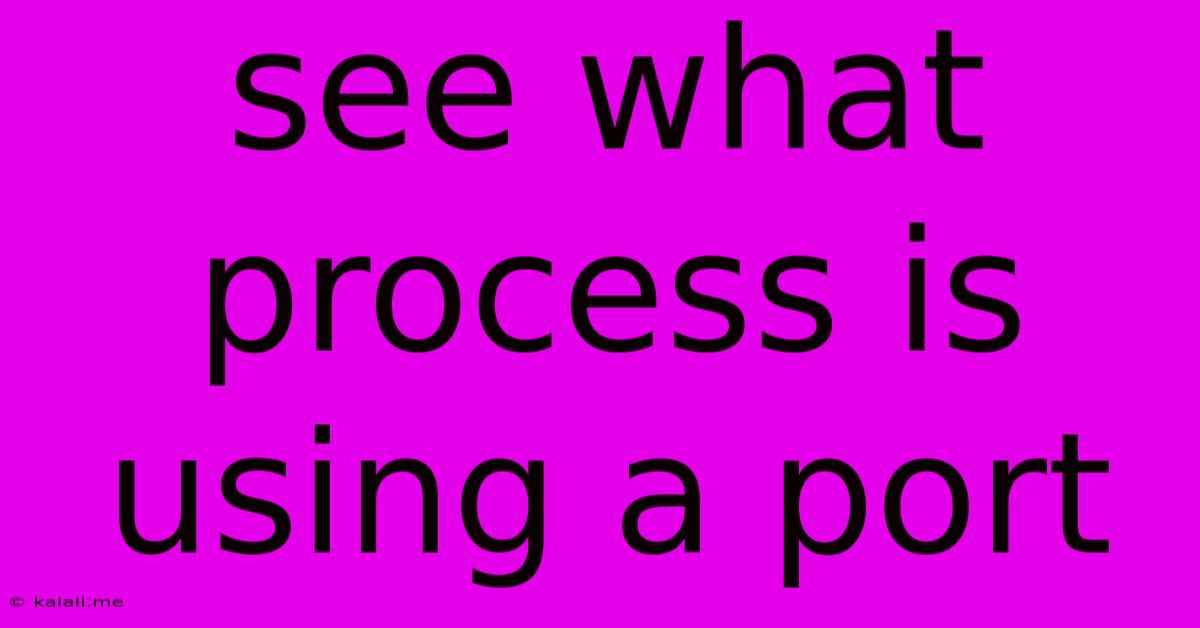
Table of Contents
See What Process is Using a Port: A Comprehensive Guide
Finding out which process is using a specific port on your Windows or Linux system is crucial for troubleshooting network issues, identifying potential security threats, and optimizing resource allocation. This guide provides a step-by-step walkthrough for both operating systems, covering various command-line tools and their usage. Knowing this information empowers you to manage your network connections effectively.
Understanding Ports and Processes
Before diving into the methods, let's briefly understand the basics. Network ports are virtual endpoints used by applications to communicate over a network. Each port is assigned a number between 0 and 65535. Processes, or applications running on your system, use these ports to send and receive data. Identifying which process uses a specific port helps in diagnosing connectivity problems, resolving conflicts, and understanding application behavior.
Finding the Process Using a Port on Windows
Windows provides several ways to identify the process associated with a particular port. The most common and reliable method is using the netstat command, though it's been largely replaced by the more robust Get-NetTCPConnection cmdlet in PowerShell.
Method 1: Using netstat (Command Prompt)
- Open Command Prompt: Search for "cmd" in the Windows search bar and run it as an administrator.
- Execute the Command: Type the following command and press Enter:
netstat -a -b -n. The-aflag shows all connections and listening ports,-bdisplays the executable name associated with each connection, and-ndisplays numerical addresses instead of resolving hostnames. This can take a few moments to complete. - Locate the Port: Scan the output for the port number you're interested in. The corresponding line will show the process using that port.
Method 2: Using Get-NetTCPConnection (PowerShell)
- Open PowerShell: Search for "PowerShell" in the Windows search bar and run it as an administrator.
- Execute the Command: Type the following command and press Enter, replacing
<port_number>with the actual port number:Get-NetTCPConnection -LocalPort <port_number>. - View the Results: The output will display information about the connection, including the process ID (PID) and process name associated with the port. You can then use the PID to identify the process further using Task Manager.
Finding the Process Using a Port on Linux
Linux distributions offer several command-line utilities for identifying processes using specific ports. The most commonly used is netstat, but ss is generally preferred for its speed and efficiency.
Method 1: Using netstat (Linux Terminal)
- Open Terminal: Access your Linux terminal.
- Execute the Command: Type the following command and press Enter:
netstat -tulnp | grep <port_number>.-tshows TCP connections,-ushows UDP connections,-lshows listening sockets,-ndisplays numerical addresses, and-pshows the process ID (PID) and name. Replace<port_number>with the desired port number.
Method 2: Using ss (Linux Terminal)
ss is a more modern and efficient alternative to netstat.
- Open Terminal: Access your Linux terminal.
- Execute the Command: Type the following command and press Enter:
ss -tulnp | grep <port_number>. Similar tonetstat, this command displays listening TCP and UDP sockets with their associated PIDs and process names. Replace<port_number>with your target port number.
Interpreting the Output and Further Investigation
After executing the commands, carefully examine the output. You'll find information like the local IP address, port number, state (e.g., LISTEN, ESTABLISHED), and the process ID (PID) and often the process name. If the process name isn't directly visible, you can use the PID to find more details using system tools like ps (Linux) or Task Manager (Windows).
Troubleshooting Common Issues
If you encounter difficulties, ensure you're running the commands with appropriate permissions (administrator or root). Double-check the port number for accuracy. If you still can't find the process, the port might be used by a kernel-level process or a service that's not easily identifiable through these commands. In such cases, more advanced debugging techniques might be necessary.
By using these methods, you can effectively determine which process is utilizing a specific port on your system, paving the way for efficient network troubleshooting and system management. Remember to always exercise caution when making changes to system processes.
Latest Posts
Latest Posts
-
How To Get Old Pee Smell Out Of Carpet
May 30, 2025
-
Is Tomato Puree The Same As Paste
May 30, 2025
-
Brown Spider With Stripes On Back
May 30, 2025
-
How To Wire A Furnace Blower Motor
May 30, 2025
-
Low Side On Ac Is At High Pressure
May 30, 2025
Related Post
Thank you for visiting our website which covers about See What Process Is Using A Port . We hope the information provided has been useful to you. Feel free to contact us if you have any questions or need further assistance. See you next time and don't miss to bookmark.