Server Refused Public Key Signature Despite Accepting Key
Kalali
May 25, 2025 · 4 min read
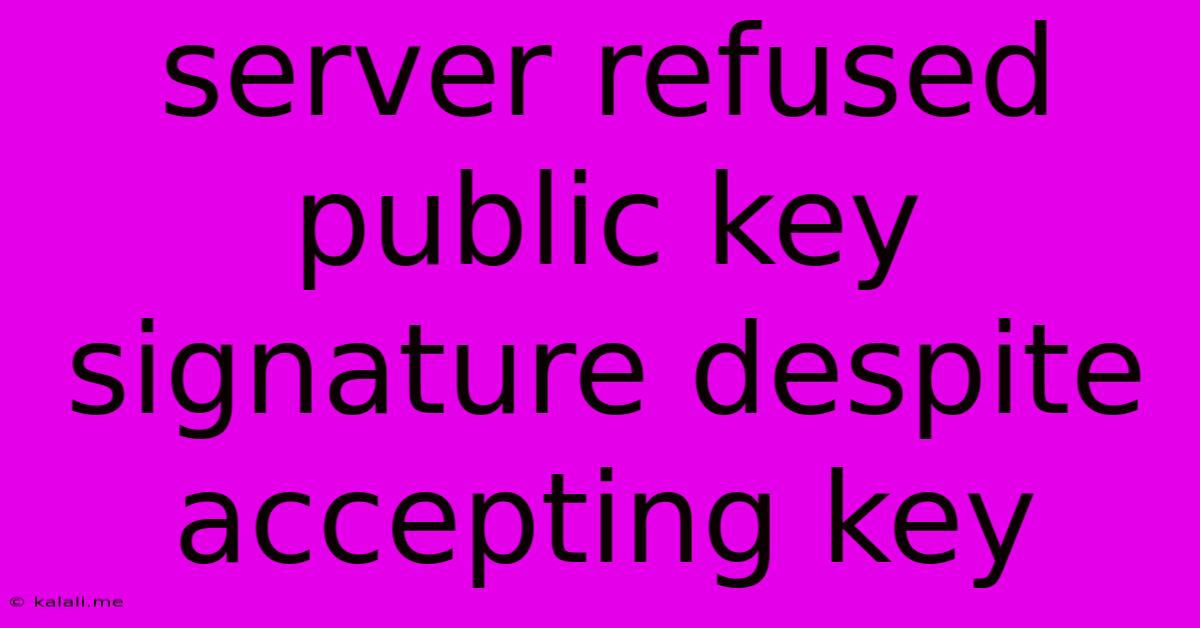
Table of Contents
Server Refused Public Key Signature Despite Accepting Key: Troubleshooting SSH Connection Issues
This frustrating error, "Server refused public key signature despite accepting key," often pops up when attempting to connect to a remote server via SSH using your public key for authentication. It suggests a mismatch or inconsistency in the server's understanding of your public key, even if it seems to initially acknowledge the key's existence. This article will delve into the common causes of this problem and provide practical troubleshooting steps. Understanding the underlying mechanisms of SSH authentication is crucial for effective problem-solving.
Understanding SSH Public Key Authentication
Before troubleshooting, let's briefly review the process: SSH public key authentication relies on a pair of cryptographic keys – a public key and a private key. Your public key is placed on the server's authorized_keys file, while your private key remains securely on your local machine. When you connect, your client sends its public key to the server. The server then checks if the corresponding public key exists in the authorized_keys file. If found, the server uses the public key to verify the authenticity of the digital signature created by your private key. If the signature doesn't match, the connection fails, resulting in the error message.
Common Causes and Solutions:
Several factors can lead to this perplexing issue. Let's break them down and explore effective solutions:
1. Permission Issues on the authorized_keys file:
- Problem: The
authorized_keysfile might have incorrect permissions, preventing the SSH daemon from accessing it correctly. - Solution: Ensure the
authorized_keysfile has the correct permissions. The recommended permissions are600(only the owner can read and write). You can check and change permissions using thechmodcommand:chmod 600 ~/.ssh/authorized_keys. Remember to replace~/.ssh/authorized_keyswith the actual path if it's different. Also check the permissions of the.sshdirectory itself; it should be700(only the owner can read, write, and execute).
2. Inconsistent Key Formats or Fingerprints:
- Problem: Your public key might be in an unsupported format, or there might be a mismatch between the key fingerprint on the server and the one generated locally.
- Solution: Double-check that your public key is in the correct format (typically OpenSSH). If you're using a different key generation method, you may need to convert it. Compare the fingerprint of your local public key with the one listed on the server. Use the
ssh-keygen -lf ~/.ssh/id_rsa.pub(or the relevant path to your public key) to generate the fingerprint locally. You might need to access the server through other means (e.g., a different user withsudoaccess) to verify the fingerprint on the server side. If fingerprints don't match, remove the old key from the server'sauthorized_keysfile and upload the correct one.
3. Incorrect Key Placement or File Content:
- Problem: The public key might be in the wrong location or the
authorized_keysfile might be corrupted or contain extraneous data. - Solution: Carefully verify that the public key is correctly added to the
authorized_keysfile. Remove any extra spaces or lines within the file. If the file is corrupted, create a new, cleanauthorized_keysfile and copy your public key into it.
4. Server-Side Configuration Issues:
- Problem: Problems with the SSH server configuration, such as incorrect
authorized_keysfile path, or issues with thesshd_configfile itself. - Solution: This requires root access to the server. Check the SSH server configuration file (
/etc/ssh/sshd_config) to ensure theAuthorizedKeysFilesetting points to the correct location (usually~/.ssh/authorized_keys). Restart the SSH service after any modifications usingsudo systemctl restart ssh.
5. Firewall or Network Issues:
- Problem: Firewalls on either the client or server machine might be blocking the SSH connection.
- Solution: Temporarily disable firewalls on both ends to rule out this possibility. If the connection works, configure your firewalls to allow SSH traffic on port 22 (or the custom port you're using).
6. Key Revocation or Changes:
- Problem: You may have revoked or altered the key on the server after generating a new key pair.
- Solution: If you've generated new keys, make sure to replace the old public key on the server. Remove any old keys and upload the new public key.
By systematically investigating these potential problems and applying the suggested solutions, you should be able to resolve the "Server refused public key signature despite accepting key" error and establish a secure SSH connection. Remember to always prioritize secure key management practices to avoid similar issues in the future.
Latest Posts
Latest Posts
-
7am To 11am Is How Many Hours
Jul 12, 2025
-
If Your 35 What Year Was You Born
Jul 12, 2025
-
How Many Cups Is 1 Pound Of Cheese
Jul 12, 2025
-
30 X 30 Is How Many Square Feet
Jul 12, 2025
-
How Much Does A Half Oz Weigh
Jul 12, 2025
Related Post
Thank you for visiting our website which covers about Server Refused Public Key Signature Despite Accepting Key . We hope the information provided has been useful to you. Feel free to contact us if you have any questions or need further assistance. See you next time and don't miss to bookmark.