Shared Document Sorting In Sharepoint Isn't Working Properly
Kalali
Jun 01, 2025 · 4 min read
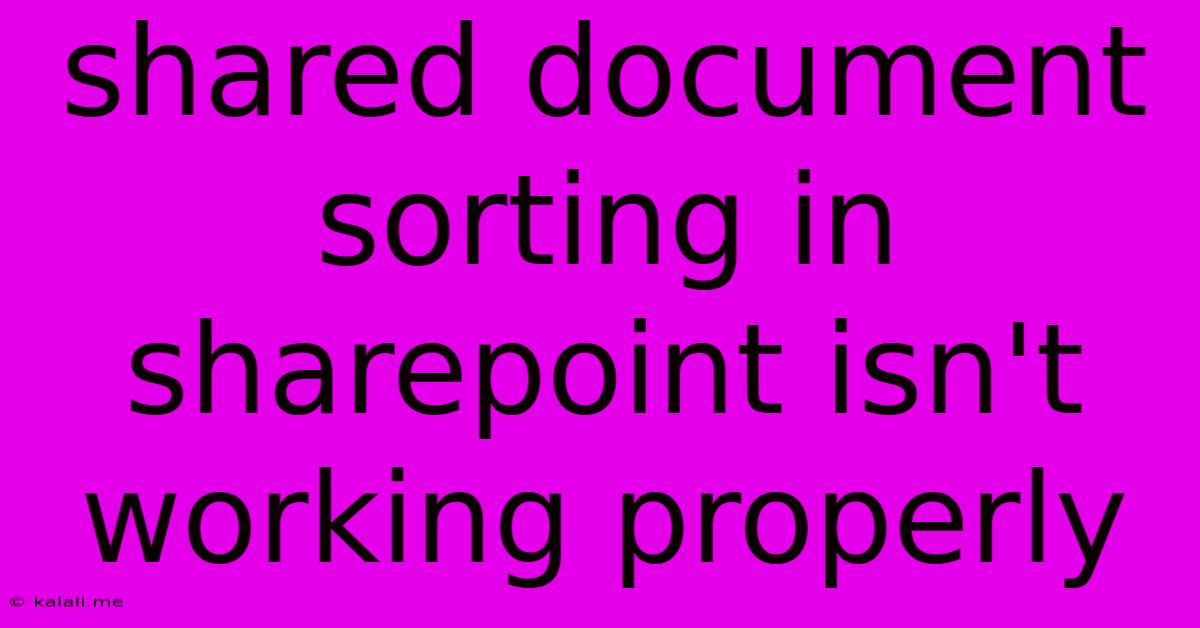
Table of Contents
Shared Document Sorting in SharePoint Isn't Working Properly: Troubleshooting Tips and Solutions
Meta Description: Experiencing issues with document sorting in your SharePoint library? This article explores common causes of malfunctioning sorting, offering troubleshooting steps and solutions to restore proper order to your shared documents.
SharePoint's document libraries are central to collaborative workflows, yet sorting issues can significantly hinder productivity. When your carefully organized shared documents refuse to sort correctly, it can lead to wasted time and frustration. This article dives into the common reasons why SharePoint document sorting might malfunction and provides practical solutions to get your documents back in order.
Understanding SharePoint's Sorting Mechanism
Before tackling the troubleshooting, it's helpful to understand how SharePoint's sorting works. By default, SharePoint typically sorts documents by Name, ascending. However, you can customize this to sort by various metadata columns like Modified, Created, Author, or any custom columns you’ve added. The method of sorting—ascending (A-Z, oldest to newest) or descending (Z-A, newest to oldest)—is also configurable. Problems arise when this seemingly simple process goes awry.
Common Reasons for Incorrect SharePoint Document Sorting
Several factors can contribute to faulty sorting in SharePoint document libraries:
-
Incorrect Column Settings: The most frequent culprit is an incorrectly configured column. Ensure the column you're sorting by is properly indexed and has the correct data type. An improperly formatted date or number field, for instance, can cause sorting errors. Double-check the column settings within the library settings.
-
View Settings: The specific view applied to the library impacts sorting. If you've customized a view with a specific sorting order, and that view is not active, the default sorting might be displayed. Check your active view and ensure its sorting settings align with your expectations. Sometimes, accidental changes to a view can disrupt the sorting order.
-
Large Document Libraries: Performance issues can become noticeable in very large document libraries. Excessive data can sometimes lead to sorting delays or inconsistencies, especially if the server resources are constrained. Consider optimizing your library by deleting unnecessary files or archiving older documents.
-
Metadata Inconsistencies: If you're sorting by metadata (like tags or custom columns), inconsistent data entry can cause unpredictable sorting results. Standardize your metadata input to ensure consistent and accurate sorting. For example, using both "Project X" and "Project x" will cause sorting issues.
-
Caching Issues: SharePoint relies on caching mechanisms. Sometimes, the cached view of the library might be outdated, displaying old sorting order. Try clearing your browser's cache and cookies, or even trying a different browser entirely.
-
SharePoint Version and Updates: Bugs or conflicts within a particular SharePoint version or an incomplete update can sometimes lead to sorting issues. Check for any available updates and ensure your SharePoint instance is up-to-date and patched.
-
Permissions: While less likely to directly affect sorting, restricted user permissions could influence what is displayed and therefore impact perceived sorting irregularities. Verify that the user accessing the library has the necessary permissions.
Troubleshooting Steps and Solutions
-
Verify Column Settings: Begin by thoroughly reviewing the settings of the column you're sorting by. Ensure the data type is correct and indexing is enabled.
-
Check View Settings: Carefully examine the active view's settings to ensure the sorting options are correctly configured. Consider creating a new view with the desired sorting parameters as a test.
-
Optimize Library Size: If your library is extremely large, explore options to reduce its size. Consider archiving older documents or implementing a more robust document management system.
-
Standardize Metadata: Enforce consistent data entry for any metadata fields used for sorting. Implement guidelines and training for users to ensure uniformity.
-
Clear Cache and Cookies: Clearing your browser's cache and cookies is a quick solution to eliminate any potentially conflicting cached data. Try a different browser to rule out browser-specific issues.
-
Check for Updates: Keep your SharePoint environment updated with the latest patches and updates to address any known bugs affecting sorting functionality.
-
Restart SharePoint Services: In more persistent cases, restarting the relevant SharePoint services on the server may resolve transient issues. (This requires administrator privileges.)
-
Contact SharePoint Support: If all else fails, reach out to your SharePoint administrator or Microsoft support for assistance.
By systematically following these troubleshooting steps, you can effectively diagnose and resolve the majority of shared document sorting problems within your SharePoint library, restoring efficiency and order to your collaborative workflows. Remember to always prioritize data consistency and proper configuration of columns and views.
Latest Posts
Latest Posts
-
Can You Freeze Milk Kefir Grains
Jun 03, 2025
-
Difference Between A Burrito And An Enchilada
Jun 03, 2025
-
How Much Items Will A Fortune 8 Give
Jun 03, 2025
-
How To Disable Mob Spawner Minecraft
Jun 03, 2025
-
How To Find Caracters In Terraria On Linux
Jun 03, 2025
Related Post
Thank you for visiting our website which covers about Shared Document Sorting In Sharepoint Isn't Working Properly . We hope the information provided has been useful to you. Feel free to contact us if you have any questions or need further assistance. See you next time and don't miss to bookmark.