Sharepoint How To Assign Group Permissions To Document Library
Kalali
Jun 05, 2025 · 3 min read
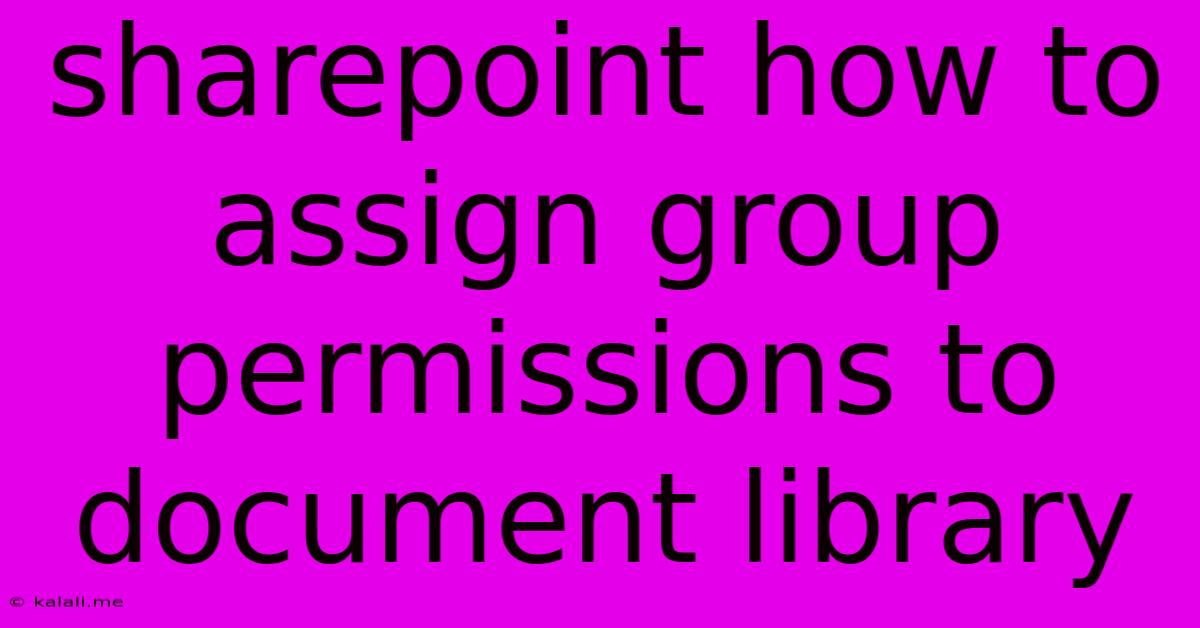
Table of Contents
SharePoint: How to Assign Group Permissions to a Document Library
Managing access to your SharePoint document libraries is crucial for maintaining data security and collaboration efficiency. Granting permissions to specific groups, rather than individual users, simplifies administration and ensures consistent access control. This guide walks you through the process of assigning group permissions to a SharePoint document library, covering various permission levels and best practices. This will ensure your documents are accessible to the right people while protecting sensitive information.
Understanding SharePoint Permission Levels
Before diving into the process, understanding the different permission levels in SharePoint is essential. These levels dictate what actions users or groups can perform within the document library:
- Read: Users can view and download files but cannot make changes.
- Contribute: Users can view, download, upload, and edit files. They can also create folders.
- Design: Users have full control, including managing lists and libraries, adding columns, and customizing views.
- Full Control: The highest level of permission, granting users complete control over the library and its contents.
Assigning Group Permissions: A Step-by-Step Guide
Here's how to assign group permissions to your SharePoint document library:
-
Navigate to your Document Library: Log in to your SharePoint site and locate the document library you want to manage.
-
Access Permissions Settings: Click the gear icon (Settings) in the top right corner of the library. Select "Library settings" from the dropdown menu.
-
Manage Permissions: On the Library settings page, find the "Permissions for this document library" section. Click "Grant Permissions".
-
Add Groups: In the "Share with" field, start typing the name of the group you want to grant access to. SharePoint will suggest matching groups from your organization's directory. Select the appropriate group from the suggestions.
-
Choose Permission Level: Once you've selected the group, choose the appropriate permission level from the dropdown menu (Read, Contribute, Design, or Full Control). Consider the group's responsibilities and the level of access they require.
-
Save Changes: Click "Share". The selected group will now have the specified permissions for the document library.
Best Practices for Managing Group Permissions
-
Use Specific Groups: Create dedicated groups for specific projects or departments to streamline permission management. Avoid assigning permissions directly to large, all-encompassing groups whenever possible.
-
Principle of Least Privilege: Assign only the minimum necessary permissions to each group. This limits potential damage in case of accidental or malicious actions.
-
Regularly Review Permissions: Periodically review group permissions to ensure they remain relevant and up-to-date. Remove access for groups that no longer need it.
-
Utilize SharePoint Groups Effectively: Leverage SharePoint's built-in group features to efficiently manage access control.
-
Consider SharePoint's Security Features: Explore additional SharePoint security features like information rights management (IRM) for enhanced data protection.
Troubleshooting Common Issues
-
Group Not Showing Up: Ensure the group exists in your SharePoint organization's directory. Contact your SharePoint administrator if you have trouble finding a group.
-
Permissions Not Taking Effect: Clear your browser cache and try again. If the problem persists, contact your SharePoint administrator for assistance.
By following these steps and best practices, you can effectively manage permissions in your SharePoint document libraries, ensuring secure and efficient collaboration for your team. Remember to prioritize security and regularly review your permissions settings to maintain a robust and well-organized system.
Latest Posts
Latest Posts
-
What Is It Called When Someone Sets Up 2 People
Jun 06, 2025
-
Off Grid Shower Gray Water Tank
Jun 06, 2025
-
Hiq Do I Fix Broken Meshes In Blender
Jun 06, 2025
-
What To Do With Old Checks
Jun 06, 2025
-
Lebesgue Measurable Function And Borel Measurable Function
Jun 06, 2025
Related Post
Thank you for visiting our website which covers about Sharepoint How To Assign Group Permissions To Document Library . We hope the information provided has been useful to you. Feel free to contact us if you have any questions or need further assistance. See you next time and don't miss to bookmark.