Sheets Automatically Select Next Row After Entry Has Been Logged
Kalali
Jun 08, 2025 · 3 min read
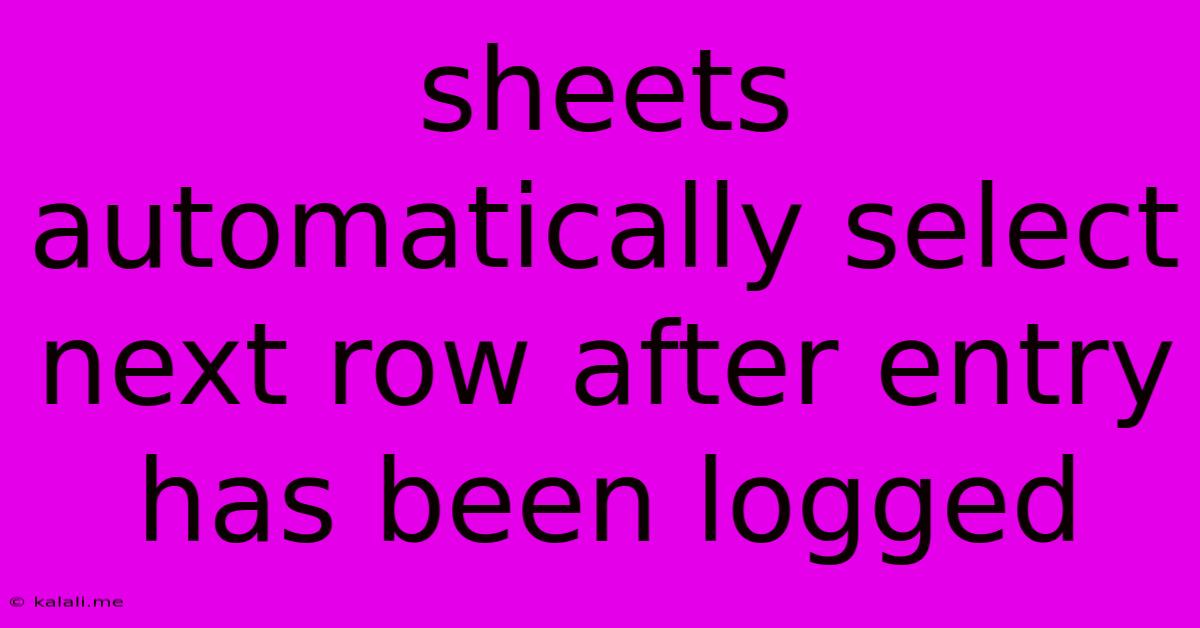
Table of Contents
Automatically Select the Next Row in Google Sheets After Entry: A Comprehensive Guide
Are you tired of manually selecting the next row in Google Sheets every time you enter data? This tedious task can significantly slow down your workflow, especially when dealing with large datasets. Fortunately, Google Sheets offers several ways to automate this process, boosting your productivity and efficiency. This guide explores various methods, from simple keyboard shortcuts to more advanced script solutions, ensuring you find the perfect fit for your needs.
Why Automate Row Selection? Automating the selection of the next row after each entry saves valuable time and reduces the risk of human error. It streamlines data entry, allowing for faster and more accurate data collection, which is crucial for tasks involving large datasets or repetitive data input. This is particularly beneficial for tasks like inventory management, sales tracking, and project progress monitoring.
Method 1: The Simple Keyboard Shortcut
The easiest and quickest method is to utilize the keyboard shortcut Enter. After entering data in a cell, simply press Enter. This automatically moves the cursor to the cell directly below, effectively selecting the next row. This method is perfect for straightforward data entry tasks where you consistently fill in data row by row.
Method 2: Using Google Apps Script (for more complex scenarios)
For more sophisticated automation, you can leverage the power of Google Apps Script. This allows for custom functionalities tailored to specific needs. Below is a script that automatically selects the next row after data entry in column A:
function onEdit(e) {
// Get the active spreadsheet and sheet
var ss = SpreadsheetApp.getActiveSpreadsheet();
var sheet = ss.getActiveSheet();
// Get the edited cell
var range = e.range;
// Check if the edited cell is in column A
if (range.getColumn() == 1) {
// Get the row number of the edited cell
var row = range.getRow();
// Select the next row
sheet.getRange(row + 1, 1).activate();
}
}
Explanation:
onEdit(e): This function triggers automatically whenever a cell is edited.e.range: This object contains information about the edited cell, including its column and row.range.getColumn() == 1: This condition checks if the edited cell is in column A (modify if needed).sheet.getRange(row + 1, 1).activate(): This selects the cell in the next row and the first column.
How to Implement the Script:
- Open your Google Sheet.
- Go to "Tools" > "Script editor".
- Copy and paste the script into the editor.
- Save the script (give it a name).
- Run the script (Authorize the script when prompted).
Now, every time you edit a cell in column A, the next row in column A will be automatically selected. Remember to adjust the column number (range.getColumn() == 1) if you want this to work on a different column.
Method 3: Data Validation and Input Range (for controlled input)
You can restrict data entry to a specific range using data validation. This approach doesn't directly select the next row but prevents accidental entries outside your desired input area, which implicitly guides users to the next row within the specified range. This is useful for maintaining data integrity and ensuring users enter data in a structured manner.
Choosing the Right Method
The best method depends on your specific needs and technical skills. For simple, straightforward data entry, the Enter key is the most efficient solution. For more complex scenarios requiring custom automation, Google Apps Script provides the flexibility you need. Data validation is ideal for controlling data input and maintaining data quality. By utilizing these techniques, you can significantly enhance your Google Sheets experience and dramatically increase your productivity.
Latest Posts
Latest Posts
-
Wiring A Switch To An Outlet
Jun 08, 2025
-
Washing Machine Drain Hose In Wall
Jun 08, 2025
-
Can You Use A Gun To Stop A Kidnapping
Jun 08, 2025
-
Gis Pro Move Labels On Topographic Map
Jun 08, 2025
-
Satan Masquerades As An Angel Of Light
Jun 08, 2025
Related Post
Thank you for visiting our website which covers about Sheets Automatically Select Next Row After Entry Has Been Logged . We hope the information provided has been useful to you. Feel free to contact us if you have any questions or need further assistance. See you next time and don't miss to bookmark.