Sheets Query Select Rows If Column Is Not Null
Kalali
May 23, 2025 · 3 min read
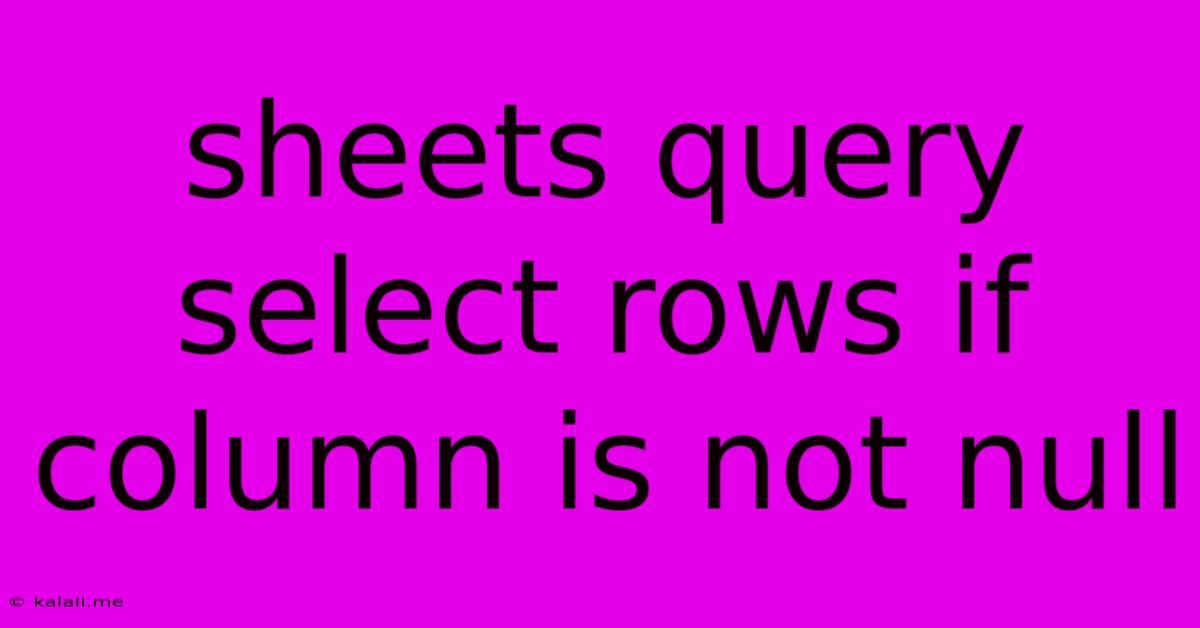
Table of Contents
Selecting Rows in Google Sheets Where a Column is Not NULL
Google Sheets offers powerful querying capabilities through its QUERY function, allowing you to filter and manipulate your data efficiently. One common task is selecting rows where a specific column doesn't contain a null or empty value. This article will guide you through different methods to achieve this, covering various scenarios and providing clear examples. Understanding this technique is crucial for data cleaning, analysis, and report generation within Google Sheets.
This guide covers how to select rows where a specified column is not empty, using different approaches suitable for various data types and situations. We'll cover both basic and more advanced scenarios to help you master this important Google Sheets skill.
Understanding NULL and Empty Cells in Google Sheets
Before diving into the QUERY function, it's important to clarify the difference between a truly NULL value and an empty cell in Google Sheets. A NULL value represents the absence of a value, whereas an empty cell is simply a cell without any data entered. The QUERY function treats both similarly when using the IS NOT NULL condition.
Basic QUERY for Non-NULL Rows
The simplest way to select rows where a column is not NULL is to use the IS NOT NULL condition directly within your QUERY statement. Let's assume your data is in a sheet named "Sheet1", and you want to select rows where column A (the first column) is not NULL. The formula would be:
=QUERY(Sheet1!A:Z,"select * where A is not null")
This formula selects all columns (represented by *) from the range A:Z in "Sheet1" where column A is not NULL. You can replace A:Z with a more specific range if needed.
Specifying Column Names
For better readability and maintainability, it's often better to use column headers in your QUERY statements. Suppose your sheet has headers in row 1, and you want to select rows where the column named "Product Name" is not NULL. First, you need to identify the column index of "Product Name." Let's assume it's column B. The query would then be:
=QUERY(Sheet1!A:Z,"select * where B is not null label B 'Product Name'")
The label B 'Product Name' part ensures that the column header is correctly displayed in the results. Remember to replace B with the actual column index of "Product Name" and adapt A:Z as needed.
Handling Different Data Types
The IS NOT NULL condition works effectively for various data types, including text, numbers, and dates. An empty cell or a cell containing only spaces will be treated as NULL in this context. However, cells containing formulas that return an empty string ("") will not be considered NULL. They will be included in the results.
Advanced QUERY with Multiple Conditions
You can combine the IS NOT NULL condition with other criteria to create more complex queries. For instance, to select rows where both "Product Name" (column B) and "Quantity" (column C) are not NULL:
=QUERY(Sheet1!A:Z,"select * where B is not null and C is not null label B 'Product Name', C 'Quantity'")
Dealing with Empty Strings ("")
As mentioned, cells containing empty strings ("") are not treated as NULL by IS NOT NULL. To handle this situation, you might need a more sophisticated approach, potentially involving helper columns or using a different function before applying the QUERY. One option is to use the LEN function to check string length. A cell with an empty string will have a length of 0.
Conclusion
The QUERY function in Google Sheets provides a flexible and efficient way to filter data based on whether a column is NULL or not. Understanding the nuances between NULL values and empty strings is critical for accurate results. By combining IS NOT NULL with other conditions and leveraging column headers, you can create powerful and readable queries to manage and analyze your data effectively. Remember to adapt these examples to your specific sheet structure and column names for optimal results.
Latest Posts
Latest Posts
-
What Is 1 2 Equivalent To In Fractions
Jul 06, 2025
-
How Do You Say Pork In Spanish
Jul 06, 2025
Related Post
Thank you for visiting our website which covers about Sheets Query Select Rows If Column Is Not Null . We hope the information provided has been useful to you. Feel free to contact us if you have any questions or need further assistance. See you next time and don't miss to bookmark.