Shortcut For Wrap Text In Excel
Kalali
Jun 14, 2025 · 3 min read
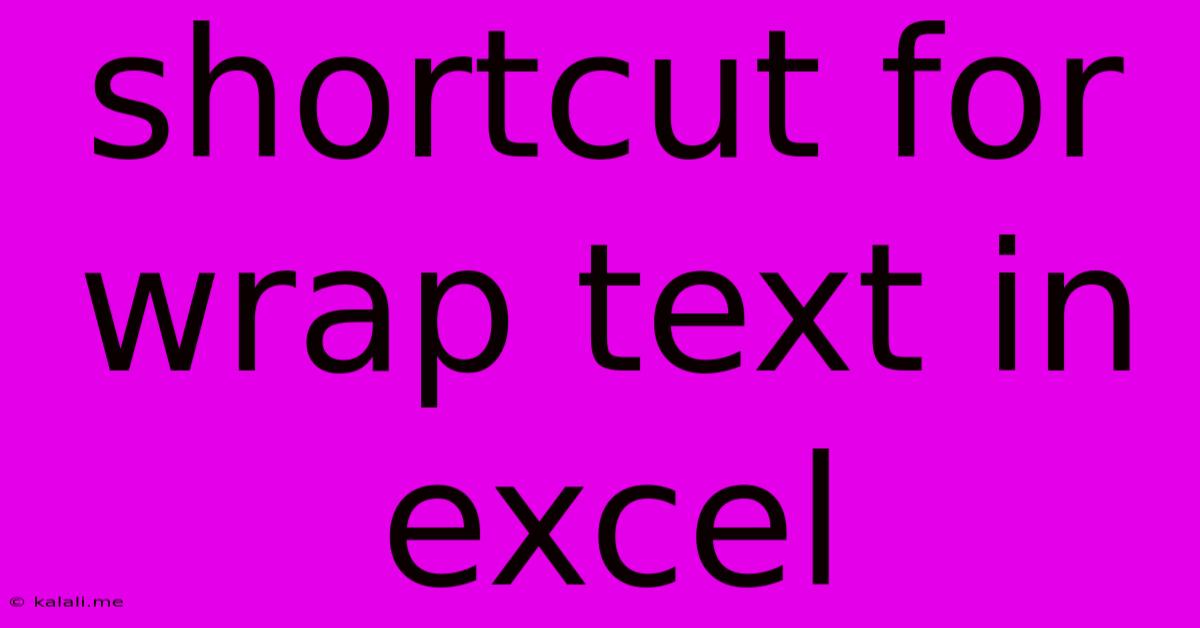
Table of Contents
Excel Text Wrapping Shortcuts: A Quick Guide to Clean & Readable Spreadsheets
Are you tired of long text strings overflowing your Excel cells, creating messy and unreadable spreadsheets? Excel's text wrapping feature is your solution, and knowing the shortcuts makes it even faster. This article will show you how to quickly wrap text in Excel using keyboard shortcuts, saving you valuable time and enhancing your spreadsheet's overall appearance. We'll cover various scenarios and ensure you master this essential Excel skill.
Why Wrap Text? Clean and organized data is crucial for efficient spreadsheet management. Text wrapping prevents data truncation and ensures readability, especially when dealing with long descriptions, addresses, or notes within your cells. It significantly improves the overall presentation and usability of your spreadsheets.
The Primary Text Wrapping Shortcut: Alt + H + W
The most efficient way to wrap text in a selected cell or range of cells is by using the keyboard shortcut: Alt + H + W.
- Alt: Press and hold the Alt key.
- H: While holding Alt, press the H key (this activates the "Home" tab).
- W: Finally, with Alt and H still held, press the W key (this selects the "Wrap Text" option).
This shortcut instantly wraps the text within the selected cells. It's significantly faster than navigating through the menus.
Wrapping Text in Specific Cells or Ranges:
- Select the cells: Highlight the individual cell(s) or range of cells where you want to wrap the text. You can do this by clicking and dragging your mouse or using keyboard shortcuts like Shift + arrow keys.
- Apply the shortcut: Press Alt + H + W. The text within your selection will immediately wrap.
Undoing Text Wrapping:
If you need to revert the text wrapping, simply repeat the process. Pressing Alt + H + W a second time will unwrap the text in the selected cells, returning it to its original single-line display.
Beyond the Basics: Working with Columns and Formatting
While the primary shortcut efficiently wraps text, you can further refine your spreadsheet's appearance:
-
Adjusting Column Width: After wrapping text, you might need to adjust the column width to accommodate the wrapped lines. You can manually drag the column boundary to resize it, or use the "AutoFit Column Width" option (found on the "Home" tab).
-
Combining with other formatting: Text wrapping works seamlessly with other formatting options like font size, font style, and cell alignment. Experiment with these options to achieve the ideal look for your spreadsheet.
-
Dealing with merged cells: Text wrapping behaves differently in merged cells. The text will wrap within the boundaries of the merged cell. Ensure that merged cells are appropriately sized to prevent text truncation or excessive line breaks.
Mastering Excel Shortcuts: Increased Efficiency
Learning keyboard shortcuts like Alt + H + W drastically improves your Excel proficiency. By integrating these shortcuts into your workflow, you'll save considerable time and create more professional-looking spreadsheets. Remember to practice these shortcuts regularly to improve your speed and accuracy. This will not only boost your productivity but also create a more enjoyable and efficient Excel experience. Embrace these quick tips and unlock the true potential of your spreadsheets.
Latest Posts
Latest Posts
-
Compare And Contrast Direct Democracy And Representative Democracy
Jun 14, 2025
-
Temperature At Which A Solid Becomes A Liquid
Jun 14, 2025
-
What Is The Outer Boundary Of A Cell
Jun 14, 2025
-
Which Of The Following Statements Is True Of Weld Grooves
Jun 14, 2025
-
Atmospheric Layer Closest To The Earth
Jun 14, 2025
Related Post
Thank you for visiting our website which covers about Shortcut For Wrap Text In Excel . We hope the information provided has been useful to you. Feel free to contact us if you have any questions or need further assistance. See you next time and don't miss to bookmark.