Shortcut Key For Increasing Font Size
Kalali
Jun 15, 2025 · 3 min read
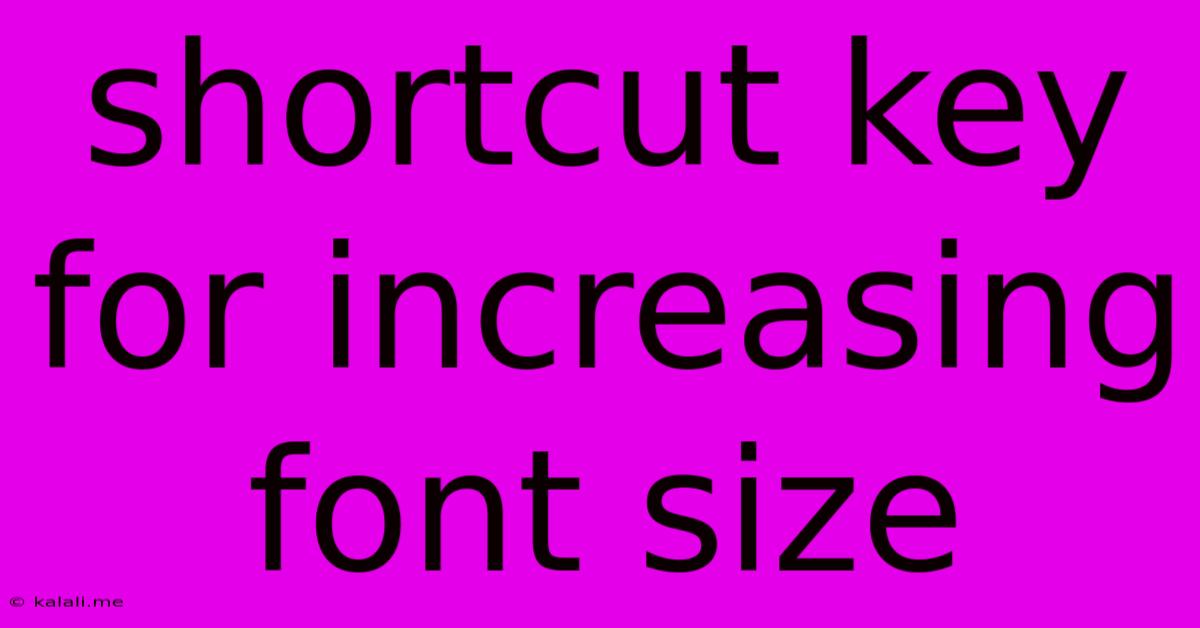
Table of Contents
Shortcut Keys for Increasing Font Size: A Quick Guide for All Operating Systems
Are you tired of squinting at tiny text on your screen? Finding the right shortcut to increase font size can save you time and eye strain. This article provides a comprehensive guide to the most common shortcut keys for increasing font size across various operating systems and applications. We'll cover everything from browser shortcuts to system-wide adjustments, ensuring you can easily customize your text size regardless of what you're working on.
System-Wide Font Size Adjustments
Many operating systems offer built-in settings to adjust the overall font size across the entire system. This affects the size of text in menus, applications, and even the desktop interface. While not technically "shortcut keys" in the traditional sense, these accessibility options provide a quick and easy way to make significant changes:
-
Windows: The easiest way is through the Settings app. Search for "Display settings" and adjust the "Scale and layout" options. You can also use the Magnifier tool built into Windows for temporary magnification.
-
macOS: Head to System Preferences > Displays > Display. You'll find options to adjust the resolution and scaling, effectively changing the overall font size. Zoom in and out using Command + Plus (+) and Command + Minus (-).
-
Chrome OS: Navigate to Settings > Accessibility > Magnification to adjust the screen magnification. This will also increase the overall font size.
-
Linux: The methods vary greatly depending on your specific distribution and desktop environment (GNOME, KDE, XFCE, etc.). Generally, you'll find accessibility options within your desktop settings. Look for options related to scaling, fonts, or display.
Browser-Specific Shortcuts
If you're primarily concerned with increasing the font size within a web browser, these shortcuts can be incredibly helpful:
-
Google Chrome, Mozilla Firefox, Microsoft Edge, and Most Other Browsers: The most common and universal shortcut is Ctrl + Plus (+) to increase font size and Ctrl + Minus (-) to decrease it. Ctrl + 0 (zero) usually resets the font size to default.
-
macOS (Chrome, Firefox, Edge, etc.): On a Mac, use Command + Plus (+) and Command + Minus (-) instead of Ctrl. Command + 0 (zero) resets the font size.
Application-Specific Shortcuts
While universal shortcuts exist, some applications may have their own preferred methods for adjusting font size. Often, these involve accessing a menu option or using a toolbar button. Check the application's help documentation for specific instructions.
Using Accessibility Features
Most operating systems have robust accessibility features that go beyond simple font size adjustments. These features often provide more comprehensive control over text size and other display elements, benefiting users with visual impairments. Exploring these settings can reveal additional shortcuts and customization options.
Troubleshooting Font Size Issues
If you encounter problems adjusting font size, consider these points:
- Check your browser settings: Ensure that there isn't a setting overriding your shortcut preferences.
- Update your software: Outdated software might have bugs affecting font size control.
- Restart your computer: A simple restart can sometimes resolve temporary glitches.
- Check for conflicting applications: Other applications might be interfering with font size adjustments.
By mastering these shortcuts and understanding your operating system's accessibility options, you can easily customize your text size to create a comfortable and productive work environment. Remember to experiment and find the method that works best for your workflow!
Latest Posts
Latest Posts
-
Which Of The Following Statements About Development Is True
Jun 16, 2025
-
What Is The Lcm Of 14 And 18
Jun 16, 2025
-
Kelvin Is The Si Unit For Which Physical Quantity
Jun 16, 2025
-
Anything Which Disrupts The Communication Process Is Called
Jun 16, 2025
-
Where Does Meiosis Occur In A Flowering Plant
Jun 16, 2025
Related Post
Thank you for visiting our website which covers about Shortcut Key For Increasing Font Size . We hope the information provided has been useful to you. Feel free to contact us if you have any questions or need further assistance. See you next time and don't miss to bookmark.