Shortcut Key For Wrap Text In Excel
Kalali
Jun 12, 2025 · 3 min read
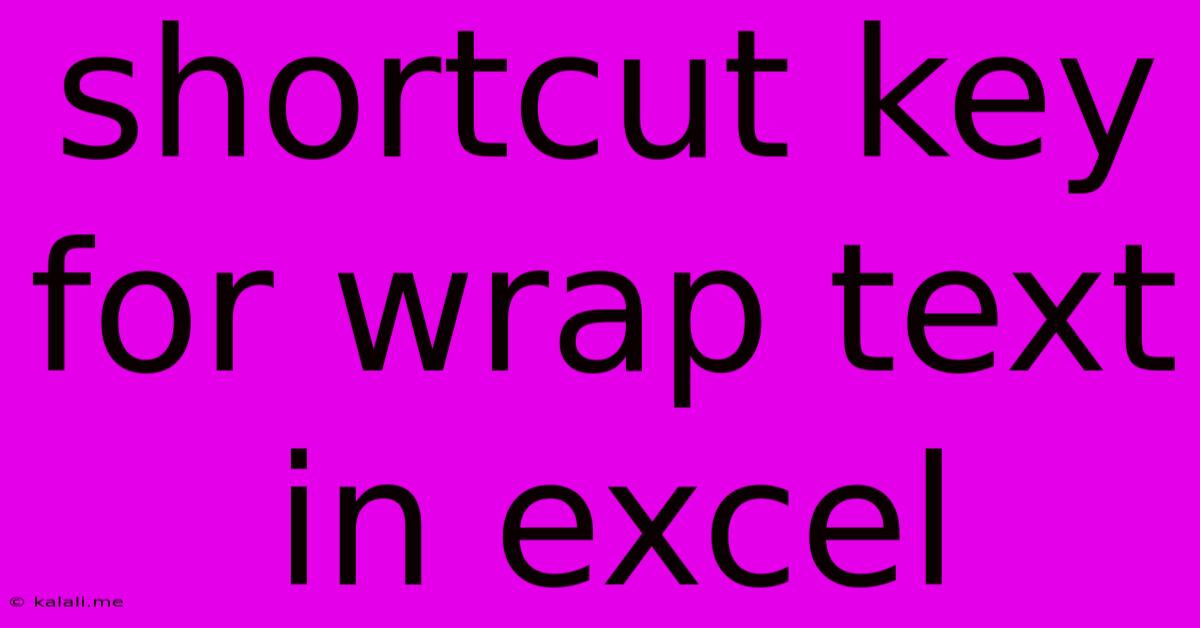
Table of Contents
Excel Wrap Text Shortcut: A Quick Guide to Improve Readability
Are you tired of long text strings overflowing cells and making your Excel spreadsheets look messy and unprofessional? Want to quickly and efficiently improve the readability of your data? Then you need to master the wrap text feature in Excel. This article will show you exactly how to wrap text in Excel using the keyboard shortcut, saving you valuable time and effort. We'll also explore some alternative methods and useful tips for formatting your cells effectively.
The most efficient way to wrap text in Excel is by using the keyboard shortcut: Alt + H + W. This simple combination will instantly wrap the text within the selected cell(s) to fit within the cell's boundaries.
Understanding the Power of Wrap Text
Excel's wrap text feature is a crucial tool for anyone working with spreadsheets containing substantial amounts of text. Without it, lengthy entries spill into adjacent cells, disrupting the layout and making it difficult to read and analyze data. Wrap text solves this by automatically adjusting the text, wrapping it onto multiple lines within a single cell. This ensures everything is clearly visible and your spreadsheet remains organized and professional-looking.
Step-by-Step Guide to Using the Shortcut
- Select the cell(s): Click on the cell or cells where you want to wrap the text. You can select multiple cells simultaneously by dragging your mouse or using keyboard shortcuts like
Shift + arrow keys. - Press the shortcut: Press
Alt + H + Wsimultaneously. Notice how the text in the selected cell(s) immediately adjusts to fit within the cell's boundaries, neatly wrapping onto multiple lines.
Alternative Methods for Wrapping Text
While the keyboard shortcut is the quickest method, you can also access the wrap text function through the Excel ribbon:
- Select the cell(s).
- Go to the "Home" tab.
- Locate the "Alignment" group.
- Click the "Wrap Text" button. This button is represented by a icon showing text wrapping within a cell.
This method achieves the same result as the shortcut, providing flexibility for users who prefer using the mouse.
Optimizing Cell Size for Wrapped Text
After wrapping the text, you might need to adjust the row height to fully display all lines. Here’s how:
- Double-click the bottom border of the row header: This automatically adjusts the row height to fit the longest wrapped text within the cell.
- Manually adjust the row height: Click and drag the bottom border of the row header to manually increase or decrease the height as needed.
Troubleshooting and Advanced Tips
- Text still overflowing? Ensure the column width is sufficient. You might need to adjust column width to accommodate the wrapped text.
- Adjusting alignment: Once the text is wrapped, you can further refine its appearance using alignment options within the "Alignment" group on the "Home" tab. Consider using options like center, left, or right alignment to enhance readability.
- Applying to multiple sheets: If you need to wrap text across multiple sheets, you'll need to repeat the process for each sheet individually. There isn't a single command to apply wrap text to all sheets at once.
Mastering the Excel wrap text shortcut and these additional tips will significantly enhance your spreadsheet's organization and readability. It’s a small change that makes a big difference in the overall professionalism and usability of your work. Remember Alt + H + W – your new secret weapon for efficient spreadsheet management!
Latest Posts
Latest Posts
-
Memorandum Of Agreement Vs Memorandum Of Understanding
Jun 13, 2025
-
Least Common Multiple Of 27 And 45
Jun 13, 2025
-
What Is The Factor Of 71
Jun 13, 2025
-
10 Is 30 Of What Number
Jun 13, 2025
-
Florida A And M Acceptance Rate
Jun 13, 2025
Related Post
Thank you for visiting our website which covers about Shortcut Key For Wrap Text In Excel . We hope the information provided has been useful to you. Feel free to contact us if you have any questions or need further assistance. See you next time and don't miss to bookmark.