Shortcut Key To Increase Font Size
Kalali
Jun 13, 2025 · 3 min read
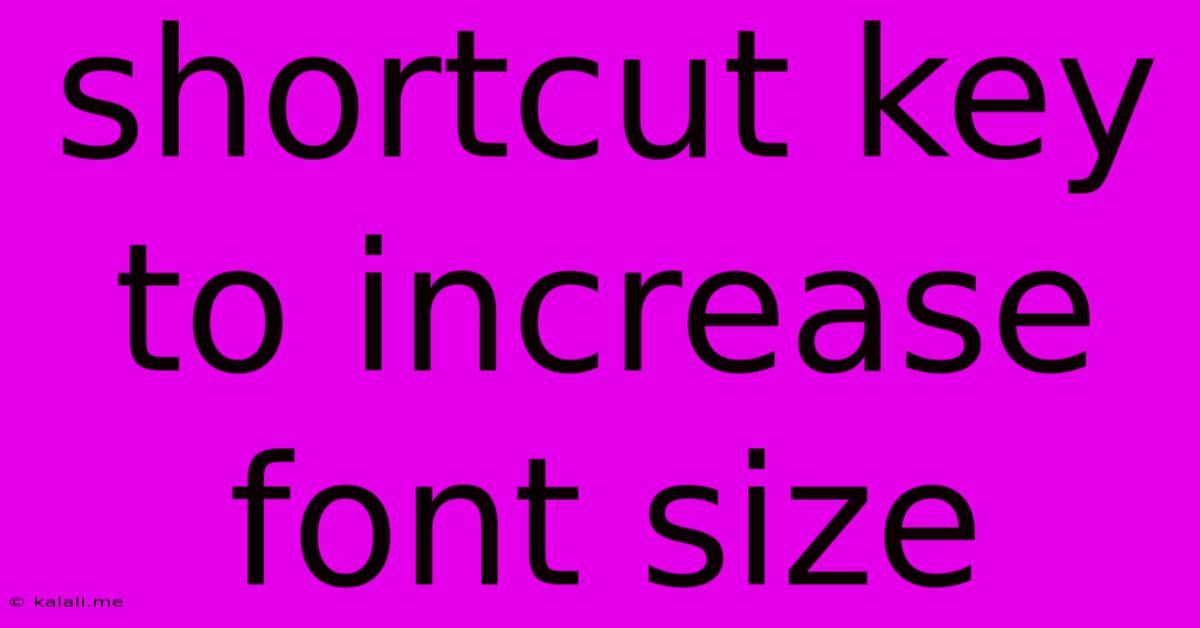
Table of Contents
Shortcut Keys to Increase Font Size: A Comprehensive Guide
Meta Description: Learn the essential keyboard shortcuts to quickly increase font size across various applications and operating systems, boosting readability and accessibility. This guide covers Windows, macOS, and web browsers.
Increasing font size is a crucial accessibility feature and a simple way to improve readability. Whether you're working on a document, browsing the web, or simply need larger text for better viewing, knowing the right keyboard shortcuts can save you valuable time and effort. This guide provides a comprehensive overview of shortcut keys for increasing font size across different operating systems and applications.
Increasing Font Size in Windows
Windows offers several methods to enlarge text, catering to different applications and preferences.
-
Using the Ctrl and Plus Keys: This is the most universal and widely used method. Pressing Ctrl + "+" (plus sign) will increase the font size in most Windows applications, including Microsoft Word, Notepad, and web browsers. To decrease the font size, use Ctrl + "-".
-
Using the Magnifier: For a system-wide increase in font size, you can utilize the Windows Magnifier. Press Windows Key + Plus (+) to activate and enlarge the screen. The level of magnification can be adjusted using the plus and minus keys. Press Windows Key + Esc to exit Magnifier.
-
Adjusting Display Settings: Windows also allows you to adjust the display scaling, which impacts the overall size of text and UI elements. Right-click on your desktop, select "Display settings," and adjust the "Scale and layout" option to enlarge everything on your screen. This affects all applications and the desktop itself, offering a system-wide solution for larger text.
Increasing Font Size in macOS
macOS, similar to Windows, provides various options for increasing font size.
-
Using Command and Plus Keys: The primary shortcut on macOS is Command + "+". This will increase the font size in most applications, much like the Ctrl + "+" shortcut on Windows. To decrease the font size, use Command + "-".
-
Using System Preferences: macOS allows for system-wide font size adjustments. Go to System Preferences > Displays > Display, and adjust the "Text size" slider to your preference. This setting will affect all applications and the interface elements. This is helpful for a more holistic adjustment of text size across the entire system.
-
Zoom Feature: Many macOS applications also have a built-in zoom feature, usually accessible via the View menu or a keyboard shortcut specific to the application. Check the application's menu or help documentation for more details.
Increasing Font Size in Web Browsers
Web browsers offer their own methods for adjusting font size. These shortcuts usually affect only the text within the browser window itself.
-
Using Ctrl or Command and Plus/Minus Keys: Most major web browsers (Chrome, Firefox, Safari, Edge) support Ctrl + "+" (Windows) or Command + "+" (macOS) to enlarge the text on a webpage. Similarly, Ctrl + "- " (Windows) or Command + "- " (macOS) will decrease the size.
-
Using Browser Zoom: Browsers also offer zoom functionality, usually accessible via the View menu or a zoom icon in the browser toolbar. This feature allows you to zoom in and out of the entire webpage, including images and other elements. This provides a wider scale of magnification than simply altering font size alone.
Accessibility Options
Remember, most operating systems and applications provide extensive accessibility options for customizing text size and other visual aspects. Explore the accessibility settings within your operating system and individual applications to find further customization options to improve readability and usability.
This comprehensive guide covers the most common shortcut keys for increasing font size. However, specific applications may have their own unique shortcuts. Always refer to the application's help documentation for more specific instructions. By mastering these shortcuts, you can enhance your productivity and improve your overall user experience.
Latest Posts
Latest Posts
-
Current Assets Divided By Current Liabilities Is Known As The
Jun 14, 2025
-
Specific Gravity For Lead Acid Battery
Jun 14, 2025
-
What Is Not Normally Found In Urine
Jun 14, 2025
-
Which Substance Is Not Considered To Be An Air Pollutant
Jun 14, 2025
-
Which Of The Following Statements Describe A Quantum Computer
Jun 14, 2025
Related Post
Thank you for visiting our website which covers about Shortcut Key To Increase Font Size . We hope the information provided has been useful to you. Feel free to contact us if you have any questions or need further assistance. See you next time and don't miss to bookmark.