Shortcut Key To Rename A File
Kalali
Jun 11, 2025 · 3 min read
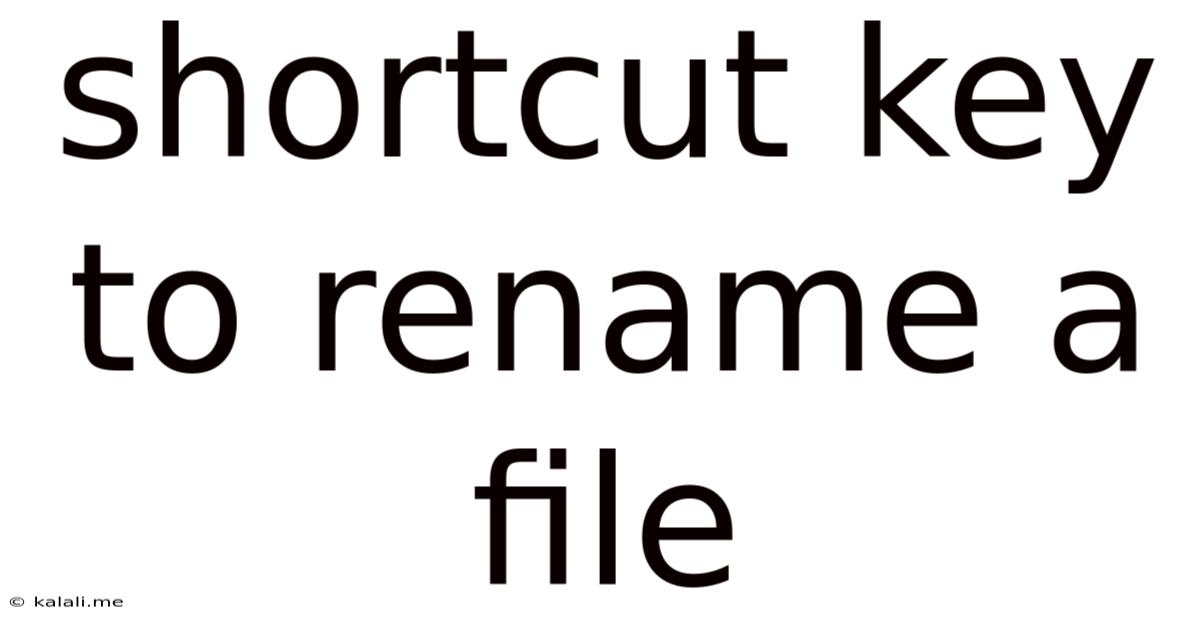
Table of Contents
Shortcut Keys to Rename a File: A Quick Guide for All Operating Systems
Renaming files is a common task, and knowing the keyboard shortcuts can significantly boost your productivity. This guide provides a comprehensive overview of the most efficient methods for renaming files across different operating systems, saving you time and clicks. Mastering these shortcuts will streamline your workflow, whether you're managing documents, images, or any other type of file.
Why Use Shortcut Keys for Renaming Files?
Using keyboard shortcuts for renaming files offers several key advantages:
- Increased Efficiency: Save time and effort by avoiding the extra steps of using your mouse.
- Improved Workflow: Streamline your file management process for faster task completion.
- Ergonomics: Reduce repetitive strain injuries associated with constant mouse use.
Renaming Files on Windows
Windows offers a straightforward method for renaming files using a simple keyboard shortcut:
- Select the File: Navigate to the file you want to rename using your file explorer.
- Press F2: Once the file is selected, simply press the F2 key on your keyboard. This will immediately activate the rename function, allowing you to type in the new name directly.
- Type the New Name & Press Enter: Enter the desired new name for the file and press Enter to confirm the changes.
Renaming Files on macOS
macOS provides a slightly different approach, offering a similar level of speed and efficiency:
- Select the File: Locate the file you wish to rename in Finder.
- Press Return/Enter: With the file selected, press the Return or Enter key. This will bring up the rename function.
- Type the New Name & Press Enter: Type the new name and press Enter to finalize the renaming process.
Renaming Multiple Files Simultaneously
While the above methods are perfect for single files, renaming multiple files at once often requires more advanced techniques. Operating systems typically don't offer a single shortcut for batch renaming. Instead, consider these options:
- Using File Explorer/Finder's built-in tools: Both Windows and macOS offer ways to select multiple files and then rename them using a prefix, suffix, or number sequence. Explore the options within your file manager for this functionality. This method isn't a shortcut key per se, but it significantly speeds up mass renaming.
- Third-party applications: Numerous applications specialize in batch renaming files, offering advanced features and powerful renaming capabilities beyond the basic functionality of your operating system. This is ideal for large-scale file organization and renaming projects.
Troubleshooting and Tips
- Ensure the File is Selected: Make sure the file you intend to rename is selected before pressing any shortcut key. Failure to select the file will result in no action.
- File Permissions: If you encounter issues renaming a file, check if you have the necessary permissions to modify the file. Administrative privileges may be required in certain cases.
- File Extensions: Be mindful of file extensions (.docx, .jpg, .pdf, etc.) when renaming, as these extensions determine how the file is opened and handled by applications. Changing or removing the extension can render the file unusable.
By mastering these shortcut keys and techniques, you'll significantly improve your file management skills and overall workflow efficiency. Remember, even small time-saving measures add up to considerable gains in productivity over time.
Latest Posts
Latest Posts
-
Mi Familia Fuera La M S Grande Correct Incorrect
Jul 01, 2025
-
How Much Is 20 Pounds Of Pennies Worth
Jul 01, 2025
-
How Much Does A Gallon Oil Weigh
Jul 01, 2025
-
How Many Crackers In A Sleeve Of Saltines
Jul 01, 2025
-
How Many Years Are In 48 Months
Jul 01, 2025
Related Post
Thank you for visiting our website which covers about Shortcut Key To Rename A File . We hope the information provided has been useful to you. Feel free to contact us if you have any questions or need further assistance. See you next time and don't miss to bookmark.