Show Disc Space Usage Of Specific Directories
Kalali
Jun 04, 2025 · 3 min read
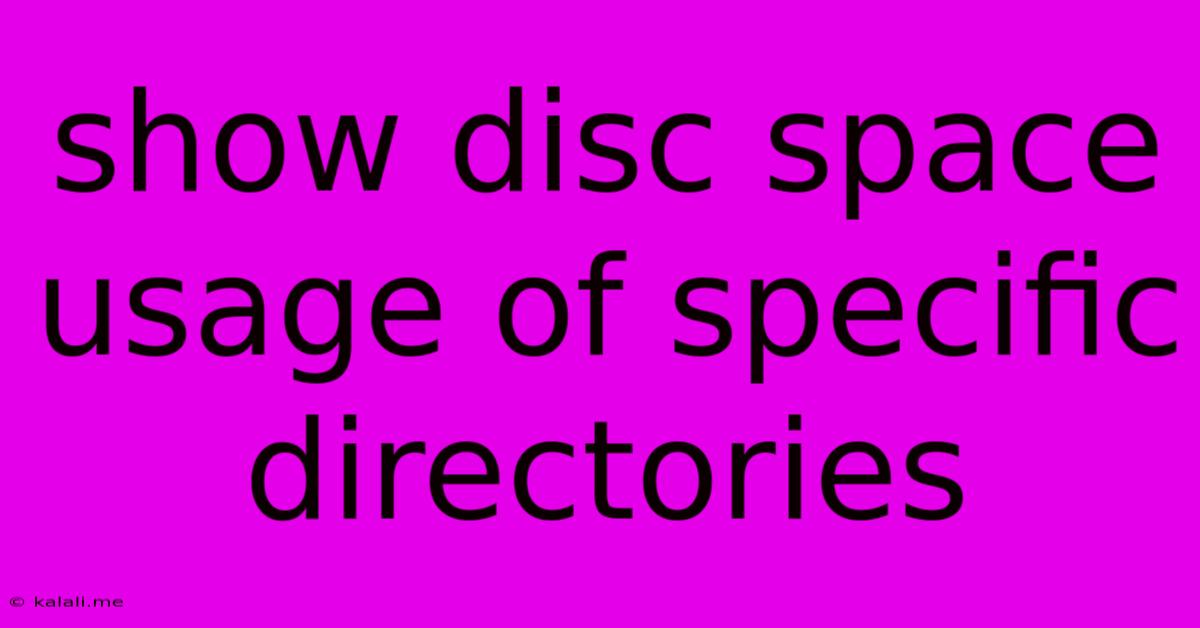
Table of Contents
Show Disc Space Usage of Specific Directories: A Comprehensive Guide
Knowing how much disk space your directories consume is crucial for system maintenance and performance optimization. A bloated directory can impact your system's speed and even lead to errors. This article provides several methods to efficiently check the disk space usage of specific directories on various operating systems, empowering you to identify and address potential storage issues proactively. We'll cover command-line tools and graphical interfaces for a comprehensive understanding.
Understanding Disk Space and Directory Management
Before diving into the specifics, understanding the basics of disk space management is beneficial. Your hard drive or SSD is divided into files and directories (folders). Monitoring individual directory size helps you pinpoint large files or folders consuming excessive space. This allows you to delete unnecessary files, move data to external storage, or optimize your data storage strategy. Regularly reviewing disk space usage is a key aspect of system health and performance.
Methods to Check Directory Size
The methods for checking directory sizes vary depending on your operating system. Let's explore some common approaches:
1. Using the Command Line (Linux/macOS/Windows)
The command line offers powerful and flexible ways to view directory sizes. The specific commands vary across operating systems:
- Linux/macOS (using
ducommand): Thedu(disk usage) command is a versatile tool. For instance, to see the size of the/home/user/Documentsdirectory and its subdirectories, use:
du -sh /home/user/Documents
-s summarizes the total size, and -h displays the size in human-readable format (KB, MB, GB). To see a detailed breakdown of each subdirectory, omit the -s flag:
du -h /home/user/Documents
- Windows (using
dircommand): While less sophisticated thandu, thedircommand in Windows can provide some information. Navigate to the desired directory using the command prompt and then use:
dir /s /a
/s includes subdirectories, and /a shows all files and folders (including hidden ones). This will show a list of all files and folders with their sizes, but it might not neatly summarize the total directory size.
2. Using Graphical User Interfaces (GUIs)
Most operating systems provide graphical tools for visualizing disk space usage:
-
Windows (File Explorer): Within File Explorer, navigate to the target directory. The properties window (right-click -> Properties) will display the size of the folder and its contents.
-
macOS (Finder): Similar to Windows, in Finder, select the directory, and view its properties to see the total size.
-
Linux (various file managers): Most Linux desktop environments (GNOME, KDE, XFCE, etc.) have file managers with features to display directory sizes. These interfaces usually provide a visual representation of the disk space usage, making it easier to identify large directories.
3. Third-Party Tools
Many third-party applications offer advanced disk space analysis features, providing detailed visualizations and reports, offering more sophisticated analysis than the built-in tools. These often include features like identifying large files, cleaning up temporary files, and managing disk space more effectively.
Optimizing Disk Space After Analysis
Once you've identified directories consuming significant space, you can implement several optimization techniques:
-
Delete unnecessary files: Regularly remove temporary files, old backups, and files you no longer need.
-
Move data to external storage: Transfer large files or directories to external hard drives or cloud storage to free up space on your main drive.
-
Compress files: Compress files to reduce their size without affecting their content. This is particularly useful for large media files.
-
Uninstall unused applications: Uninstall applications you no longer use to reclaim space taken by their installation files.
By effectively utilizing these methods and implementing the optimization techniques, you can efficiently manage your disk space, ensuring optimal system performance and preventing storage-related issues. Remember to regularly monitor your disk space usage to maintain a healthy and efficient system.
Latest Posts
Latest Posts
-
How To Get Cat Hair Off Clothes
Jun 06, 2025
-
How Much Do I Tip A Barber
Jun 06, 2025
-
Will Super Glue Work On Plastic
Jun 06, 2025
-
Best Paint To Paint A Door
Jun 06, 2025
-
Can You Install Linux Wirh An Sd Card
Jun 06, 2025
Related Post
Thank you for visiting our website which covers about Show Disc Space Usage Of Specific Directories . We hope the information provided has been useful to you. Feel free to contact us if you have any questions or need further assistance. See you next time and don't miss to bookmark.