Show Disc Space Usage Of Specific Users
Kalali
Jun 05, 2025 · 4 min read
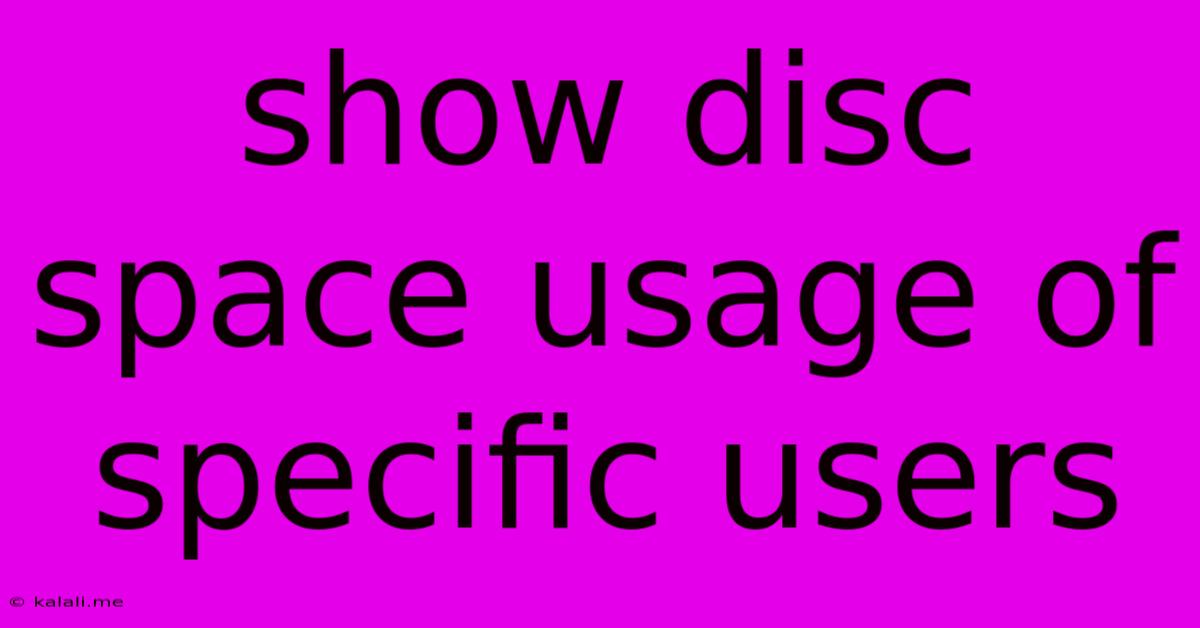
Table of Contents
Show Disc Space Usage of Specific Users: A Comprehensive Guide
Meta Description: Learn how to effectively monitor and manage disk space usage by individual users on your system. This guide covers various methods for Windows, macOS, and Linux, providing detailed instructions and troubleshooting tips.
Managing disk space is crucial for maintaining a healthy and efficient system. Knowing how much space each user consumes allows for proactive management, preventing storage issues and identifying potential problems. This guide outlines several methods to effectively show the disk space usage of specific users across different operating systems.
Understanding the Need to Track User Disk Space
Before diving into the methods, it's important to understand why tracking individual user disk space is vital. Excessive storage usage by one user can impact overall system performance, leading to slowdowns and application errors. Furthermore, it can trigger storage capacity alerts, requiring immediate action. By monitoring user disk space, you can:
- Identify storage hogs: Quickly pinpoint users consuming excessive space.
- Proactive management: Implement preventative measures before storage issues arise.
- Resource allocation: Better manage and allocate disk space resources among users.
- Troubleshooting: Easily diagnose and solve storage-related performance problems.
Methods to Show Disc Space Usage of Specific Users
The methods for checking user disk space vary depending on the operating system. Below are detailed instructions for Windows, macOS, and Linux.
Windows
Several approaches exist for determining individual user disk space usage on Windows.
-
Using File Explorer: While not directly showing per-user totals, File Explorer provides a starting point. Navigate to each user's profile directory (usually
C:\Users\<username>) and check the properties for the folder to see its size. This is a manual method best suited for a small number of users. -
Using PowerShell: PowerShell offers a more efficient method for retrieving this information. The following command lists each user's folder size:
Get-ChildItem -Directory -Path C:\Users | ForEach-Object {
$size = Get-ChildItem -Path $_.FullName -Recurse | Measure-Object -Property Length -Sum | Select-Object -ExpandProperty Sum
Write-Host "$_: $($size / 1GB) GB"
}
This command iterates through each user folder under C:\Users, recursively calculates the total size, and displays it in gigabytes.
- Third-Party Tools: Numerous third-party disk analysis tools are available, offering advanced features like detailed visualizations and reporting capabilities. These tools often provide more granular insights into disk usage by user and file type.
macOS
On macOS, determining user disk space usage is similarly achievable through multiple avenues.
-
Using Finder: Similar to Windows File Explorer, macOS Finder allows you to check individual user folder sizes manually. Navigate to
/Users/<username>and check the folder properties. Again, this is less efficient for numerous users. -
Using Terminal: The Terminal provides a command-line approach. This command, similar to the PowerShell equivalent, shows user directory sizes:
du -sh /Users/*
This command uses the du (disk usage) command to show the size of each user directory within the /Users directory.
- Disk Utility: While not specifically showing per-user usage, Disk Utility offers a comprehensive overview of storage usage, helping you identify potential bottlenecks and large files or folders.
Linux
Linux systems, known for their flexibility, offer several powerful methods to monitor user disk space.
- Using
ducommand: Theducommand is the core tool for checking disk usage. The following command shows user directory sizes:
du -sh /home/*
(Note: the user home directories are usually located in /home in most Linux distributions.)
-
Using
ncducommand:ncdu(NCurses Disk Usage) provides an interactive visual representation of disk usage, making it easier to identify large directories and files contributing to high disk space consumption by users. -
Graphical File Managers: Most graphical desktop environments offer file managers with features to show directory sizes. The functionality might vary depending on the file manager used.
Troubleshooting and Further Optimization
If you encounter issues while trying these methods, ensure you have the necessary permissions. Administrative privileges are usually required for a comprehensive view of the entire disk. Consider using the provided commands in a terminal or PowerShell window with appropriate permissions.
For further optimization, consider regularly cleaning up temporary files and unnecessary data. Encourage users to adopt good file management practices, such as archiving older files or deleting unused data. Implementing a robust backup strategy is crucial for data safety and recovery.
This guide provides a comprehensive overview of methods to effectively show disc space usage for specific users. Remember to choose the method best suited to your operating system and technical proficiency. Regular monitoring and proactive management of disk space are crucial for maintaining a healthy and efficient computing environment.
Latest Posts
Latest Posts
-
How To Fix A Scratched Car Rim
Jun 06, 2025
-
Car Idles Fine But Sputters When Accelerating
Jun 06, 2025
-
Can Polyurethane Be Applied Over Paint
Jun 06, 2025
-
How To Loosen A Screw That Wont Budge
Jun 06, 2025
-
How To Clean Oil Based Paint
Jun 06, 2025
Related Post
Thank you for visiting our website which covers about Show Disc Space Usage Of Specific Users . We hope the information provided has been useful to you. Feel free to contact us if you have any questions or need further assistance. See you next time and don't miss to bookmark.