Show Record Details In Screen Flow
Kalali
Jun 03, 2025 · 3 min read
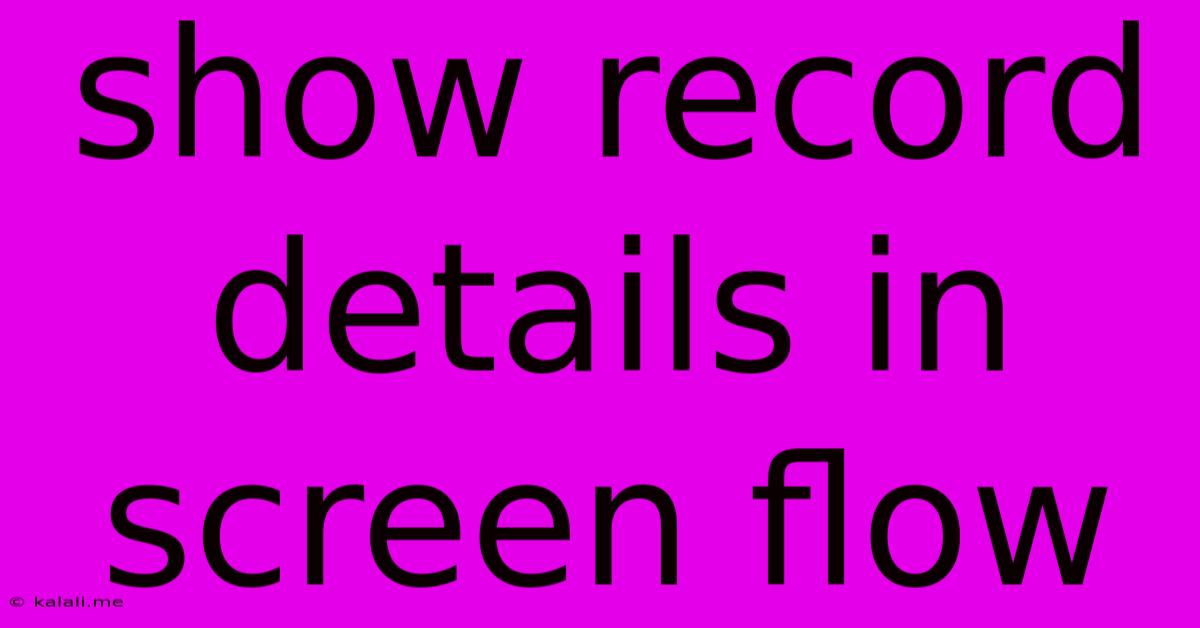
Table of Contents
Show Record Details in Screen Flow: A Comprehensive Guide
This article will guide you through the process of displaying record details within a Salesforce Screen Flow, providing a user-friendly and efficient way to present crucial information. We'll cover various methods, best practices, and troubleshooting tips to help you master this essential Screen Flow functionality. This is perfect for building streamlined user experiences within your Salesforce org, whether you're displaying Account details, Contact information, or custom object data.
What are the benefits of showing record details in a Screen Flow?
Displaying record details directly within a Screen Flow offers several advantages over other approaches:
- Enhanced User Experience: Provides a consolidated view of relevant information, eliminating the need for users to navigate to separate record pages.
- Improved Efficiency: Streamlines processes by presenting all necessary details in a single location, reducing clicks and improving overall workflow speed.
- Contextual Information: Presents data relevant to the current process, enhancing decision-making and reducing errors.
- Customization: Allows for flexible presentation of data, tailoring the displayed fields to specific needs.
Methods for Displaying Record Details
There are several ways to achieve this, each with its own strengths:
1. Using a Record Variable:
This is the most common and generally preferred method. It involves creating a record variable within your Screen Flow and then populating it with the relevant record ID. Subsequently, you can use the {!variable_name.Field_API_Name} syntax to display the field values within various Screen Flow elements like Text components, Formula components, or even within dynamic choice sets.
- Steps:
- Create a record variable in your Screen Flow. Specify the object type (e.g., Account, Contact).
- Use a "Get Records" element to retrieve the record based on the ID (which you might obtain from a previous Screen Flow element or a flow input).
- Utilize the {!variable_name.Field_API_Name} merge syntax in your text components or other elements to display the specific field data.
2. Using a Formula Resource:
For more complex scenarios or data manipulation, a Formula resource can be used to dynamically generate the text to be displayed. This allows for greater flexibility in formatting and calculations.
- Steps:
- Create a Formula resource and use the appropriate formula to extract and format the required field values.
- Reference the Formula resource in your Screen Flow elements.
3. Leveraging Apex Actions:
In more advanced cases, an Apex action can be used to retrieve and process the data before passing it to the Screen Flow. This is particularly useful for handling complex data manipulations or integrations with external systems.
- Steps:
- Create an Apex class that handles data retrieval and processing.
- Create an Apex action in your Screen Flow to call the Apex class.
- Utilize the returned data to populate Screen Flow components.
Best Practices
- Keep it concise: Only display relevant fields. Avoid overwhelming the user with unnecessary information.
- Use clear labels: Make sure field labels are clear and easily understood.
- Format data appropriately: Format numbers, dates, and currencies consistently to enhance readability.
- Error handling: Implement error handling to gracefully handle situations where data might be missing or inaccessible.
- Consider the user experience: Design the layout and presentation of the data carefully to create a user-friendly experience.
Troubleshooting Tips
- Verify variable assignments: Ensure the record variable is properly populated with the correct record ID.
- Check API names: Double-check that you are using the correct API names for the fields you wish to display.
- Review formula syntax: Ensure the formula resource (if used) contains valid syntax and logic.
- Debug your flow: Use the Salesforce Flow debug logs to identify and resolve any issues.
By following these guidelines, you can effectively display record details in your Screen Flows, resulting in improved efficiency and a more streamlined user experience. Remember to prioritize a clean, intuitive design that aids your users in completing tasks effectively.
Latest Posts
Latest Posts
-
Connect Undersink Ro Drain To Garbage Disposal
Jun 05, 2025
-
Should You Use I In Your College Essay
Jun 05, 2025
-
How Long Does It Take To Warm Up A Car
Jun 05, 2025
-
How To Replace A Door Threshold
Jun 05, 2025
-
How I Learned To Love The Bomb Meaning
Jun 05, 2025
Related Post
Thank you for visiting our website which covers about Show Record Details In Screen Flow . We hope the information provided has been useful to you. Feel free to contact us if you have any questions or need further assistance. See you next time and don't miss to bookmark.