Six Digit Color In Excel Cell
Kalali
Jun 04, 2025 · 3 min read
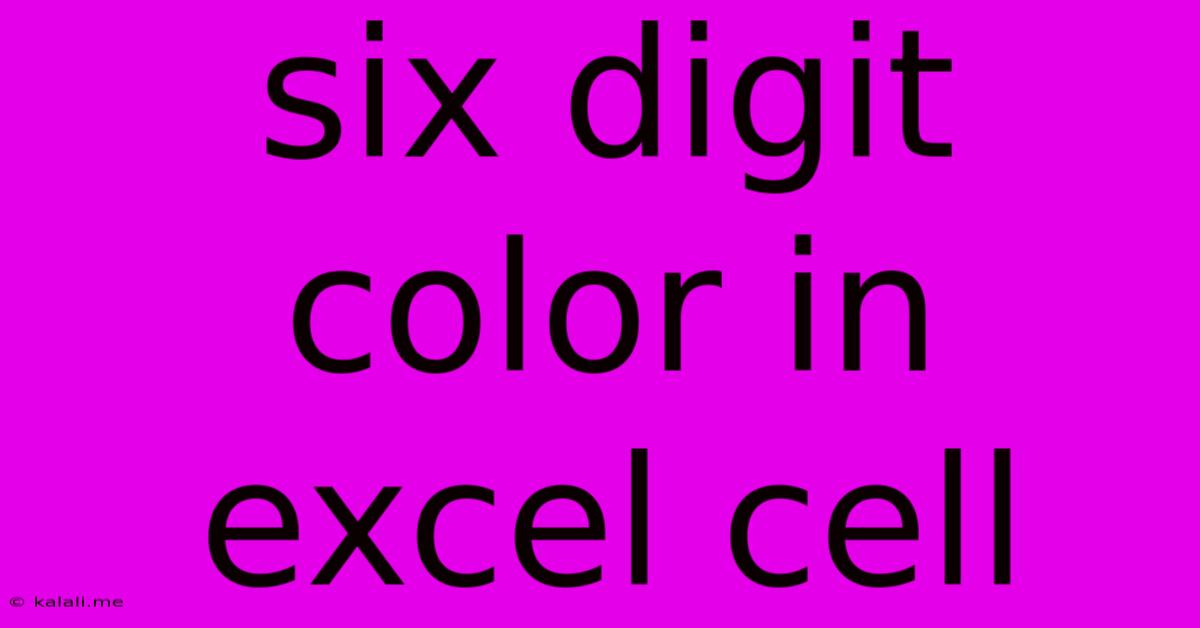
Table of Contents
Six-Digit Color Codes in Excel Cells: A Comprehensive Guide
Are you looking to add a splash of color to your Excel spreadsheets to improve readability and visual appeal? Understanding how to use six-digit color codes in Excel cells is key to achieving precise and customized coloring. This guide will walk you through the process, explaining how these codes work and how to effectively implement them. We'll cover everything from basic application to advanced techniques for creating visually stunning and informative spreadsheets.
What are Six-Digit Color Codes?
Six-digit color codes, often represented as hexadecimal color codes (e.g., #RRGGBB), are a standard way to represent colors digitally. They use a combination of red (RR), green (GG), and blue (BB) values, each represented by two hexadecimal digits (0-9 and A-F). Each pair determines the intensity of that color component, with 00 representing no intensity and FF representing full intensity. This system allows for a wide range of color options – over 16 million, to be precise.
Using Six-Digit Color Codes in Excel:
There are several ways to apply six-digit color codes to your Excel cells:
1. Using the Format Cells Dialog Box:
This is the most straightforward method.
- Select the cell(s) you want to color.
- Right-click and choose Format Cells.
- Go to the Fill tab.
- Click on the More Colors... button.
- In the Custom tab, you'll find a box to enter a six-digit hexadecimal color code. Enter your code, for example
#FF0000for red,#00FF00for green, or#0000FFfor blue. - Click OK.
This method is ideal for applying a single color to multiple cells simultaneously or for those who prefer a visual interface.
2. Using VBA (Visual Basic for Applications):
For more advanced customization, especially when dealing with a large number of cells or dynamic color changes, VBA offers powerful options. Here's a simple VBA macro to change the fill color of a cell:
Sub ChangeCellColor()
Range("A1").Interior.Color = RGB(255, 0, 0) 'Red
'Alternatively, using hex color code:
Range("B1").Interior.Color = &HFF0000 'Red (Hex equivalent)
End Sub
This macro uses both RGB and hexadecimal representations. Remember to adjust the cell reference ("A1", "B1") as needed. This method allows for programmatic control over cell colors, enabling sophisticated conditional formatting and automation.
3. Conditional Formatting with Custom Color Codes:
Combining six-digit color codes with Excel's conditional formatting allows you to automatically change cell colors based on specific criteria. This is exceptionally useful for highlighting important data or identifying trends.
- Select the cell(s).
- Go to Home > Conditional Formatting > New Rule.
- Choose "Use a formula to determine which cells to format".
- Enter your formula (e.g.,
=A1>10). - Click Format... and go to the Fill tab.
- Enter your six-digit hex code and click OK.
This creates a rule where cells meeting the specified criteria automatically get the defined color.
Exploring Color Palettes and Resources:
Numerous online resources provide pre-built color palettes and tools for generating hex color codes. These tools can greatly assist you in choosing visually appealing and harmonious colors for your Excel spreadsheets. Experiment with different combinations to find the perfect color scheme for your data visualization needs.
By mastering the use of six-digit color codes, you can transform your Excel spreadsheets from simple data tables into visually engaging and informative tools. The ability to apply precise colors, combined with VBA and conditional formatting, opens up countless possibilities for data presentation and analysis. Remember to choose colors that enhance readability and aid in understanding your data, rather than overwhelming the viewer.
Latest Posts
Latest Posts
-
Does Forwarding An Email Notify The Original Sender
Jun 06, 2025
-
Have You Applied To Another Position Outside Of This Organization
Jun 06, 2025
-
Baking 2 Pumpkin Pies At Once
Jun 06, 2025
-
Where Can Chemical System Be Found
Jun 06, 2025
-
Deuteronomy 22 28 29 Hebrew Translation
Jun 06, 2025
Related Post
Thank you for visiting our website which covers about Six Digit Color In Excel Cell . We hope the information provided has been useful to you. Feel free to contact us if you have any questions or need further assistance. See you next time and don't miss to bookmark.