Someone Gave Me A Script To Run In Terminal Mac
Kalali
Jun 01, 2025 · 3 min read
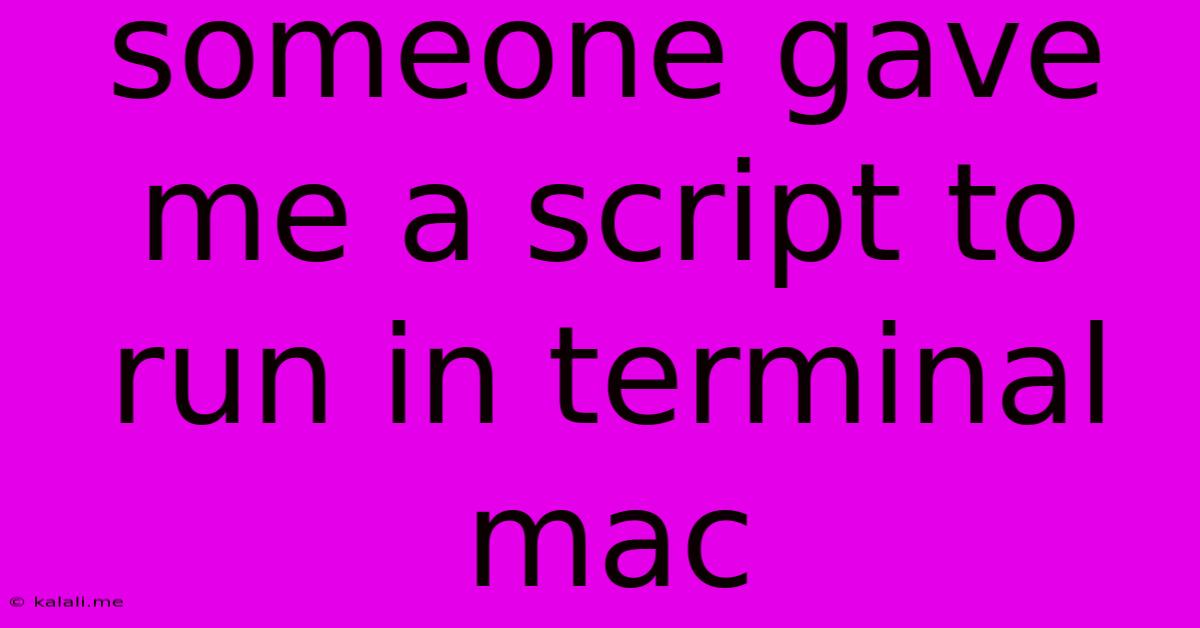
Table of Contents
Someone Gave Me a Script to Run in Terminal: A Mac User's Guide to Caution and Security
Receiving a script to run in your Mac's Terminal can be unsettling. This guide will help you understand the risks involved and provide steps to safely assess and, if necessary, execute the script. Never run a script from an untrusted source without careful examination. This seemingly simple act could compromise your entire system.
What are the risks?
Running an untrusted script in your Terminal exposes your Mac to several significant risks:
- Malware Installation: Malicious scripts can install viruses, spyware, or ransomware, potentially stealing your data or encrypting your files for ransom.
- Data Theft: Scripts can be designed to steal sensitive information, such as passwords, credit card details, or personal documents.
- System Compromise: A compromised system can be used for malicious activities like sending spam or participating in distributed denial-of-service (DDoS) attacks.
- Remote Access: Scripts might grant an attacker remote access to your Mac, allowing them to control it completely.
- Data Deletion: Malicious scripts can delete files and folders, causing irreversible data loss.
How to assess the script before running it:
Before you even consider running the script, take these crucial steps:
-
Identify the Source: Who gave you the script? Do you trust them implicitly? If you don't know the source, or if you're even slightly unsure, do not run the script.
-
Inspect the Script: Open the script in a text editor (like TextEdit or Sublime Text). Look for suspicious commands. Do you understand what each line does? If you don't understand the code, do not run the script. Look for commands that delete files (like
rm -rf), access sensitive information, or execute external programs. -
Check for Unusual Behavior: Does the script attempt to download files from unknown sources? Does it request administrative privileges (
sudo)? Any suspicious behavior should raise a red flag. -
VirusTotal Scan (Optional but Recommended): If possible, upload the script to VirusTotal (a free online service) for analysis. VirusTotal checks the script against numerous antivirus engines. A clean scan doesn't guarantee safety, but it significantly reduces the risk.
-
Run in a Sandbox (Advanced Users): For advanced users, consider running the script in a virtual machine (VM) or a sandboxed environment. This isolates the script from your main operating system, limiting the potential damage if something goes wrong.
If you decide to run the script (after careful consideration):
- Read the script thoroughly again. Ensure you understand every line of code.
- Run it in a controlled environment (like a VM). This adds another layer of protection.
- Monitor your system closely. Watch for unusual activity, such as unexpected processes or network traffic.
If something goes wrong:
- Immediately disconnect from the internet. This can limit the damage a malicious script might inflict.
- Run a full system scan with your antivirus software.
- Consider seeking professional help from a cybersecurity expert.
Remember, your Mac's security is paramount. Exercising caution and vigilance when dealing with scripts from unknown sources is crucial to preventing significant damage. If you're unsure, it's always best to err on the side of caution and not run the script.
Latest Posts
Latest Posts
-
How Much Salt In Ice Cream Maker
Jun 03, 2025
-
March To The Beat Of Your Own Drummer
Jun 03, 2025
-
The First Home To Have Bars On Windows And Doors
Jun 03, 2025
-
Is It Okay To Mix Oil Weights
Jun 03, 2025
-
Laying Down Your Life For A Friend
Jun 03, 2025
Related Post
Thank you for visiting our website which covers about Someone Gave Me A Script To Run In Terminal Mac . We hope the information provided has been useful to you. Feel free to contact us if you have any questions or need further assistance. See you next time and don't miss to bookmark.