Speech Recognition And Synthesis Uninstall Chromebook
Kalali
Jun 07, 2025 · 3 min read
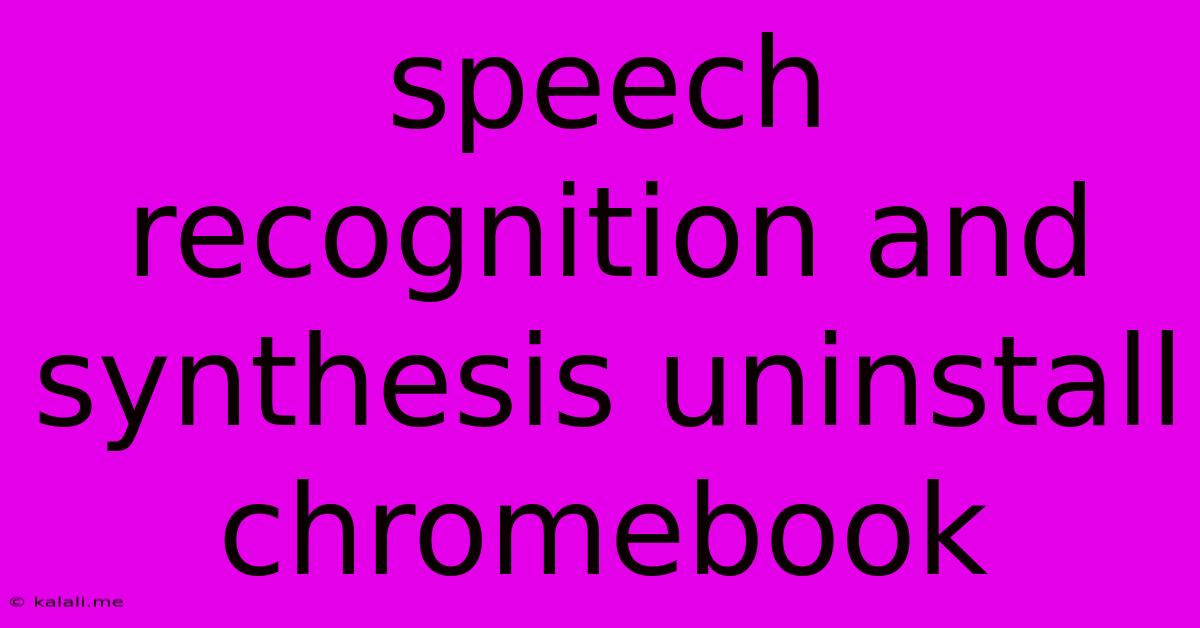
Table of Contents
Speech Recognition and Synthesis Uninstall on Chromebook: A Complete Guide
Are you looking to remove speech recognition and synthesis features from your Chromebook? Perhaps you're freeing up storage space, troubleshooting a problem, or simply prefer not to use these features. This guide provides a comprehensive walkthrough on how to uninstall or disable these components, focusing on both the built-in functionalities and any third-party extensions you might have installed.
Understanding Speech Recognition and Synthesis on Chrome OS
Chrome OS utilizes speech recognition for various functions like voice typing, voice search, and dictation. Speech synthesis, on the other hand, allows your Chromebook to "speak" text aloud, beneficial for accessibility features like screen readers. These functionalities rely on both system-level components and potentially third-party extensions that enhance or add features.
Method 1: Disabling Built-in Speech Recognition and Synthesis
Chrome OS doesn't offer a direct "uninstall" option for its built-in speech capabilities. Instead, you effectively disable them by limiting their access or removing associated settings. This approach is sufficient for most users.
-
Check and Manage Accessibility Settings: Navigate to your Chromebook's settings (usually via the system tray or by pressing Ctrl + Alt + S). Look for "Accessibility" settings. Within accessibility, you might find options to disable specific features like "Select to Speak" or voice input for text entry. Disabling these will significantly reduce the system's reliance on speech recognition and synthesis.
-
Review Chrome Settings: Certain Chrome settings might indirectly affect speech features. For example, reviewing your language and input settings might be useful to ensure that voice input options are correctly configured or deactivated.
-
Restart Your Chromebook: After making changes to the settings, restart your Chromebook to ensure the changes take effect.
Method 2: Removing Third-Party Speech Extensions
If you've installed any third-party extensions related to speech recognition or synthesis, uninstalling them is a crucial step in removing these functionalities.
-
Locate Extensions: Open Chrome and type
chrome://extensionsin the address bar. This opens the extensions management page. -
Identify and Remove: Look for extensions related to speech, voice typing, dictation, or text-to-speech. Click the "Remove" button next to each such extension.
Method 3: Troubleshooting Persistent Issues
Sometimes, even after disabling settings and removing extensions, speech-related issues persist. These troubleshooting steps might help:
-
Clear Browsing Data: Clearing your browser's cache and cookies can resolve conflicts that may be preventing the complete removal of speech-related functionality. Ensure you select options to clear cache, cookies, and browsing history.
-
Powerwash Your Chromebook (Last Resort): This option resets your Chromebook to its factory settings. It is a drastic step that should only be used as a last resort after exhausting all other options. Remember to back up any important data before performing a powerwash.
Understanding the Difference Between Disabling and Uninstalling
It's important to note that with Chrome OS, you are predominantly disabling the built-in features rather than completely uninstalling them. Uninstalling primarily refers to removing third-party extensions. The core speech recognition and synthesis capabilities remain part of the operating system but are effectively rendered inactive by modifying system settings.
This guide should provide you with the necessary steps to successfully manage speech recognition and synthesis features on your Chromebook. Remember to always back up your important data before making significant changes to your system settings.
Latest Posts
Latest Posts
-
Does A Block Of Coal Burn Longer
Jun 07, 2025
-
The Room 3 Change Your Fate
Jun 07, 2025
-
Primary File Group Is Full Sql
Jun 07, 2025
-
How To Fix Moviebox Pro Keep Making Me Sign In
Jun 07, 2025
-
Mac Pdf Export With Annotations Not Editable
Jun 07, 2025
Related Post
Thank you for visiting our website which covers about Speech Recognition And Synthesis Uninstall Chromebook . We hope the information provided has been useful to you. Feel free to contact us if you have any questions or need further assistance. See you next time and don't miss to bookmark.